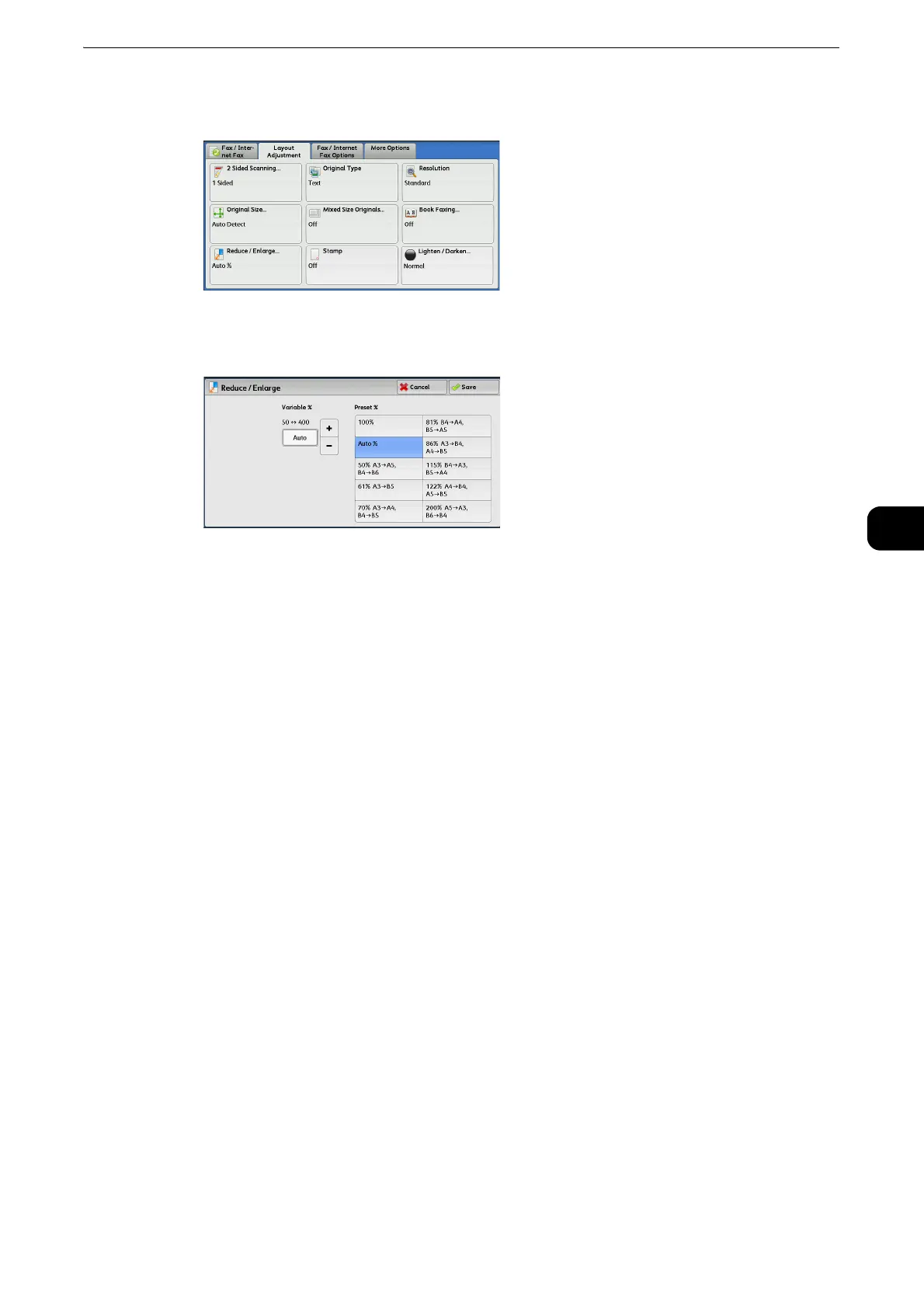Layout Adjustment
251
Fax
4
1 Select [Reduce/Enlarge].
2 Select a preset ratio, or specify a value.
z
If a magnification is specified in [Reduce/Enlarge], [Rotate 90 degrees] does not function.
Variable %
Specify a ratio in the range from 50 to 400% in 1% increments. To specify a value, use the
numeric keypad or [+] and [-].
Preset %
100%
Scans at the same size as the original.
Auto %
If the scan width of the document exceeds the maximum image size, the scanned image is
rotated or reduced to fit the maximum size.
When the speed dialing is used, the maximum image size will be the size registered in the
Address Number. When speed dialing is not used, the maximum size will be A3.
z
You can specify whether to rotate documents in the System Administration mode. For more information,
refer to "Tools" > "Fax Service Settings" > "Fax Control" > "Rotate 90 degrees" in the Administrator Guide.
Preset ratios
Select from preset scan ratios.
z
You can change the default values of scan ratios other than [100%] and [Auto %]. For more information, refer to "Tools" > "Fax
Service Settings" > "Reduce/Enlarge Presets" in the Administrator Guide.
