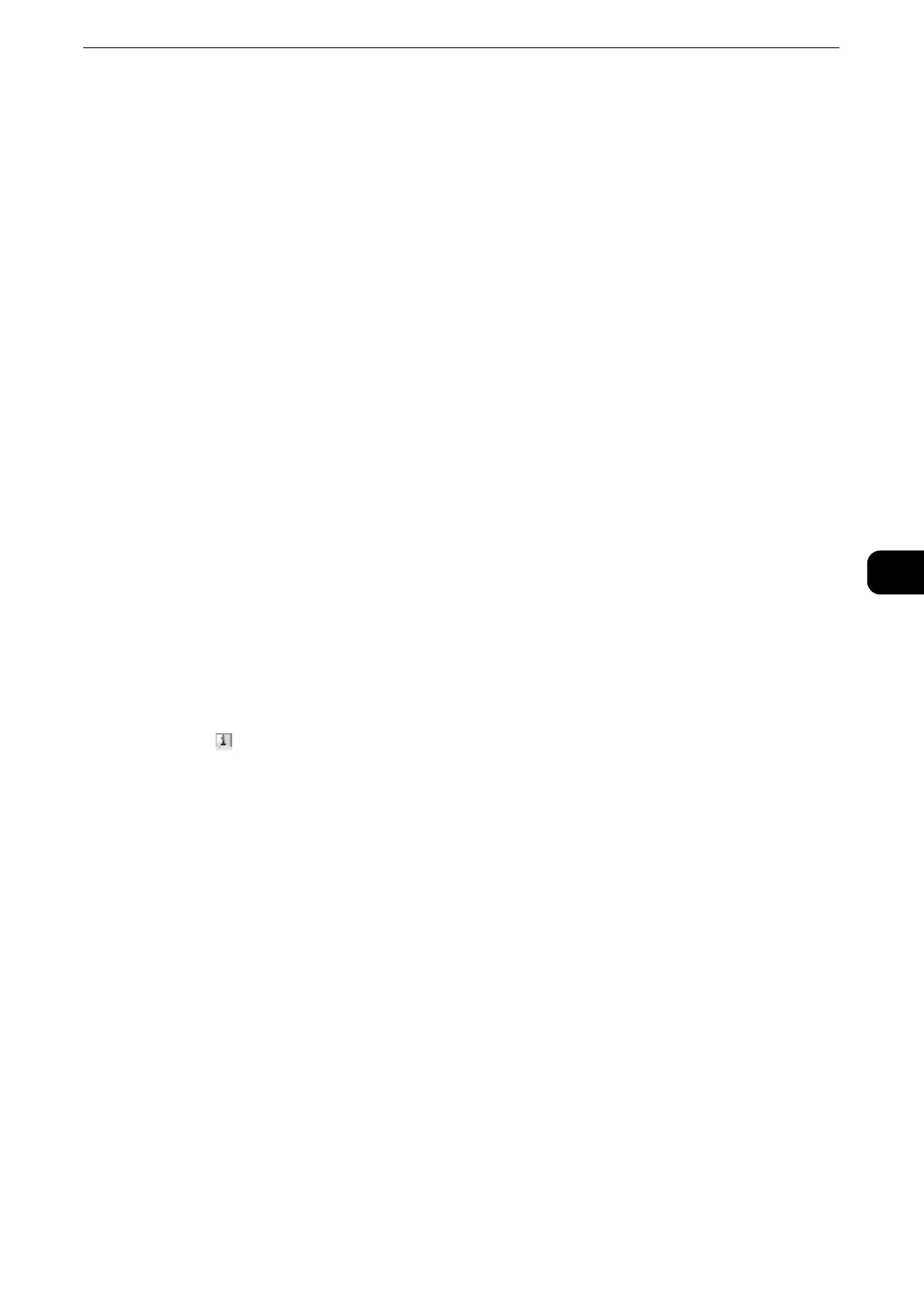E-mail
353
Scan
5
[Certificate Address Book] screen
Select a certificate from the certificate address book.
z
To switch the Address Book entry type, select [Public Entries], [Network Entries], [Smart Card E-mail Address],
or [Device Certificate] from the drop-down menu on the [Certificate Address Book] screen.
z
The methods that appear in the drop-down menu depend on the settings in the System Administration
mode.
Public Entries
Displays the local addresses.
All
Lists all the registered recipients for using SMB or FTP protocol.
Alphanumeric Index
Lists the registered recipients with alphanumeric index character in alphabetical order.
Search
Allows you to set [Simple Search] or [Advanced Search].
Searches by specified keyword for [Simple Search], or by search entries for [Advanced
Search].
z
For [Advanced Search], you can set multiple search entries.
#/Name/E-mail Address
Displays the list of names, registered numbers, and E-mail addresses.
Go to
Enter a recipient number using the numeric keypad to display the recipient at the top of the
list.
[ ] button
Certificate information, such as issuer, expiration date, and persons to whom the certificate
is issued, is displayed.
Network Entries
Searches recipients in the remote address list.
z
To display the online help for CentreWare Internet Services, users need to have the environment to connect
to the internet. The communication fee shall be borne by you.
z
To search for a recipient with a keyword without setting [Name], [E-mail Address], or [Custom Item], enable
the search filters on the [Custom Filters] screen of CentreWare Internet Services ([Simple Search]). For more
information, refer to the help of CentreWare Internet Services.
z
To display [Network Entries], prior settings are required in the System Administration mode.
Smart Card Certificate
Searches recipients in the remote address list.
z
This item is displayed when the Smart Card Reader is connected.
