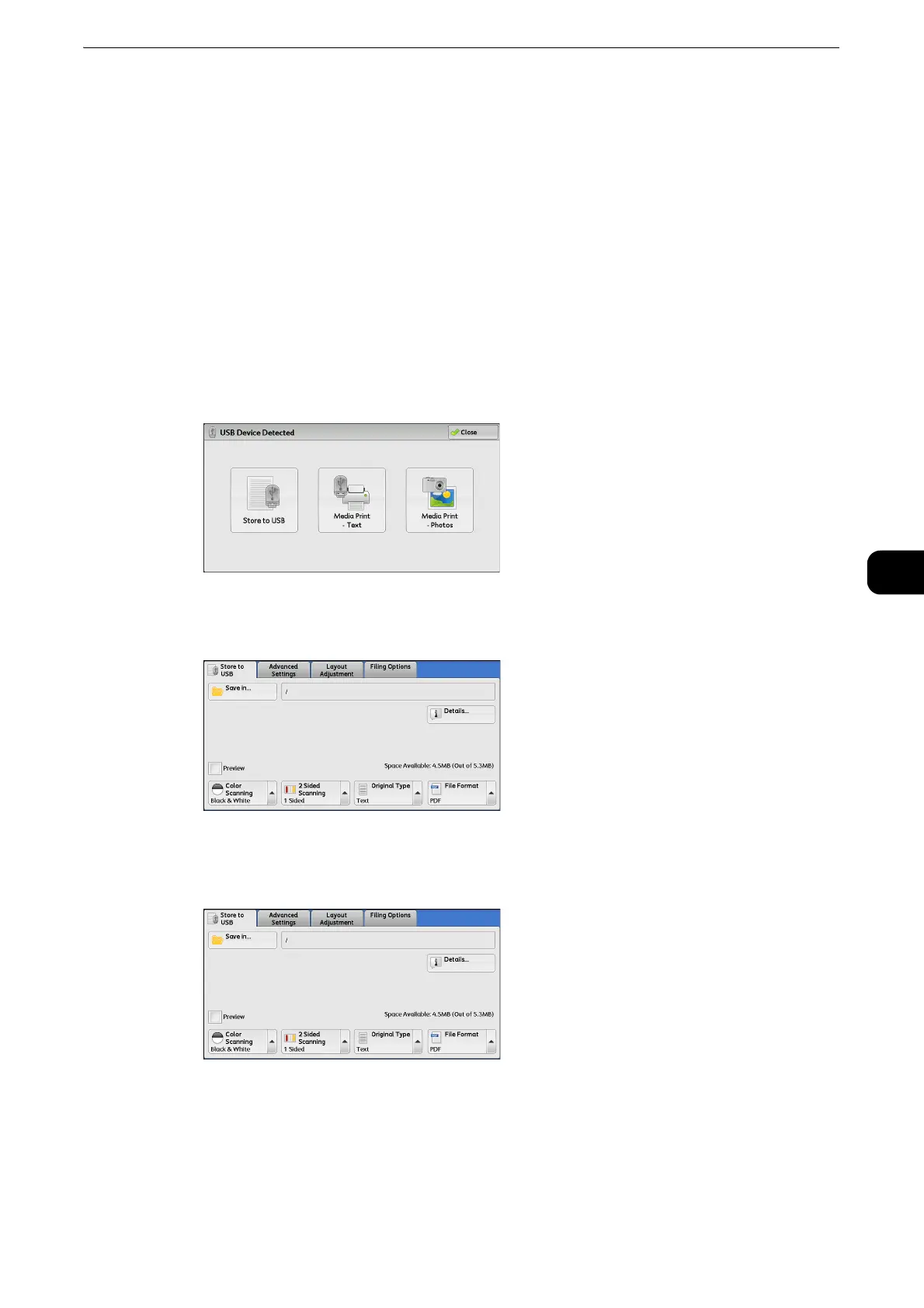Store to USB
377
Scan
5
USB memory device again or select [Store to USB] on the Services Home screen. For information on other
ways to exit the Power Saver mode, refer to "Exiting the Power Saver Mode" (P.56).
z
The screen status will be one of the above even when a USB memory device in which only encrypted data is
stored is inserted or USB memory device in unsupported format is inserted. In such case, a warning message
appears during operation and the operation is aborted.
z
The screen status will be one of the above when a commercially available Memory Card Reader is inserted
into the USB memory slot of the machine. It is the same if no media is inserted into the Memory Card Reader.
z
If a commercially available Memory Card Reader is used and it is left inserted all the time, the machine does
not detect media even when they are inserted into the slot of the Memory Card Reader.
z
Screen display remains the same when the inserted USB memory device or Memory Card is removed. Press
the <Services Home> button or do anything else to change the screen display before starting next operation.
When the [USB Device Detected] Screen Appears
1 Select [Store to USB].
2 The [Store to USB] screen appears.
When the [Store to USB] Screen Appears
Select a feature on the [Store to USB] screen.
