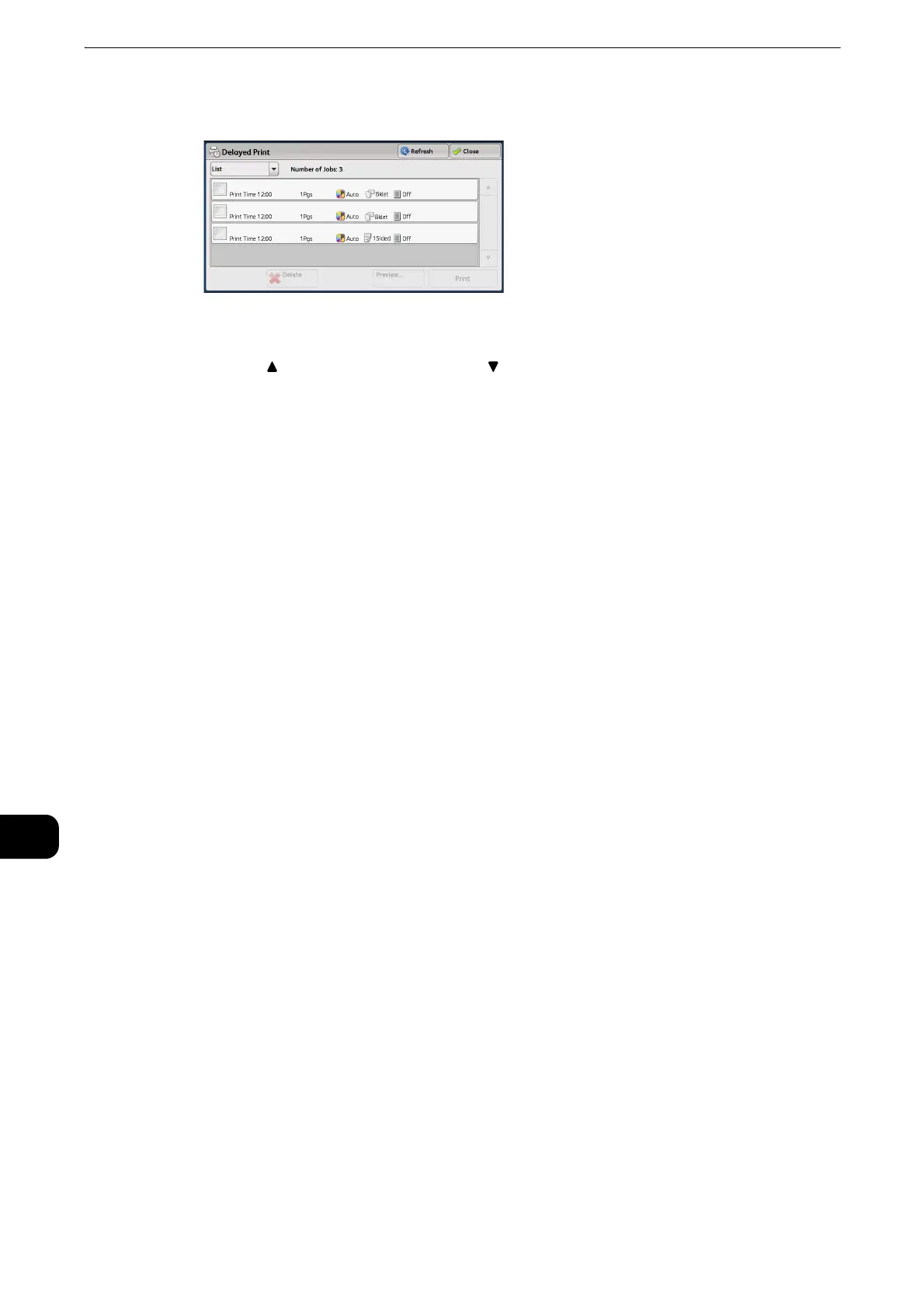Job Status
494
Job Status
11
2 Select the job to be printed or deleted.
z
Select [Refresh] to display the updated information.
z
Select [ ] to return to the previous screen or [ ] to move to the next screen.
z
Scroll the list by drag or flick operation to switch the screen to be displayed. For information on how to drag or
flick, refer to "Touch Screen" (P.74).
z
[Print Time] shows the time to start printing.
z
The files in a folder can be displayed in a list or thumbnail view. You can also preview the files.
z
The image of a direct print job from the USB port is not previewed.
z
You can set whether or not to display detailed information in the list screen of the stored files. For more
information, refer to "Tools" > "Stored File Settings" > "Display Details of Stored Print Job" in the Administrator
Guide.
z
When the booklet layout is set using a printer driver, the icon for booklet is displayed.
3 Select any option.
Delete
Deletes the Delayed Print job.
z
Refer to "When [Delete] is Selected" (P.495).
Preview
Displays the previewed image on the first page of the selected job.
z
Refer to "When [Preview] is Selected" (P.495).
Print
Prints the Delayed Print job. After printing, the job is deleted. If printed manually, the job
will not be printed at the specified time.
z
Refer to "When [Print] is Selected" (P.496).
