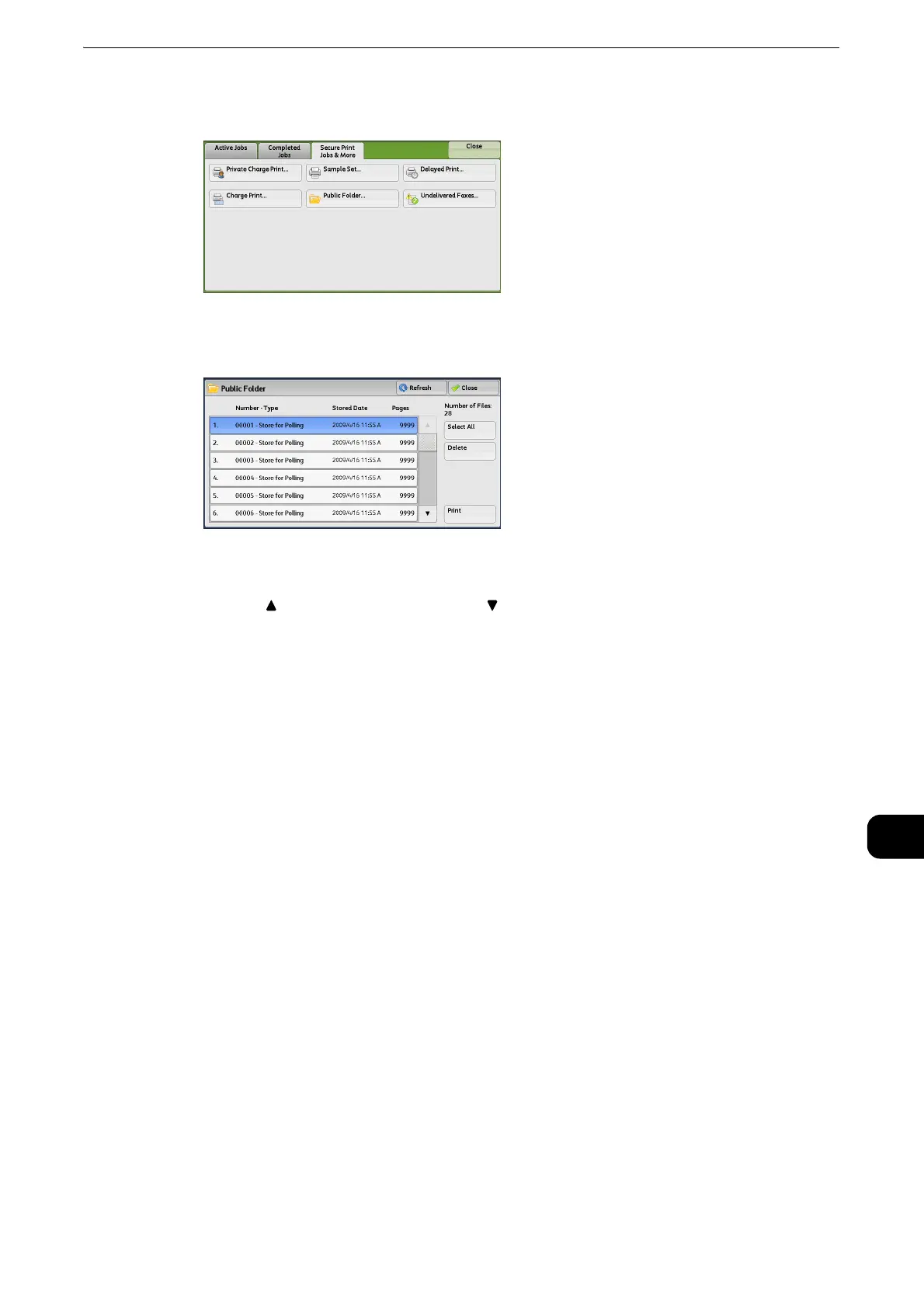Printing and Deleting Stored Jobs
507
Job Status
11
1 Select [Public Folder].
2 Select the job to be printed or deleted.
z
Select [Refresh] to display the updated information.
z
Select [ ] to return to the previous screen or [ ] to move to the next screen.
z
Scroll the list by drag or flick operation to switch the screen to be displayed. For information on how to drag or
flick, refer to "Touch Screen" (P.74).
3 Select any option.
Select All
Selects all jobs. To deselect all the jobs, select this button again.
Delete
Deletes the selected job stored in the public folder.
z
Refer to "When [Delete] is Selected" (P.508).
Print
Prints the selected job stored in the public folder.
z
Refer to "When [Print] is Selected" (P.508).
