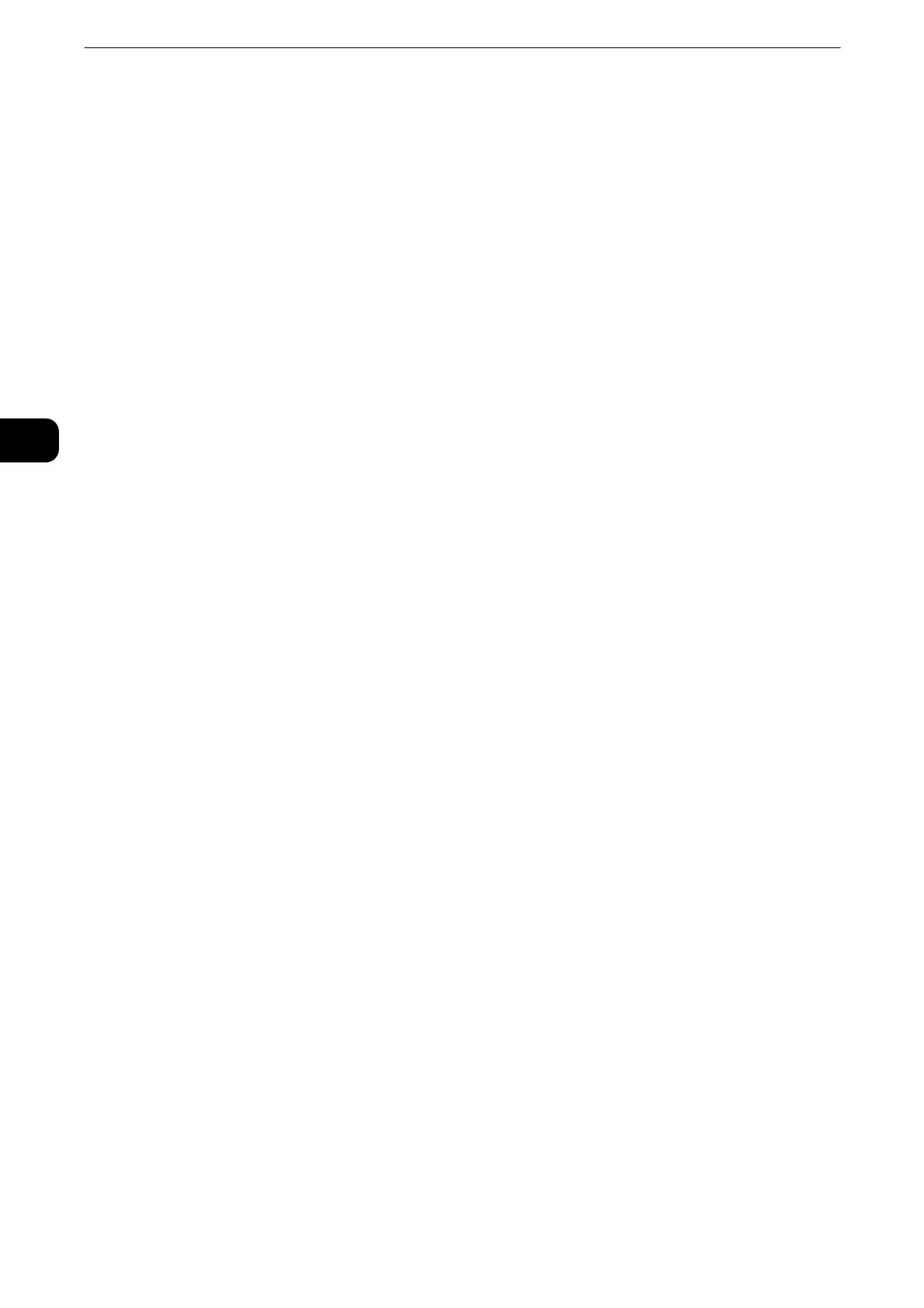Product Overview
64
Product Overview
2
3 <Error> indicator
Blinks if a system error occurs.
This indicator lights up when a problem other than a system error occurs with the machine,
including paper jams and running out of paper.
z
If the <Error> indicator blinks, contact our Customer Support Center.
z
If the <Error> indicator lights up, refer to "Problem Solving" > "Machine Trouble" in the Administrator Guide.
4 <Main Power> indicator
Lights up when the main power is switched on.
z
If the main power is not switched on, the machine will not be powered on even when the power is switched
on.
5 <Custom Button 1> (Copy)
"Copy" is assigned to this button by default. Press this button to display the [Copy] screen.
z
For information on how to assign a service to the button, refer to "Before Using the Machine" > "Customizing the Control Panel" >
"Assigning Services to the Custom Buttons" in the Administrator Guide.
6 <Custom Button 2> (Fax)
"Fax" is assigned to this button by default. Press this button to display the [Fax] screen.
z
The Fax Kit (optional) must be installed to use this button for Fax service.
z
For information on how to assign a service to the button, refer to "Before Using the Machine" > "Customizing the Control Panel" >
"Assigning Services to the Custom Buttons" in the Administrator Guide.
7 <Custom Button 3> (Review)
"Review" is assigned to this button by default.
On the [Review] screen, you can check a list of the status of Copy, Fax, and Scan services
whose settings have been changed from the defaults. You can also check the details of fax
and e-mail recipients.
z
For information on how to assign a service to the button, refer to "Before Using the Machine" > "Customizing the Control Panel" >
"Assigning Services to the Custom Buttons" in the Administrator Guide.
8 <Log In/Out> button
Lights up when a user is authenticated in the System Administration mode, the
Authentication mode, or the Accounting mode.
Displays the User ID entry screen for entering the System Administration mode, the
Authentication mode, or the Accounting mode.
Press this button to exit these modes.
9 <Clear All> button
Returns the settings you made to the default values. The machine returns to the same state
as when it is powered on.
10 <Power Saver> button
When the machine is not used for a while, it enters the Power Saver mode to reduce power
consumption. When the Power Saver mode is active, the <Power Saver> button lights up.
Press this button to enter or exit the Power Saver mode.
