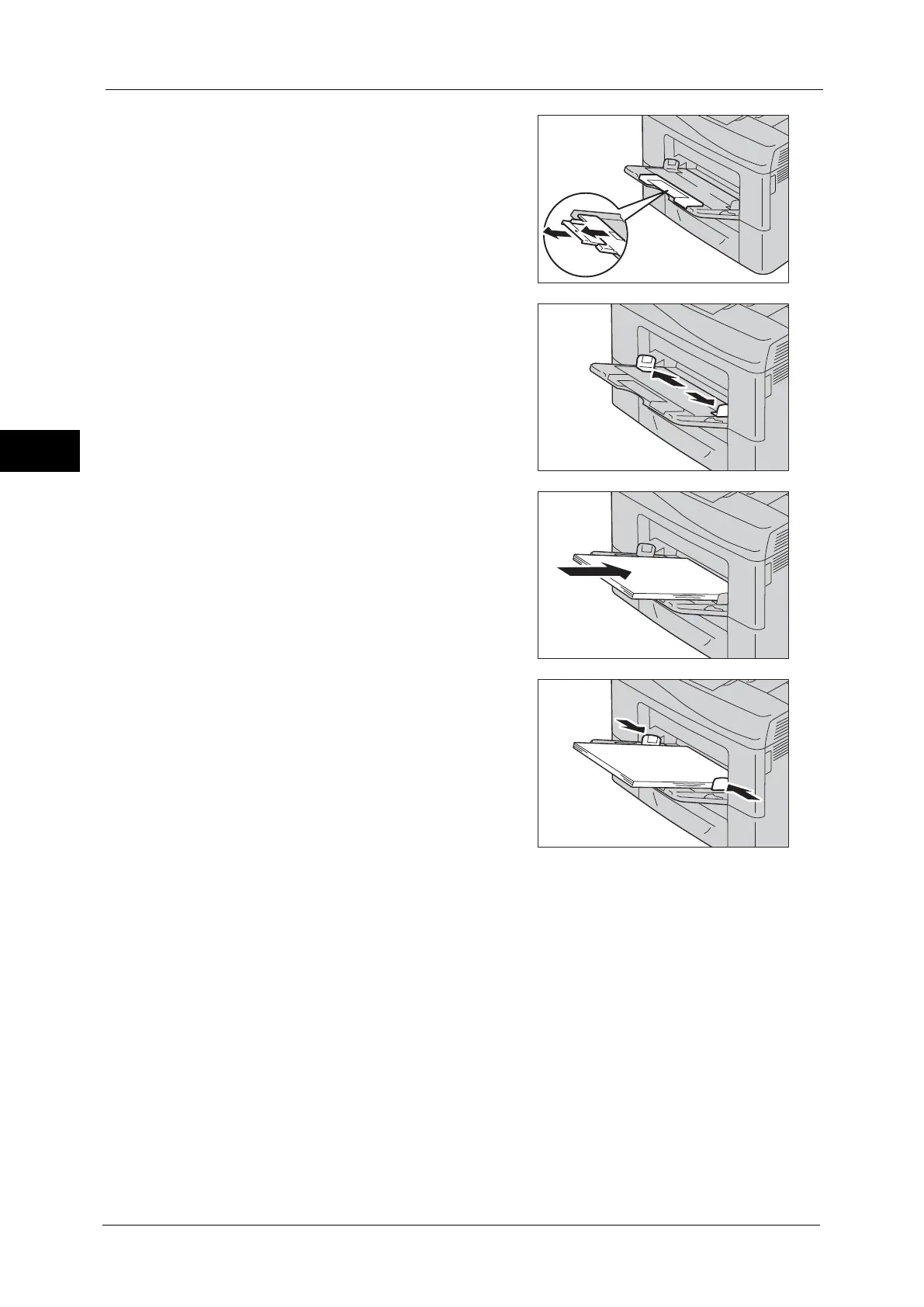2 Paper and Other Media
46
Paper and Other Media
2
2
Extend the extension tray as necessary.
3
Slide the width guides to the edge of the tray.
The width guides should be fully extended.
4
Insert all media face up and top edge first into
the bypass tray.
Note • Do not force the paper into the bypass tray.
5
Slide both width guides until they rest lightly
against the edge of the paper stack.
Note • The type of paper in Tray 5 (bypass tray) is
normally set to plain paper. When changing
to a different paper type, change the paper
quality settings to match the type of paper to
be loaded so that you can maintain high
quality printing.
For more information on paper type settings,
refer to "Changing the Paper Settings" (P.48).
Loading Envelope in the Bypass Tray
Use the following guidelines to load envelopes of each size in the bypass tray:
Important • Never use envelopes with windows, coated linings, or self-stick adhesive. Use of such envelopes may
lead to paper jams or damage to the machine.
Note • The maximum height (quantity) of envelopes that can be loaded in the bypass tray is approximately
15 mm (0.59 inches) (15 envelopes).
• If you do not load envelopes in the bypass tray right after they have been removed from the
packaging, they may bulge. To avoid jams, press firmly across the whole envelopes to flatten them
as shown below before loading the envelopes in the bypass tray.
