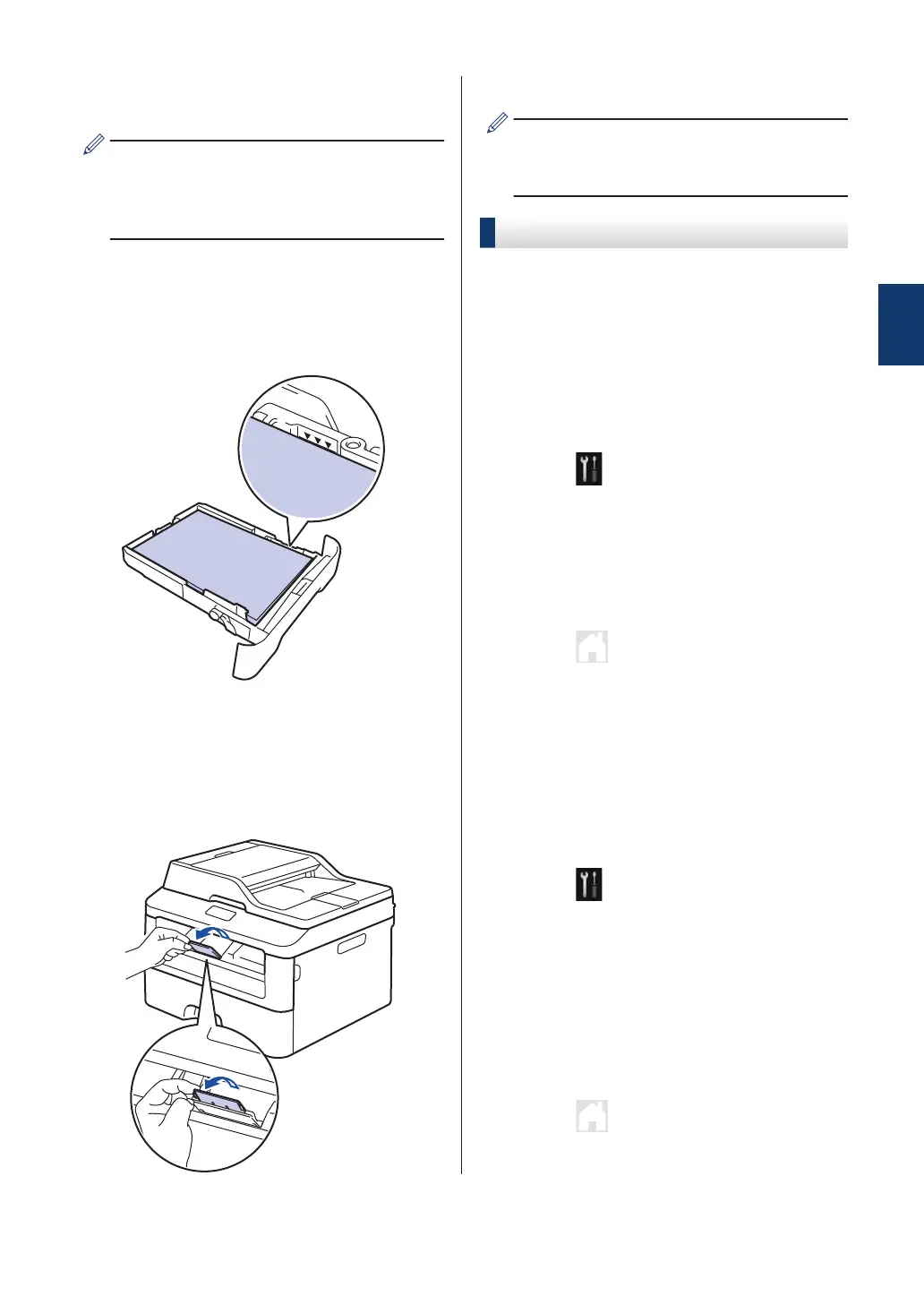4
Load paper with the printing surface
face down in the paper tray
.
DO NOT load different types of paper in
the paper tray at the same time. Doing
this may cause the paper to jam or
misfeed.
5
Make sure the paper is below the
maximum paper mark (b b b).
Overfilling the paper tray will cause
paper jams.
6
Slowly push the paper tray completely
into the machine.
7
Lift the support flap to prevent paper
from sliding of
f the output tray.
8
Send your print job to the machine.
Change your print preferences in the Print
dialog box before sending the print job
from your computer
.
Set the Check Size
Your Fuji Xerox machine's Check Size setting
causes the machine to display a message
when you remove the paper tray from the
machine, asking if you changed the paper
size.
The default setting is On.
1
Press (Settings) > All
Settings > General Setup > Tray
Setting > Check Size.
2
Press On or Off.
3
Press .
Change the Paper Size
When you change the size of the paper you
load in the tray
, you must change the paper
size setting on the LCD at the same time.
1
Press
(Settings) > All
Settings > General Setup > Tray
Setting > Paper Size.
2
Press a or b to display the A4, Letter,
A5, A5 L, A6, Executive, Legal or
Folio option, and press the option you
want.
3
Press
.
2
Paper Handling
9
