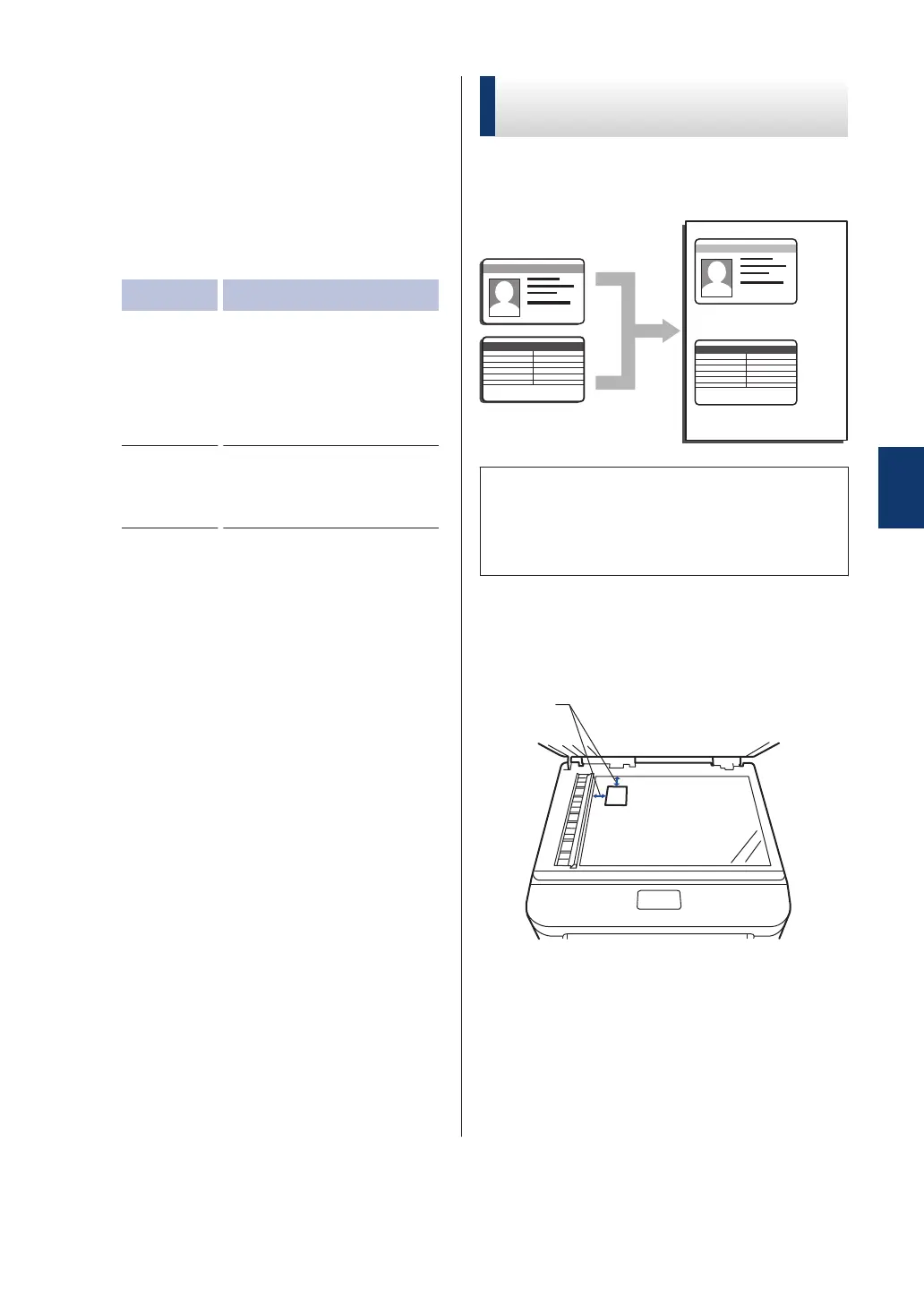8
Press OK.
9
Press Start
to scan the page.
10
After the machine scans the page, press
the Scan or Complete option.
Option Description
Scan
Press Scan to scan the
next page.
Place the next page on
the scanner glass, and
then press OK.
Complete
Press Complete when
you have scanned all the
pages.
Copy Both Sides of an ID
Card onto One Page
Use the 2in1 (ID) Copy feature to copy both
sides of an identification card onto one page,
keeping the original card size.
• Copy an identification card only to the
extent permitted under applicable laws.
For more information
, see the Safety
Guide.
1
Place your identification card face down
near the upper left corner of the scanner
glass.
1 4.0 mm or greater (top, left)
2
Press d or c to display the 2in1(ID)
Copy
option, and then press 2in1(ID)
Copy.
3
Enter the number of copies.
4
Copy
23
