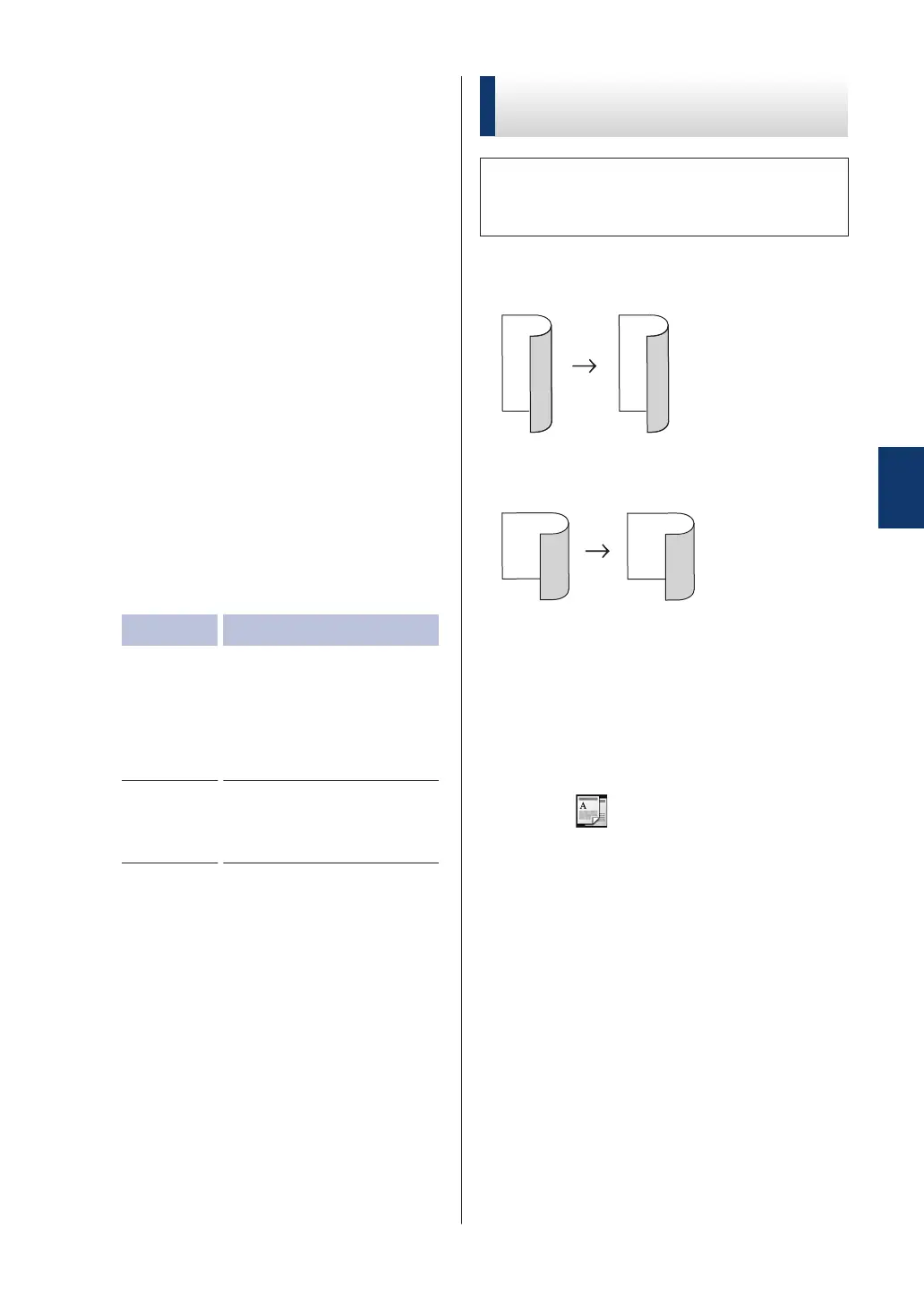7
Press a or b to display the following
layout options, and then press the
option you want.
• 1-sided -> 2-sided Long
Edge Flip
• 1-sided -> 2-sided Short
Edge Flip
8
Press OK.
9
Press Start
to scan the page.
If you are copying using the ADF, the
machine feeds and scans the pages and
starts printing.
If you are copying using the scanner glass,
go to the next step.
10
After the machine scans the page, press
the Scan or Complete option.
Option Description
Scan
Press Scan to scan the
next page.
Place the next page on
the scanner glass, and
then press OK.
Complete
Press Complete when
you have scanned all the
pages.
DO NOT touch the printed page until it is
ejected the second time. The machine will
print the first side and eject the paper
, and
then pull the paper back in to print the second
side.
Copy a 2-sided Document
Using the ADF
You must choose a 2-sided copy layout
from the following options before you can
start 2-sided copying.
Portrait
2–sided > 2–sided
Landscape
2–sided > 2–sided
1
Make sure you have loaded the correct
size paper in the paper tray
.
2
Place your document face up in the
ADF.
3
Press
(Copy).
4
Enter the number of copies.
5
Press Options.
6
Press a or b to display the 2-sided
Copy
option, and then press 2-sided
Copy.
7
Press a or b to display the 2-sided ->
2-sided option, and then press 2-
sided -> 2-sided.
8
Press OK.
4
Copy
21
