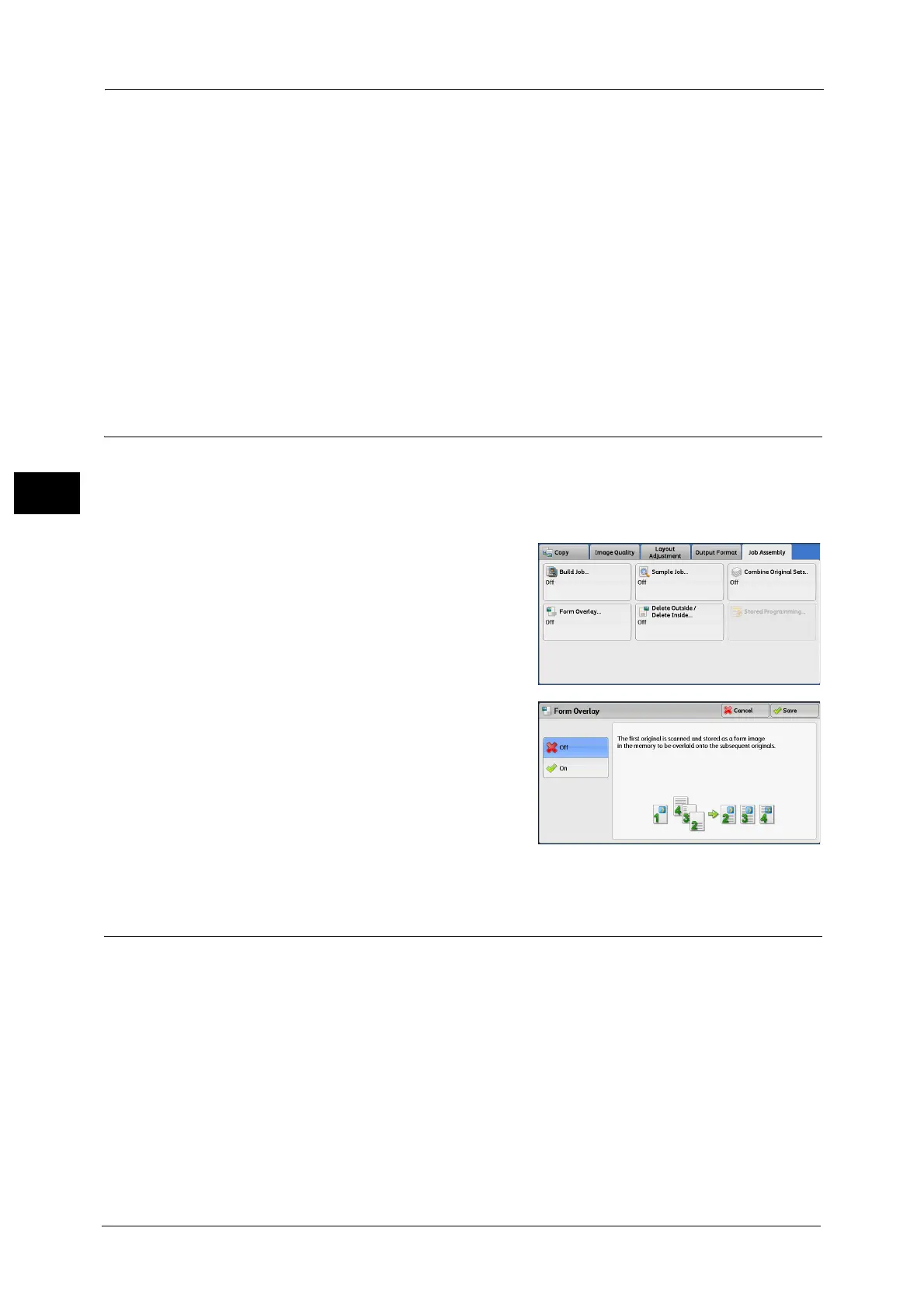3 Copy
138
Copy
3
Note •You can also press the <C (Clear)> or <Clear All> button on the control panel to perform the same
operation.
Last Original
Select this button to end scanning documents.
Next Original
Select this button when you have more documents to copy. This button is always selected
when the Combine Original Sets feature is used.
Start
After loading the next document, select this button to scan the next document.
Note •You can also press the <Start> button on the control panel to perform the same operation.
Form Overlay (Making Copies to Overlay Documents)
This feature scans the first page of a document as a form image, and overprints it on the
copies of the subsequent pages.
Important • When you use this feature, please be sure to set the original size. For more information, refer to
"Original Orientation (Specifying the Orientation of Loaded Documents)" (P.112).
1 Select [Form Overlay].
2 Select [On].
Off
Does not overprint a form image.
On
Overprints a form image.
Delete Outside/Delete Inside
(Deleting Outside or Inside of the Selected Area)
This feature allows you specify the areas to be deleted from a document image. Up to three
areas can be specified.
Important • When you use this feature, please be sure to set the original size. For more information, refer to
"Original Orientation (Specifying the Orientation of Loaded Documents)" (P.112).
