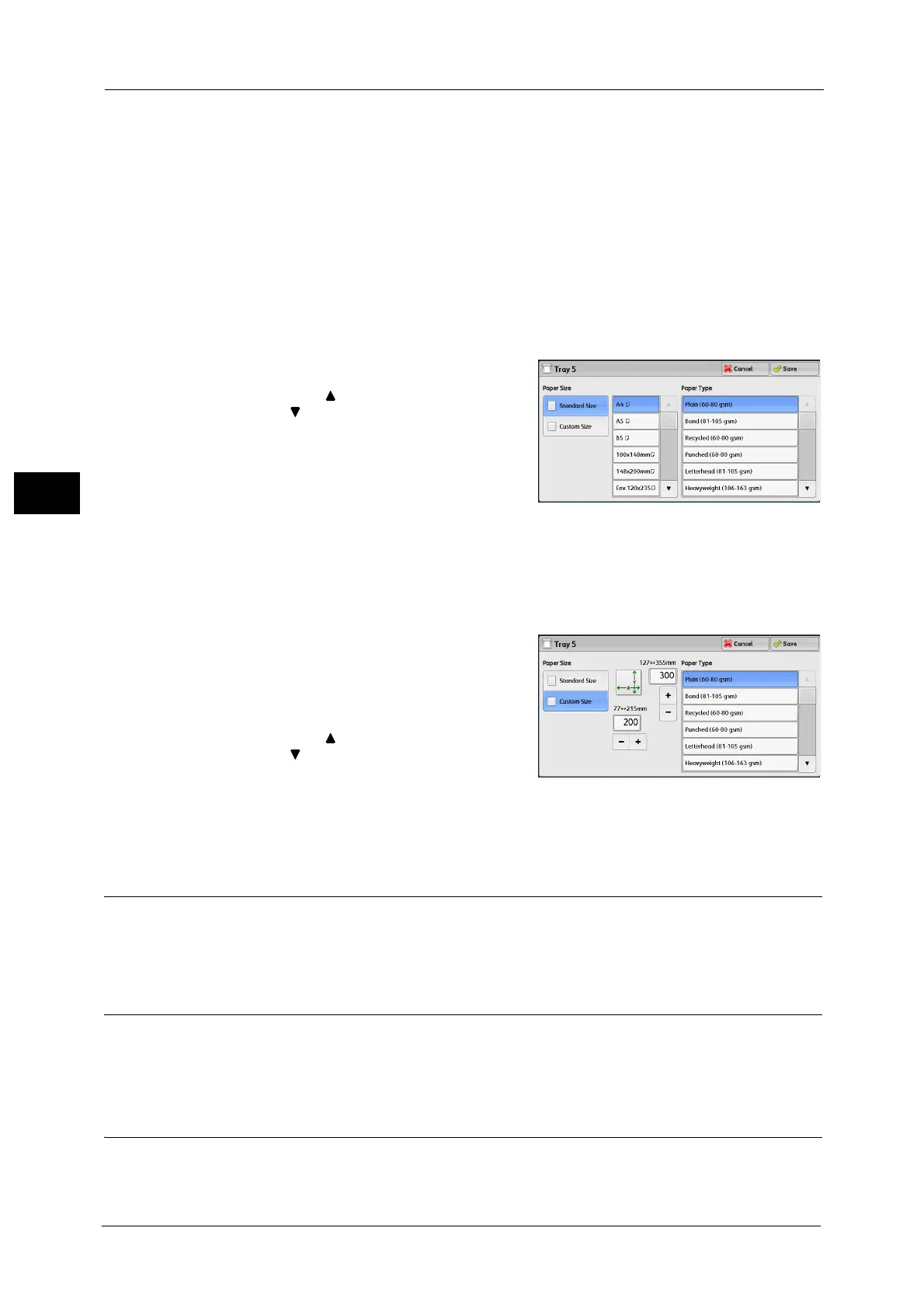3 Copy
98
Copy
3
Paper Size
Select from [Standard Size] and [Custom Size].
When you select [Standard Size] or [Custom Size], refer to "When [Standard Size] is Selected" (P.98) or "When [Custom Size]
is Selected" (P.98), respectively.
Paper Type
Select a paper type.
When [Standard Size] is Selected
Select [Standard Size], and from the lists displayed, select a paper size and then a paper
type.
1 Select a paper size and a paper type.
Note •Select [ ] to return to the previous screen or
[ ] to move to the next screen.
• Scroll the list by drag or flick operation to
switch the screen to be displayed. For
information on how to drag or flick, refer to
"Touch Screen" (P.76).
When [Custom Size] is Selected
Enter the width and length of the original document on the fields displayed after selecting
[Custom Size].
Specify the X (width) in the range from 77 to 215 mm, and the Y (length) in the range from
127 to 355 mm in 1 mm increments
1 Enter a paper size using [+] and [-] or the
numeric keypad.
2 Select a paper type.
Note •Select [ ] to return to the previous screen or
[ ] to move to the next screen.
• Scroll the list by drag or flick operation to
switch the screen to be displayed. For
information on how to drag or flick, refer to
"Touch Screen" (P.76).
2 Sided Copying (Making 2 Sided Copies)
This feature is the same as [2 Sided Copying] on the [Layout Adjustment] screen.
For more information, refer to "2 Sided Copying (Making 2 Sided Copies)" (P.103).
Original Type (Selecting the Document Type)
This feature is the same as [Original Type] on the [Image Quality] screen.
For more information, refer to "Original Type (Selecting the Document Type)" (P.100).
Copy Output (Specifying Finishing Options)
This feature is the same as [Copy Output] on the [Output Format] screen.
For more information, refer to "Copy Output (Specifying Finishing Options)" (P.129).
