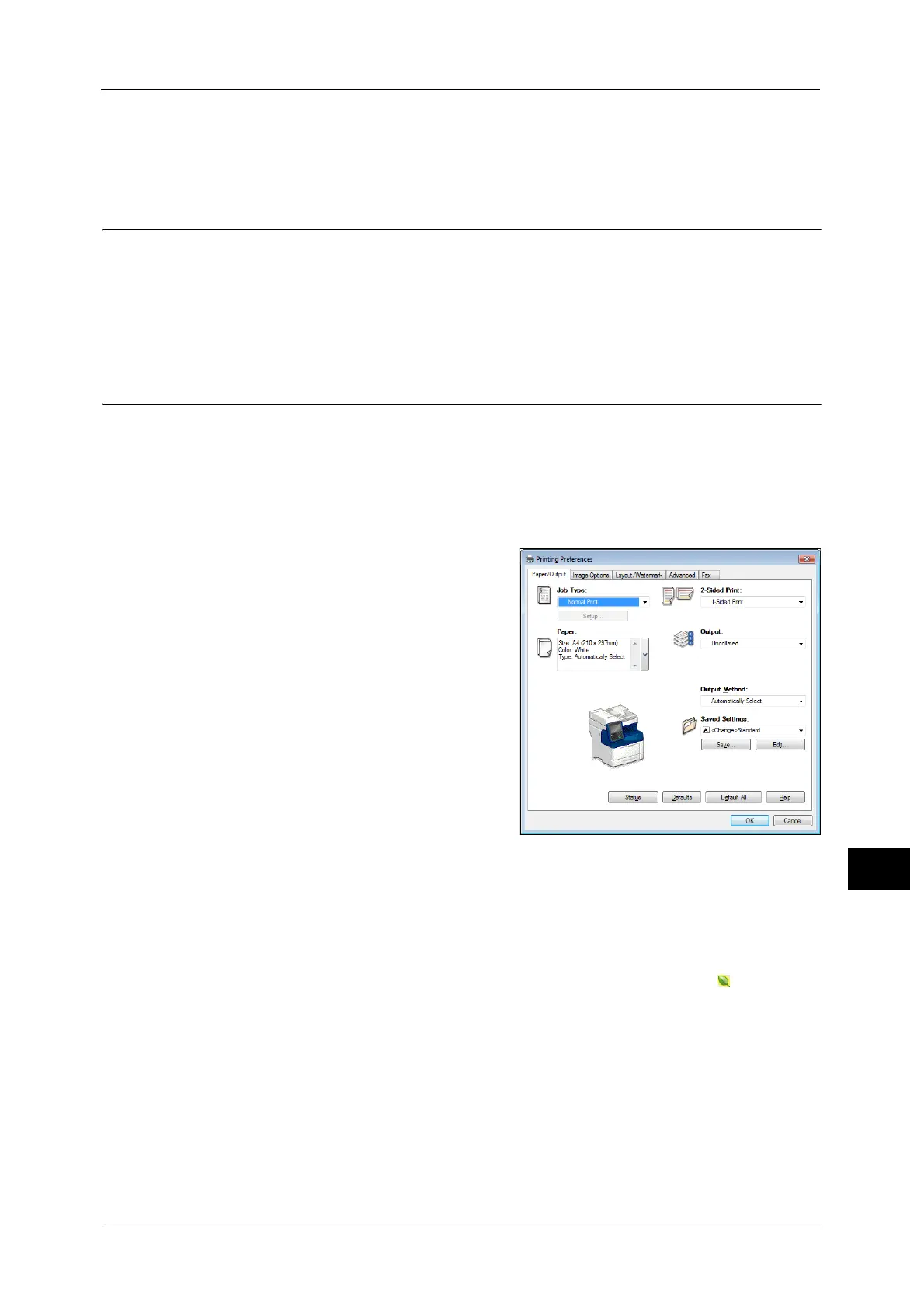Print
385
Computer Operations
12
For information on how to set Private Charge Print, refer to "5 Tools" > "Authentication/Security Settings" > "Authentication"
> "Charge/Private Print Settings" in the Administrator Guide. For information on how to print a Private Charge Print job, refer
to "Private Charge Print" (P.372).
Setup
To print from your computer, your computer must have a print driver installed.
For information on how to install the print driver, refer to the manual included in the Media (Software/Product Manual).
Note •When printing using authentication information, you must configure the printer settings on your
computer. Make the necessary settings on the [Configuration] tab of the printer’s properties. For
more information, refer to the print driver's help.
Printing
This following describes how to print documents.
The printing procedure depends on the application software you use. For more information,
refer to the documentation provided with the application.
For more information on print features, click [Help] on the print driver screen to view the print driver's help.
1 Select [Print] from the [File] menu on the application.
2 Confirm the printer name to be used and set
[Preferences] if necessary.
Note •You can change the print feature in [Job
Type].
3 Click [OK].
4 Click [OK] in the [Print] dialog box.
Note •If the document monitor is installed and set to monitor the machine, the notification screen is
displayed when printing has been completed. The document monitor is available in the Media
(Software/Product Manual). For information how to install the document monitor, refer to the
manual included in the Media (Software/Product Manual).
• Environment-friendliness level is indicated on the notification screen with leaves . This
information is provided only when [Normal Print] or [Sample Print] is selected in the [Job Type].
