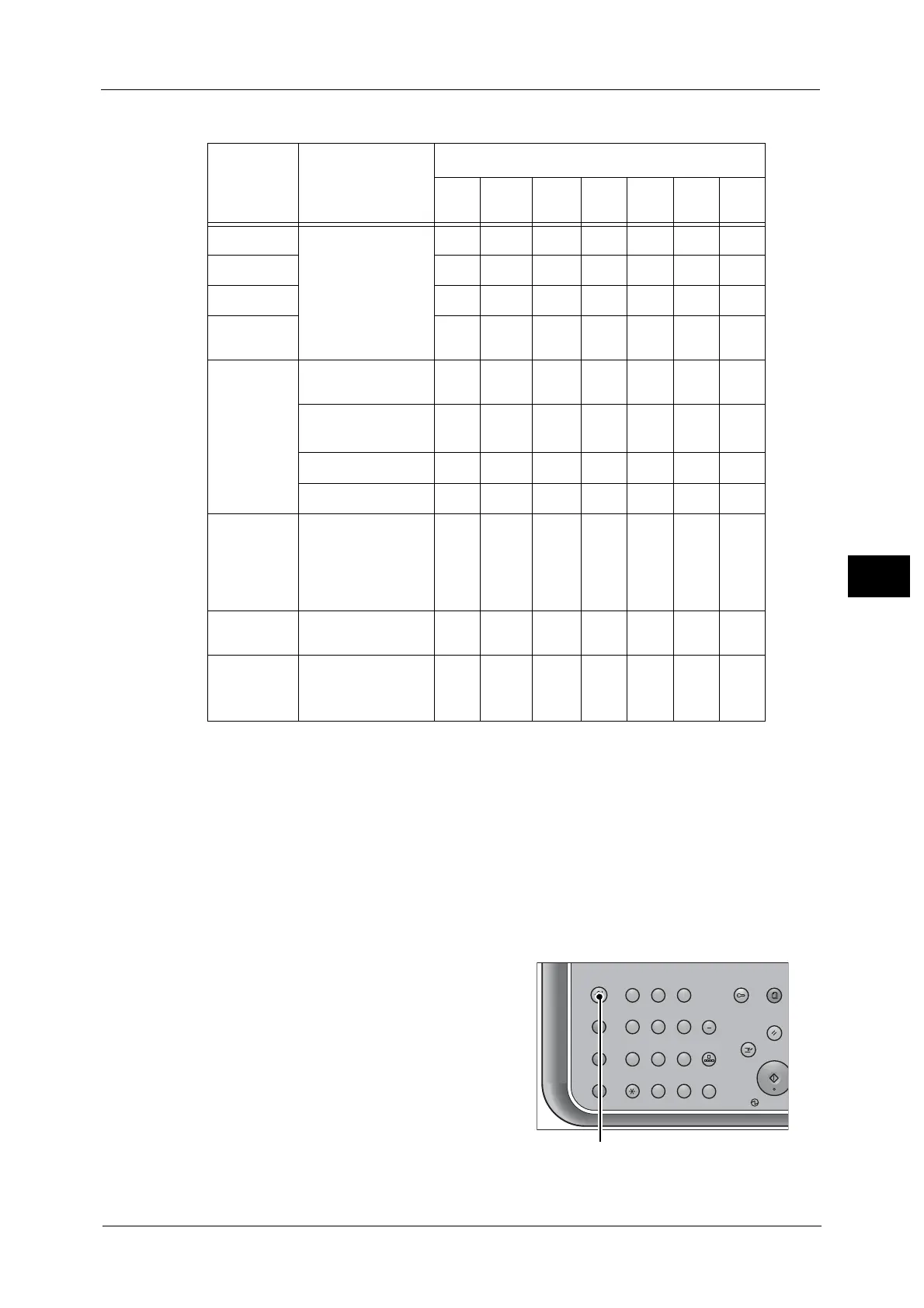Scanning Procedure
225
Scan
5
The following table shows file formats available for each Scan service.
*1 : XPS stands for XML Paper Specification.
*2 : Supported on Acrobat 4.0 or later
*3 : Supported on DocuWorks Ver.4 or later
*4 : TWAIN compatible application
*5 : Windows Vista
®
Service Pack 2 or later
Note •If you do not specify a file name for the document to be saved, a file name is automatically
assigned to the scanned date. The date (DDMMYYYY) of [DDMMYYYYHHMMSS] is the order set in
the [System Settings] > [Common Service Settings] > [Machine Clock/Timers] > [Date].
The following describes how to store scanned data into a folder as an example.
1 Press the <Services Home> button.
Scan
Service
File Format can
be Selected
When
File Format
PDF
Docu-
Works
XPS
*1
TIFF JPEG BMP PNG
E-mail Using the control
panel when
scanning
O
*2
O
*3
OOOXX
Scan to PC
O
*2
O
*3
OOOXX
Store to USB
O
*2
O
*3
OOOXX
Store &
Send Link
O
*2
O
*3
OOOXX
Store to
Folder
Using CentreWare
Internet Services
O
*2
O
*3
OOOXX
Using Stored File
Manager 3
®
XX XOOXX
Using DocuWorks
*4
X
O
*3
XXXXX
Using Acrobat
®*4
O
*2
X X XXXX
Job Flow
Sheets
(ApeosPort
Series
Models only)
Creating a job flow
O
*2
O
*3
OOOXX
Network
Scanning
Creating a job
template
OXOOOXX
Store to
WSD
Using [Scan
Profiles] of
Windows
®*5
X X OOOOO
O
X
:
:
Available
Not available
123
456
789
0
#
C
Power D
Clear All
Interrupt
Start
Log In / Out
Review
(Not In Use)
Copy
Services Home
Job
Status
ABC
GHI
PQRS
Dial
Pause
Speed
Dial
TUV WXYZ
JKL MNO
DEF
