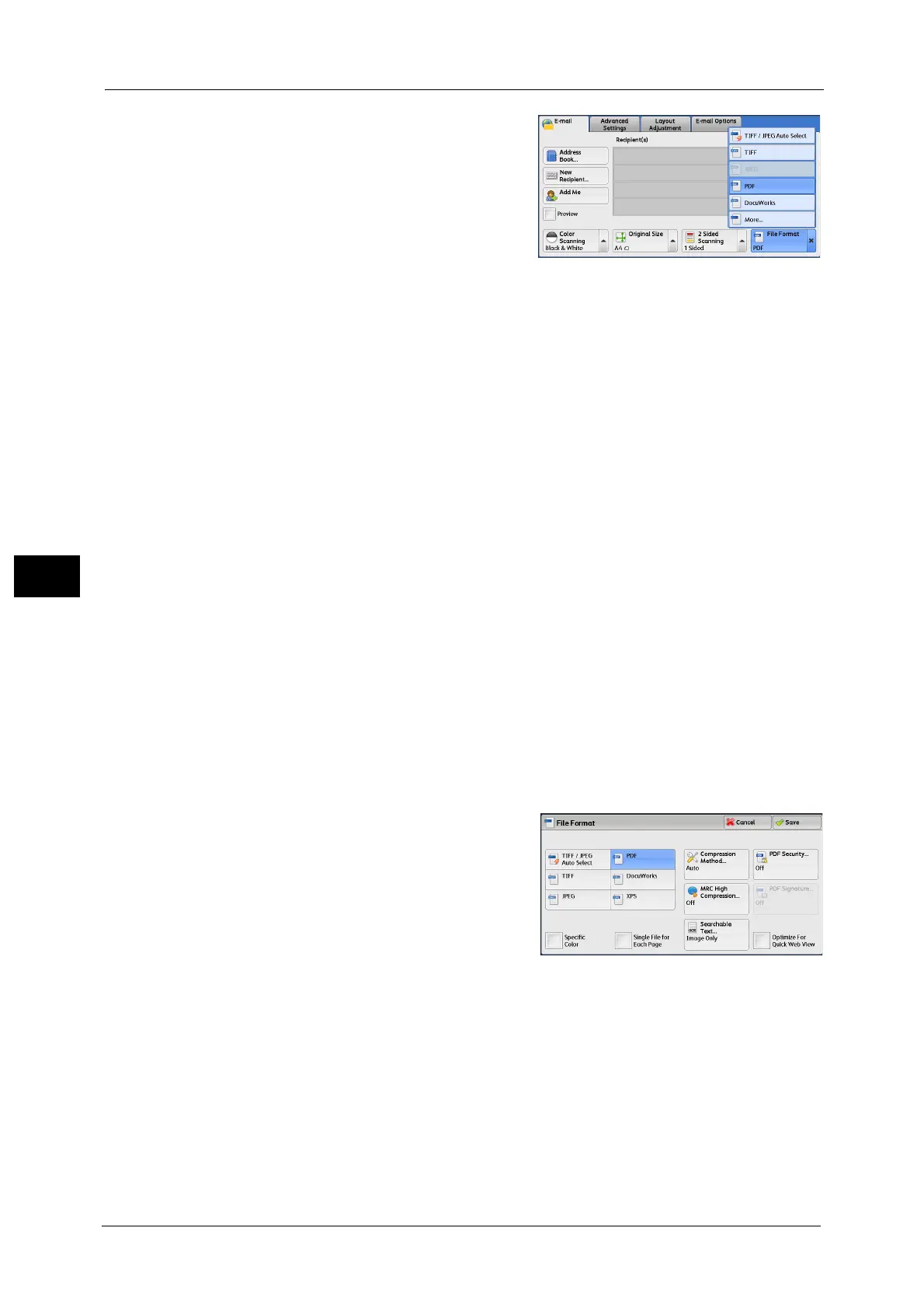5 Scan
252
Scan
5
1 From the menu displayed by selecting [File
Format], select any option.
TIFF/JPEG Auto Select
Automatically selects JPEG or TIFF. The file
format is determined for each page: [JPEG] for
full-color and grayscale pages, and [TIFF] for
monochrome pages.
TIFF
Saves scanned data in TIFF format.
JPEG
Saves scanned data in JPEG format. This option is selectable when either [Color] or
[Grayscale] is selected in [Color Scanning].
PDF
Saves scanned data in PDF format.
Note •The version of PDF files is Acrobat
®
4.0 (PDF 1.3).
DocuWorks
Saves scanned data in DocuWorks format.
Note •To browse or print DocuWorks files on a computer, one of the following software is required:
- DocuWorks 4.0 or later
- DocuWorks Viewer Light 4.0 or later
- DocuWorks Viewer Light for Web 4.0 or later
More
Displays the [File Format] screen.
Refer to "[File Format] Screen" (P.252).
[File Format] Screen
This screen allows you to select all available options for File Format.
1 Select any option.
TIFF/JPEG Auto Select
Automatically selects JPEG or TIFF. The file
format is determined for each page: [JPEG] for
full-color and grayscale pages, and [TIFF] for
monochrome pages.
TIFF
Saves scanned data in TIFF format.
JPEG
Saves scanned data in JPEG format. This option is selectable when either [Color] or
[Grayscale] is selected in [Color Scanning].
PDF
Saves scanned data in PDF format.
Note •The version of PDF files is Acrobat
®
4.0 (PDF 1.3).
* XPS stands for XML Paper Specification.
