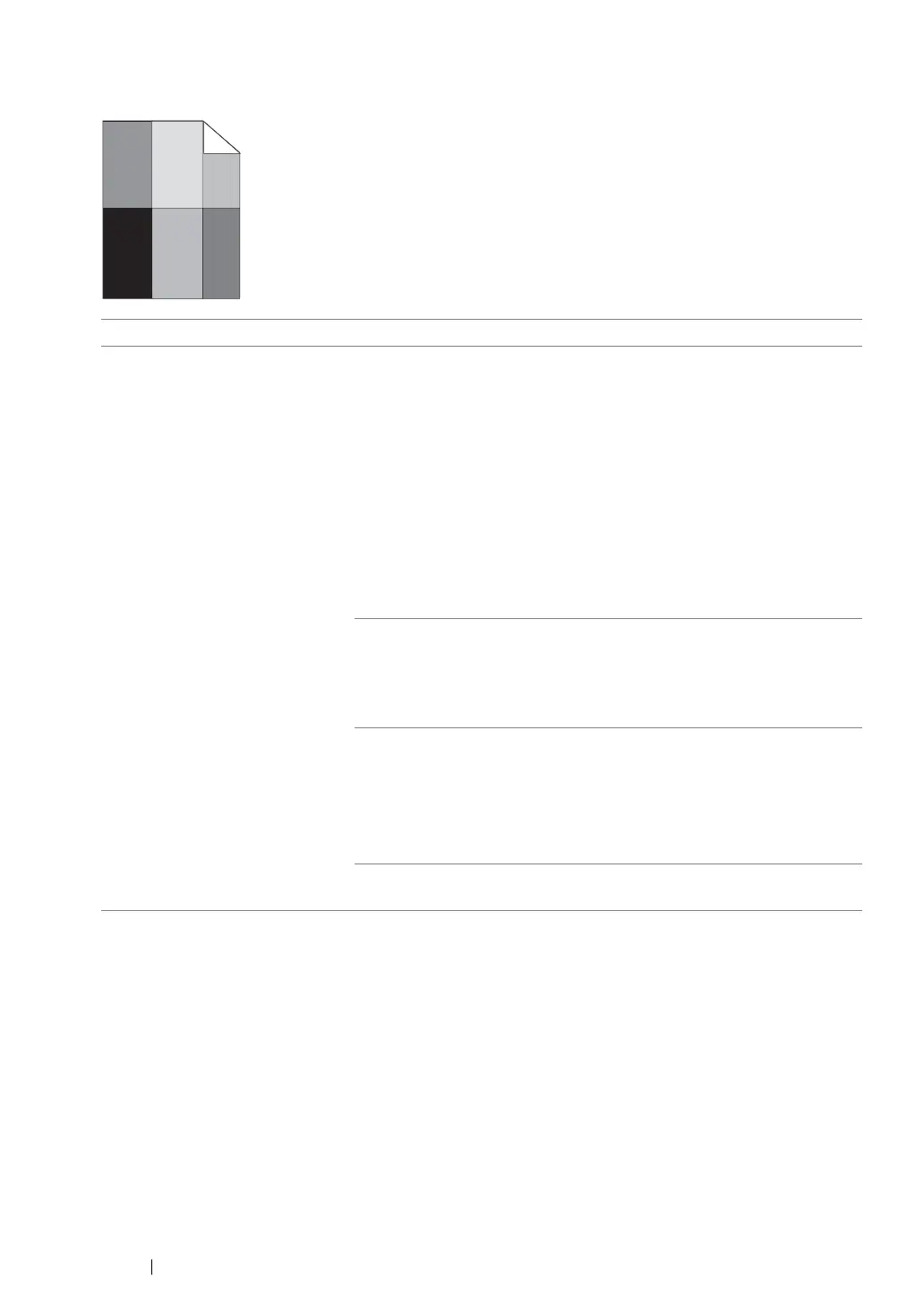119
Troubleshooting
Ghosting
NOTE:
• If the problem continues even though you have taken suggested actions described above, contact the Fuji
Xerox local representative office or an authorized dealer.
Problem Action
The printed result has ghosting. Adjust the transfer bias.
1
Launch the Printer Setting Utility, and click
Chart Print
on the
Diagnosis
tab.
2
Click the
Ghost Configuration Chart
button.
The Ghost Configuration Chart is printed.
3
Launch the Printer Setting Utility, and click
BTR Refresh Mode
on
the
Printer Maintenance
tab.
4
Select the check box next to
On
, and then click
Apply New
Settings
button.
5
Click
Chart Print
on the
Diagnosis
tab.
6
Click the
Ghost Configuration Chart
button.
The Ghost Configuration Chart is printed.
The print media surface may be uneven. Try changing the
Paper
Type
setting in the print driver. For example, change the Plain to
Lightweight Cardstock.
1
On the
Paper/Output
tab in
Printing Preferences
of the print
driver, change the
Paper Type
setting.
Adjust the temperature of the fusing unit.
1
Launch the Printer Setting Utility, and click
Adjust Fusing Unit
on
the
Printer Maintenance
tab.
2
Adjust the fixing temperature by turning up the value for your
printing media.
3
Click
Apply New Settings
button.
If you use non-recommended print media, use the print media
recommended for the printer.
