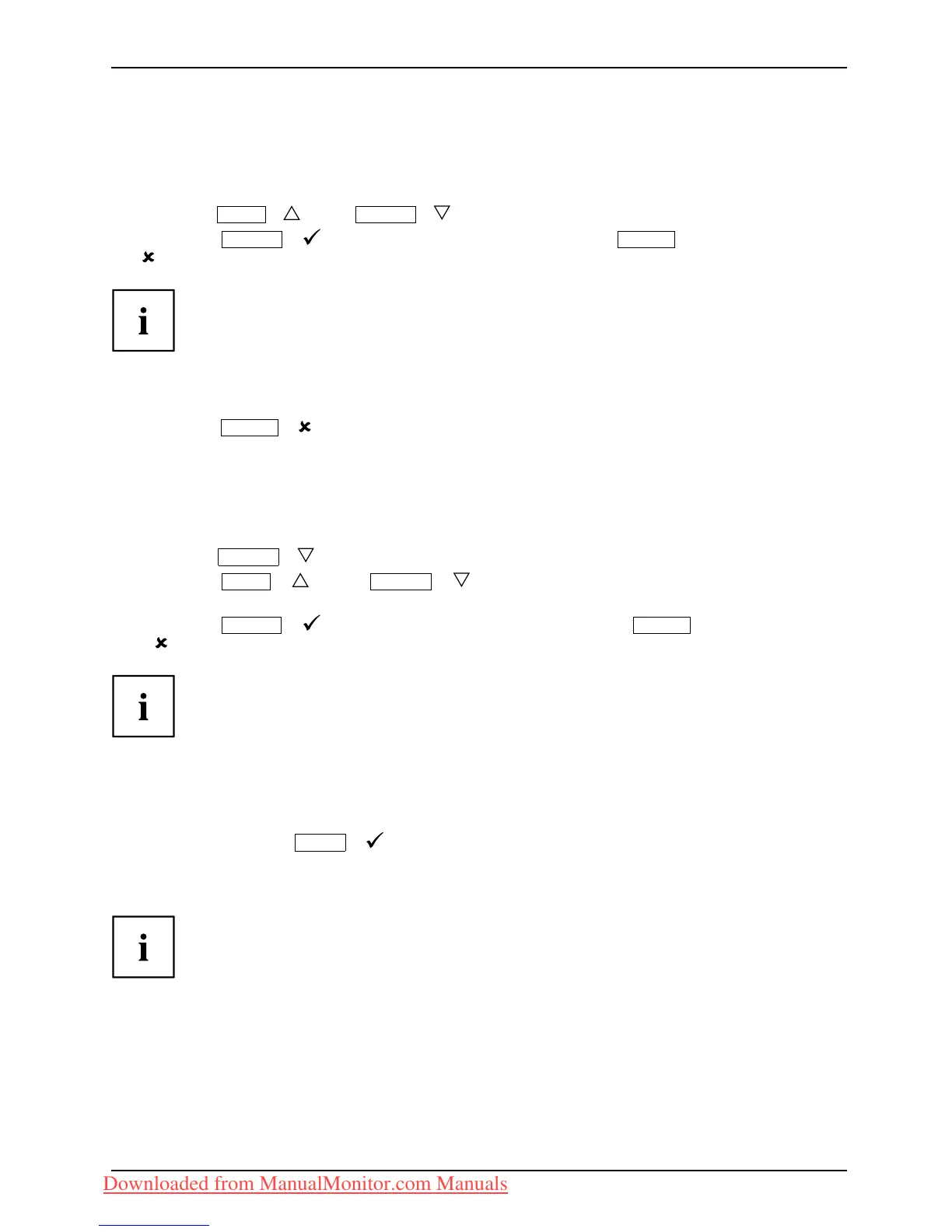Operation
Select OSD language
If one of the buttons is b eing pressed for the first time for the OSD menu, the
selection screen for the language is displayed:
► Press the
ECO
/ or the
INPUT
/ button to s elect the required language.
► Press the
MENU
/ button to confirm your entries or the
AUTO
/
button to cancel the process.
After s electing the OSD language for the first time, you c an change
it at any time in the OSD.
Performing auto-adju
stment of the monitor
► Press the
AUTO
/ bu tton for about 1 second.
The Auto Processing message appears
Picture quality and position are set to optimum va lues for your syst em.
Selecting the input signal (D-SUB/DVI-D/DP)
► Press the
INPUT
/ buttontocalluptheInput select settings window.
► Press the
ECO
/ or the
INPUT
/ button to select the desired
monitor connection (VG A , DVI or DP).
► Press the
MENU
/ buttontoconfirm your selecti o n or the
AUTO
/ button to cancel the pro cess.
This setting window can also be called u p when the OSD menu is locked.
Locking the OSD menu
The OSD menu can be locked to prevent accidental or unauthorised changes to the monitor settings.
► Press and hold the
MENU
/ button for a few seconds while y ou switch
on the monitor us ing the ON/OFF switch.
The message OSD locked / unlocke d is displayed.
Please p roceed in the same manner to release the locked OSD menu again.
Fujitsu Technology Solutions 21
Downloaded from ManualMonitor.com Manuals
