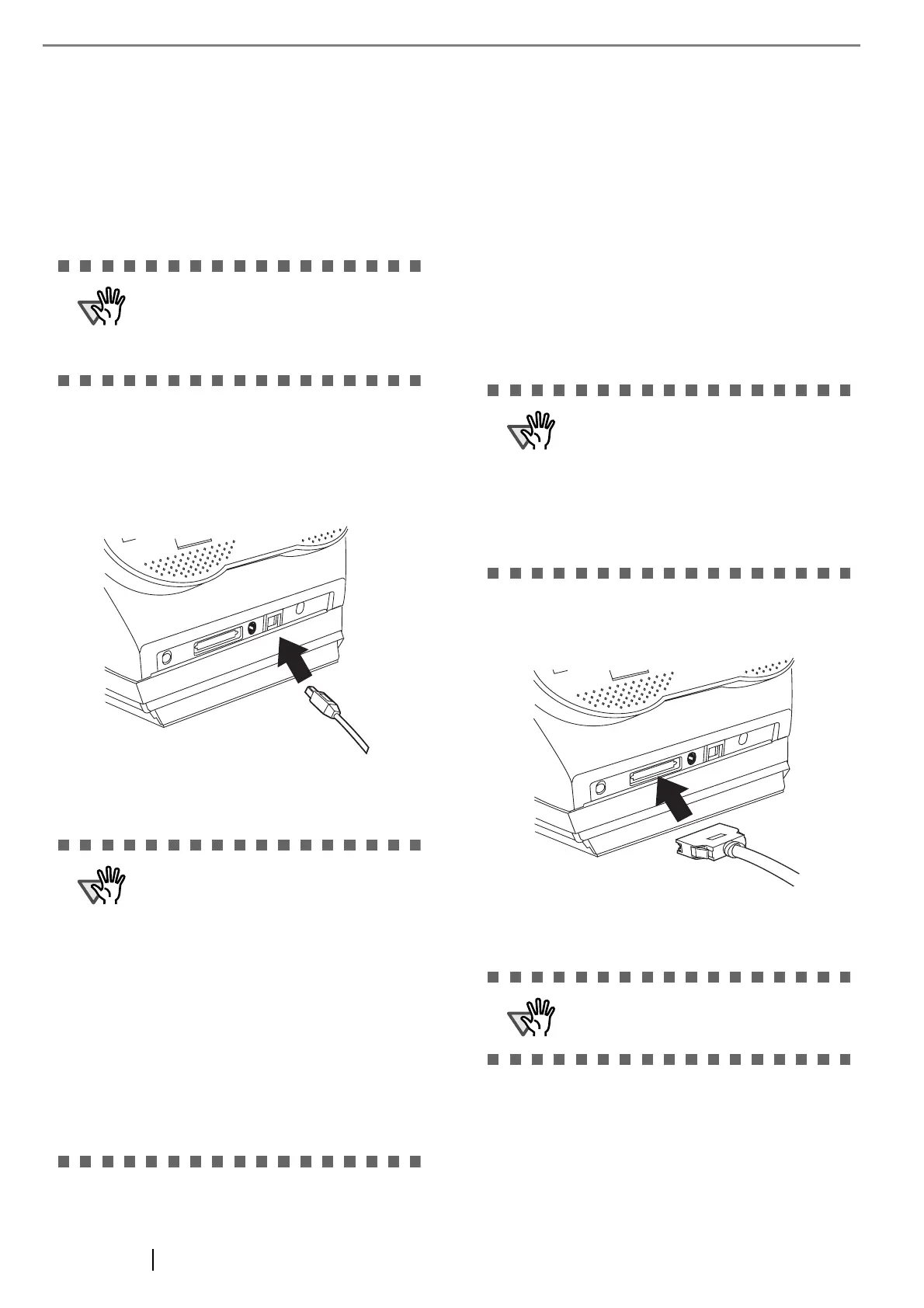4
2.2 Connecting the Scanner to
Your PC
When running Windows 95 or Windows NT 4.0, con-
nect the SCSI interface cable. When running Windows
98, Windows Me, Windows 2000, or Windows XP, con-
nect either the USB interface cable or the SCSI interface
cable.
■
Connecting with the USB Interface
Cable
1. Connect the USB interface cable to the USB
interface connector.
2. Connect the other end of the USB interface
cable to the PC.
■
Connecting with the SCSI Inter-
face Cable
When using the scanner with SCSI interface, a commer-
cially available SCSI interface cable and SCSI card must
be purchased in addition.
• SCSI interface cable:
Use a connector which complies with Ultra
SCSI. A 50 Pin Contact Shielded High-Density
SCSI Device Connector is required.
• SCSI card:
Find the recommended SCSI card information in
the Fujitsu web site (FAQ).
http://imagescanner.fujitsu.com/
1. Insert the SCSI interface cable into the inter-
face connector until both sides click.
2. Connect the other end of the cable to the per-
sonal computer.
ATTENTION
This scanner is provided with two inter-
faces: Ultra SCSI and USB 2.0 /1.1. Con-
nect only one of the USB or SCSI interface
cable. Windows 95 and Windows NT 4.0
do not support USB interface.
ATTENTION
• Be sure to use the USB cable which
comes as an accessory with this scan-
ner.
Scanning operation with commercially
available cables is not guaranteed.
• When connecting to an USB hub, use
the first stage USB hub that is closest to
the computer. If you use the second or
later hub stages, the scanner may not
operate correctly.
• If you connect the scanner with USB 2.0,
it is required that the USB port and Hub
are compliant with USB 2.0. The scan-
ning speed may slow down if it is con-
nected with USB1.1.
ATTENTION
• When connecting the SCSI interface
cable, turn the scanner off. Be sure to
first connect the SCSI interface cable
and, then turn on the power of the scan-
ner and the personal computer.
• In a SCSI daisy chain formation, con-
nect the scanner so that it is the termi-
nated device.
ATTENTION
Be careful not to bend the pins of the SCSI
cable when connecting to the scanner .
