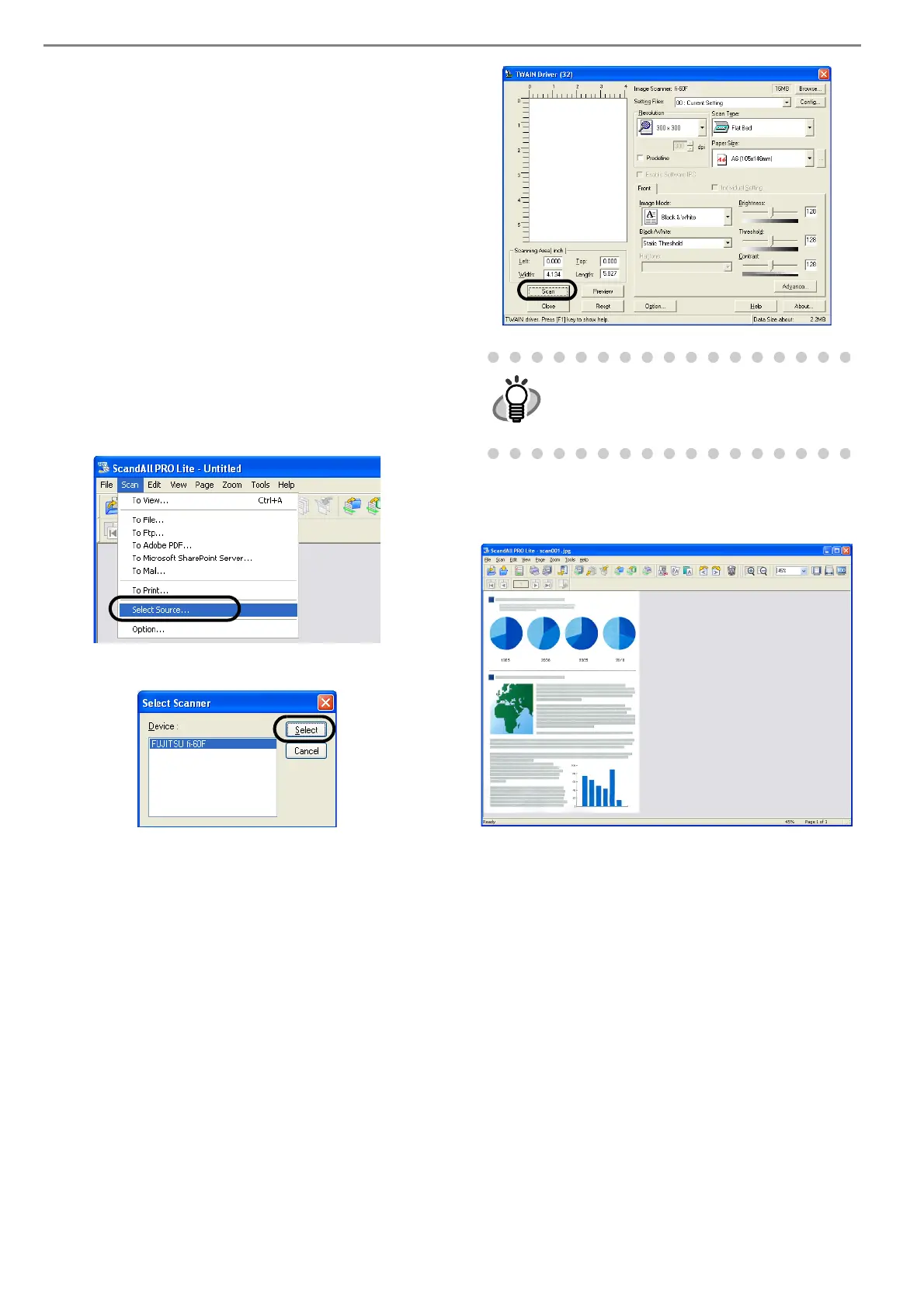7
2.4 Confirming the Installation
■
Confirming with ScandAll PRO Lite
1. Load a document on the Scanner.
For details on how to load documents, refer to the
"1.2 Loading Documents on Scanner for Scan-
ning" in the fi-60F Operator’s Guide provided in
the DVD-ROM.
2. Start ScandAll PRO Lite.
Select [Start] - [All Programs] - [Fujitsu ScandAll
PRO Lite] - [Fujitsu ScandAll PRO Lite].
3. Specify the scanner (that you will use).
Select [Select Source...] from the [Scan] menu of
ScandAll PRO Lite.
4. Select "FUJITSU fi-60" on the dialog box.
5. Select [To View...] from the [Scan] menu.
6. Set scanning resolution, document size, etc. on
the [TWAIN Driver] window (for setting details
of scanning) and click the [Scan] button.
7. Documents are scanned, and the scanned
images are displayed on the [ScandAll PRO
Lite] window.
If the scanning completes without any trouble, the
installation performed successfully.
For details on various types of scanning, refer to the "fi-
60F Operator’s Guide" on the Setup DVD-ROM.
■
Confirming with QuickScan Pro™
1. Load a document on the Scanner.
For details on loading documents, refer to
"1.2 Loading Documents on the Scanner for
Scanning" in the fi-60F Operator's Guide on
the Setup DVD-ROM.
2. Start QuickScan Pro™.
From the [Start] menu select [All Programs]-
[QuickScan]-[QuickScan].
For details on [TWAIN Driver], refer to
the "TWAIN Scanner Driver User’s
Guide" provided on the Setup DVD-
ROM.
