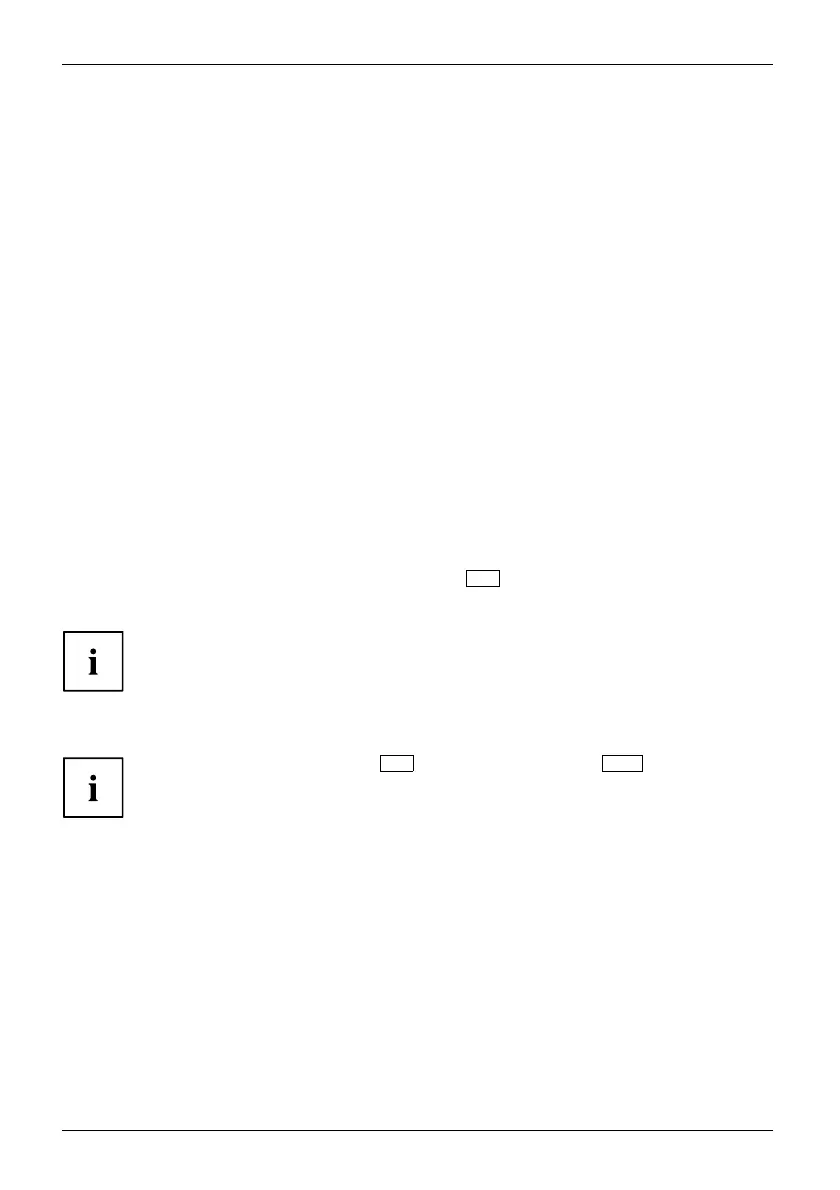Settings in B IOS Setup Utility
Settings in BIOS Setup Utility
BIOSSetupUtilitySystemsettings,BIOSSe tup UtilityConfiguration,BIOSSetupUtilitySetupS ystemconfigurationHardwareconfiguration
The BIOS Setup Utility allows you to set the system fu nctions and the hardwa re
configuration for the notebook.
When it is delivered, the notebook is set to factory default settings. You can
change these settings in BIOS Setup Utility. Any changes you make take effect as
soon as you save and exit the BIOS Setu p Utility.
The BIOS Setup U tility pro gram contains th e following menus:
Info
Displays information relating to the B IO S, processor and notebo ok
System
Advanced system settings
Advanced
Configuring v arious hardware parts such as USB ports, keyboards,
processors
Security
Password settings and security functions
Boot
Configuration of the start-up sequence
Exit
Exits the B IOS Setup Utility
Starting the BIOS Setup Utility
► Start the devic
e (switch off/on or reboot the Operating System).
BIOSSetupUtility
► When switching on your device, press on function key
F2
until the BIOS-Setup-Utility is displayed.
► If a password
has been assigned, enter the password and press the Enter key.
If you have fo
rgotten the password, contact your system administrator
or contact o
ur customer service centre.
The BIOS Setup Uti lity starts.
Instead of pressing function key
F2
, if you press function key
F12
when switching
on your device, a boot menu with options will appear. You can use th is to start
the system, also via other data sources, e.g. via a network.
You can also access the B IOS-S etup-Utility from the boot menu with the tab key.
74 Fujitsu
