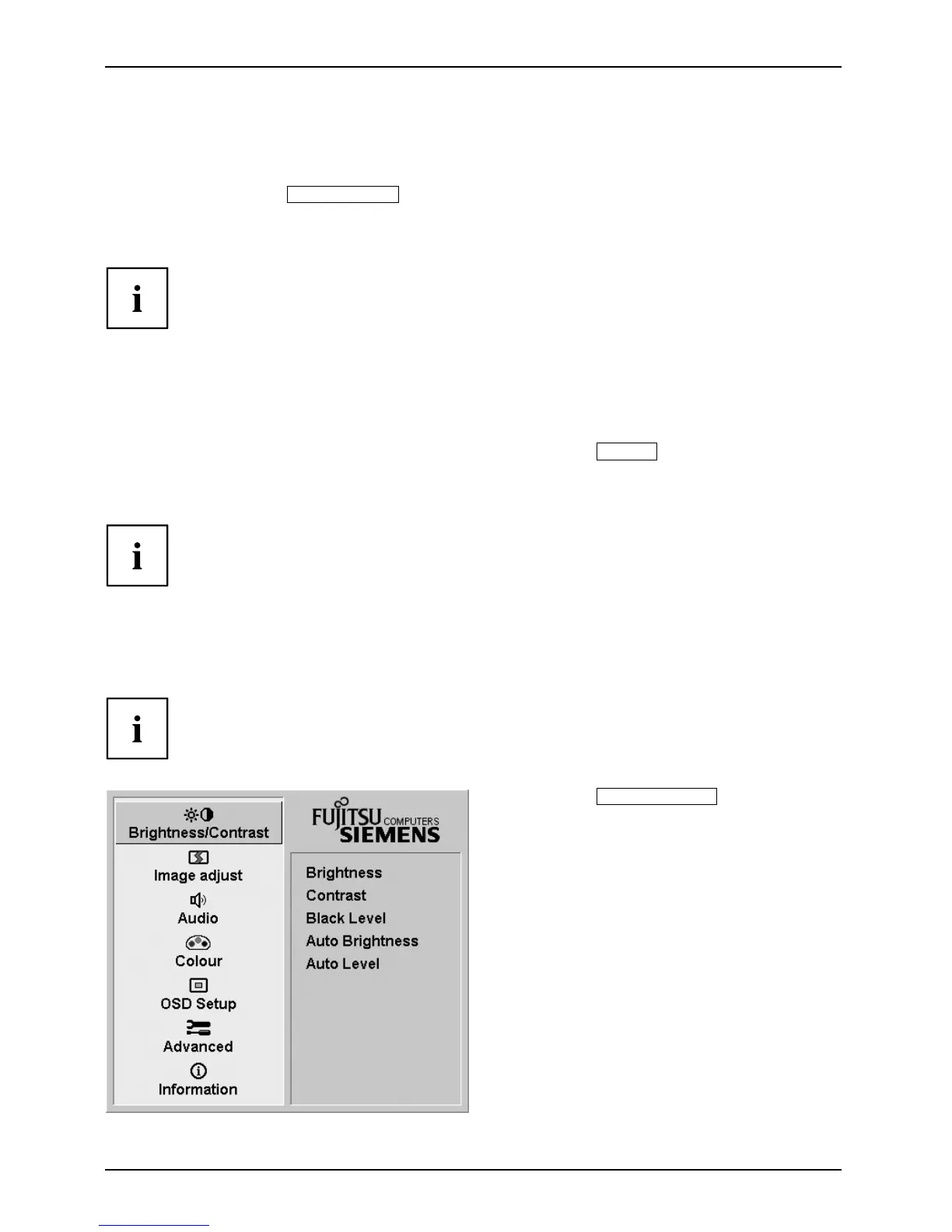Operation
Locking the OSD menu
The O SD menu can be locked to preven t accidental or u nauthorised changes to the monitor settings.
► Press and hold the
SELECT/MENU
button for a few seconds while you switch
on the monitor with the ON/OFF switch.
The Action was executed message appea rs.
Please proceed in the same mann er to release the locked OSD men u again.
Locking the ON/OFF button
The ON/OFF switch can be locked to prevent accidental or unauthorised
changes to the monitor settings.
► Press and hold the Forwards / Mute button and the Back /
INPUT
button
at the sam e time for a few seconds.
The Action was executed message appea rs.
Please proceed in the same manner to release the locked ON/OFF switch again.
Changing the monitor setti
ngs using the OSD menu
With th e buttons on the control panel, call up and use the integrated O S D (On-Scre en display) menu.
The OSD menu is available in different languages. The English menu names
are used in the following description (default setting). You can select a different
language using the Language OSD function in the OSD Setup.
► Press the
SELECT / MENU
button to
activate the OSD menu.
The main menu appears wit
h icons
for the setting function
s.
The first icon (Brightness/Contrast)is
highlighted and the associated functions are
displayed in the right-hand menu field.
22 A26361-K1240-Z120-7619, edition 1
