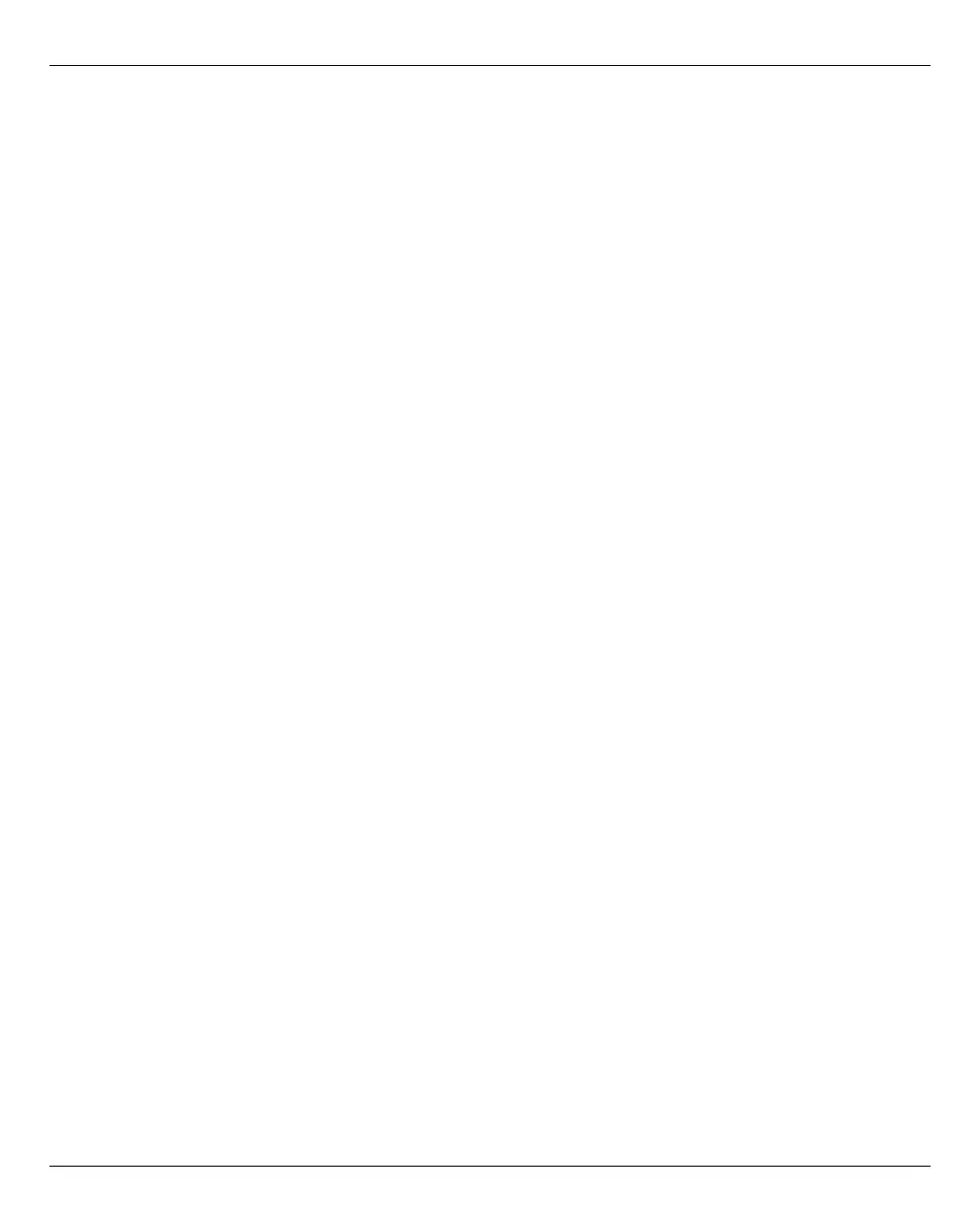Managing hardware Managing units of the SE server
U41855-J-Z125-3-76 225
Dokuschablonen 19x24 Version 7.4de für FrameMaker V7.x vom 09.02.2010 © cognitas GmbH 2001-2010
19. March 2018 Stand 18:42.31 Pfad: P:\FTS-BS\Server\SE-Server\SE-Doku\1303912_BuV_062\BuV_e\buv.k10
Opening a shadow terminal
The functionality is restricted for users without administrator rights:
– For AU- and XenVM-administrators, the whole main window is not displayed.
– BS2000 administrators can control the shadow terminal.
– An operator can only control the shadow terminal if he/she has an individual
authorization.
Ê Click the Open button after Shadow terminal for <account> in order to open a terminal
window.
The account tele is switched to automatically and a shadow is opened. You can follow
the activities of Customer Support in this window.
Depending on the current setting of the Customer Support access (see Access status),
you have the following options:
–With the Allow access, shadow mandatory setting Customer Support is blocked until
you have opened the shadow terminal. Only then can Customer Support work. You
can now follow every step taken by Customer Support on the opened shadow
terminal and can intervene actively yourself, i.e. enter commands yourself.
–With the Allow access, shadow possible setting Customer Support can work
independently of the customer. When Customer Support is active, the process ID
(pid) of the AIS Connect session is displayed for you in the format
<pid
1
>.<pid
2
>.<pid
3
> after you have logged in on the shadow terminal.
Ê Enter the screen –x <pid1>.<pid2>.<pid3> command to establish a
connection to this AIS Connect session.
Ê Enter screen –ls to display open sessions.
Displaying the current usage of the service access / deleting a session
The AIS Connect Sessions group displays the sessions that currently use the service
accesses to the Management Unit and to the external assets.
i External assets are only possible when the MU is connected directly, but not via a
gateway.
Ê To delete an AIS Connect session (i.e. abort), click the Delete icon next to the required
AIS Connect session in the AIS Connect Sessions group and confirm this action. Deletion
takes place asynchronously.
