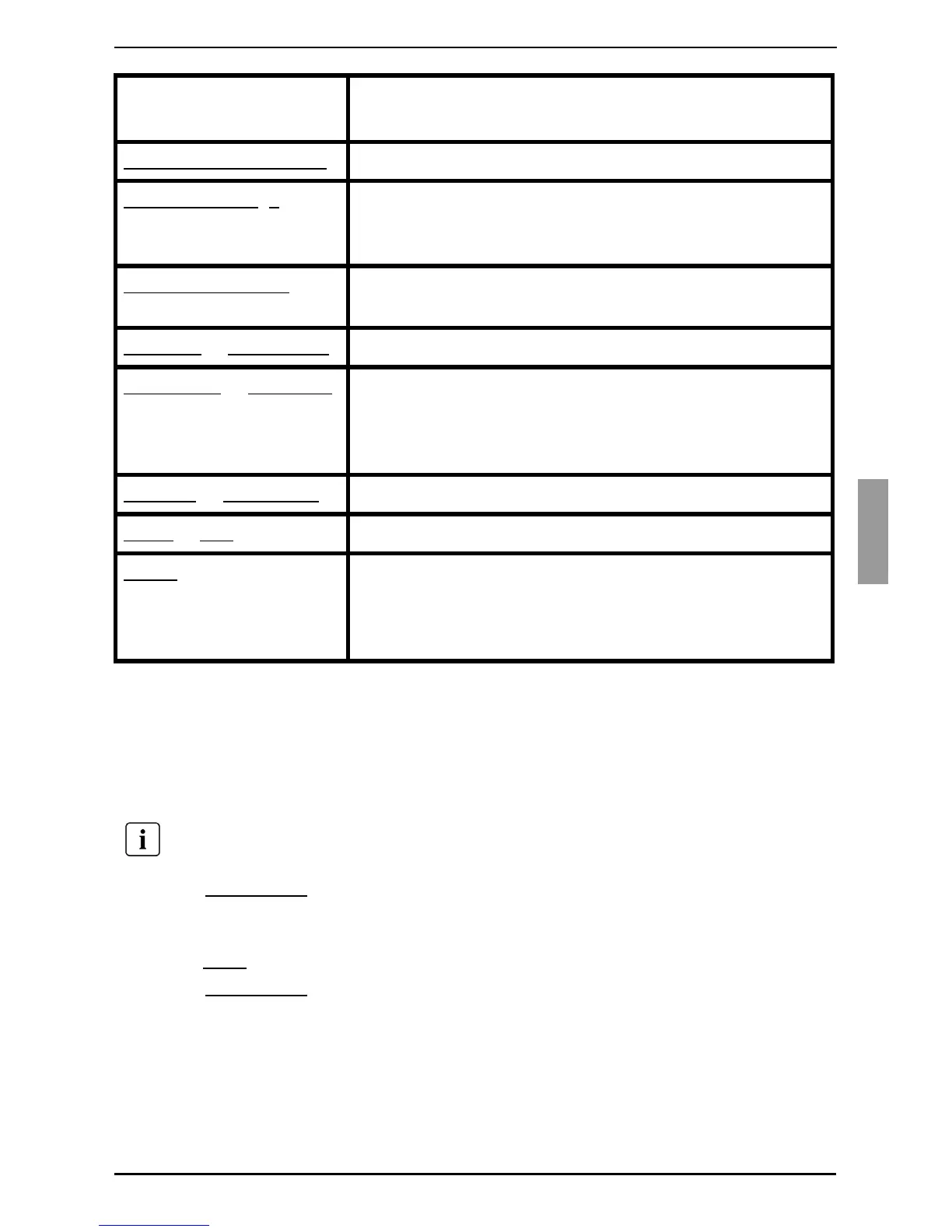Connecting local virtual media
19
590-591-609D
3.8 Connecting local virtual media
You can connect virtual media directly to the KVM s3-1621 appliance using the USB
port on the switches.
Press Print Screen to start the OSCAR interface. The Main window opens.
Connect the user to the target device with which you want to establish a virtual
media session. Use the arrow keys to highlight the target device name, and then
press Enter
.
Press Print Screen to start the OSCAR interface again. The Virtual Media window
opens.
Print Screen, Backspace Return to the previously selected target device.
Print Screen, Alt
+0 Disconnect the user from the selected target device. Note
that the zero must be typed on the main keyboard, not the
numeric keypad.
Print Screen, Pause
Start the screen saver immediately and lock the user, if it
is password-protected.
Up Arrow
or Down Arrow Move the cursor from line to line in a list.
Right Arrow
or Left Arrow When editing text in a field: Move within the text in the
field.
All other conditions: Move the cursor from column to
column in a list.
Page Up
or Page Down Page through a list or help window.
Home
or End Move the cursor to the top or bottom of a list.
Delete
Delete the selected characters in a field or the selected
item in the scan list. For more information about scan
lists, see section
3.12 Scanning the switching system
on
page 37.
All USB ports are assigned to a single virtual media session and cannot be
independently mapped.
Key, key combination,
or mouse action
Result
Table 3: OSCAR interface navigation basics (Continued)
