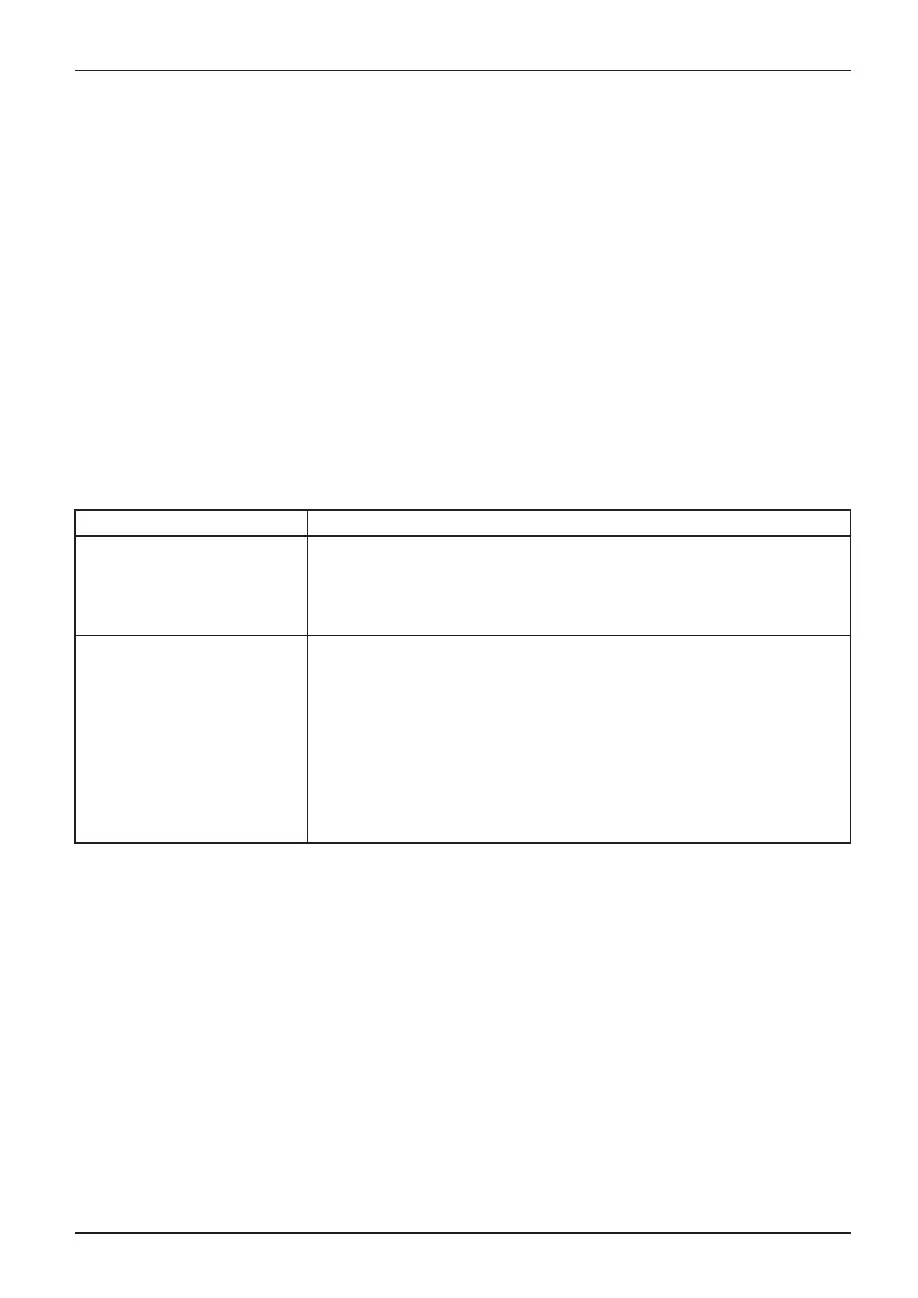Appendix
create a re store point manually. Restoring won’t affect your personal
¿
les, b ut it will remove
apps, drivers, and updates installed after th e restore point was mad e.
1. Once you have updated the RS2, click on the start button with th e right-hand mouse
button (or press a nd hold it) and then select
Control Panel
.
2. Search
Control Panel
for
Recovery
.
3. Select
Recovery - Open System Restore - Next
.
4. Choose the restore point re lated to the problematic app, driver, or update,
and then select
Next - Finish
.
Note: If you don’t see any restore points, it could be because t he system protection isn’t turned
on. To check, go to the C ontrol Panel, search f or R ecovery, and then select Recovery - Configure
System Restore - Configure and make sure that Turn On System Prote ction is selected.
Reset your PC
Resetting lets you choose whether to keep your ¿les or remove them, and then reinstalls Windows.
1. Select Settings - Update & security - Reset this P C - Get started
2. Choose an option:
Option Whatitdoes
Keep my ¿les This re installs Windows 10, but keeps your personal ¿les and any
apps that came with you r PC. It removes:
• Changes you m ade to settings
• Apps and drivers you installed
Remove everything
This reinstalls Windows 10 and any apps that came with your PC.
It remo ves :
• Personal ¿les
• Changes you m ade to settings
• Apps and drivers you installed
If you’re planning to d onate, recycle, or sell your PC, use this option
and choose to fully clean the drive. T his might take an hour or
two, but it makes it harder for other people to recover ¿les you’ve
removed.
Use a reco very drive to reinstall Windows
Note: This process utilizes the USB Recovery Drive that you created in the
previous section "C reate a Recovery Drive".
1. To reset your PC, select Settings - Update & security - Recovery - A dv anced startup - Restart now.
If that doesn’t ¿x the problem, try Troubleshoot - Recover from a drive. This will remove your personal
¿les, apps and drivers y ou installed, a nd changes you made to settings. If you repartitioned the
drive Windows is installed on, n ote that this will restore the drive’s default partitions.
Use installation media t o reinstall Window s
If you have installation media, like a Recovery DVD that you purchased from
Fujitsu, you can use it to reinstall Windows. You will need to install add itional
drivers and a pplications after reinstalling Windows.
To reinstall W indows, follow the steps below:
Fujitsu 105
