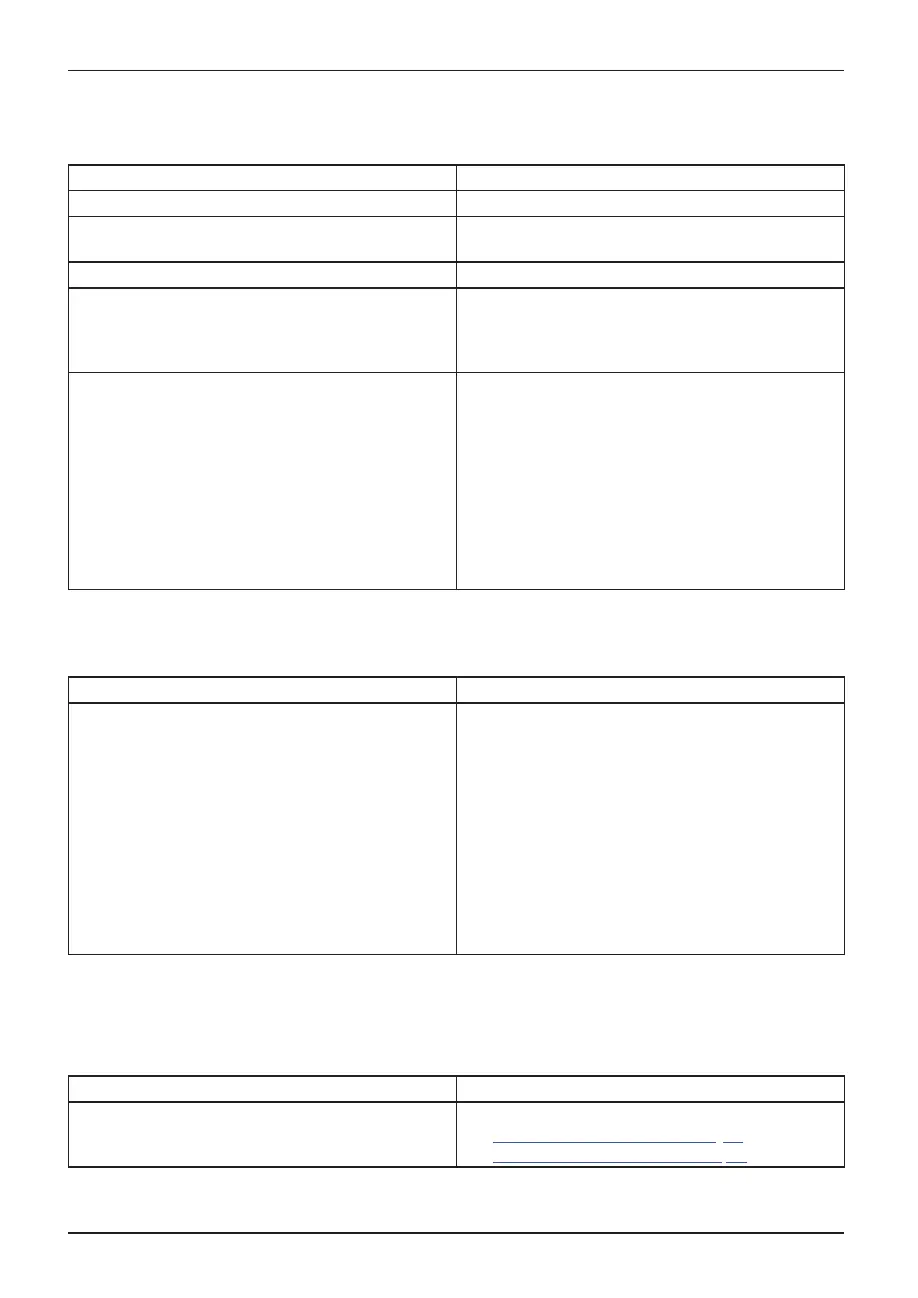Troubleshooting and tips
The external monitor remains bl
ank
Monitor
Cause Tro ub leshooting
Monitor is switched off.
Ź
Switch th e external monitor on.
Power saving has been activated (monitor is
blank).
Ź
Press a key (external keyboard) or tap on
the touchscreen.
Brightness is set to dark.
Ź
Adjust the brightness of the
monitor.
Screen output is set to the Tablet PC
touchscreen.
Ź
Check whether the graphics driver settings
are correct or whether an external m onito r
has been detected in "Intel Graphics Media
Accelerator Driver for mobile".
The external monitor’s AC cable or data cable is
not conn ected prope rly.
Ź Switch off the Tablet PC and the external
monitor.
Ź Check whether the AC cable is plugged
properly into the external monitor and into
the power out let.
Ź Check that the data cable is properly
connected to the Tablet PC and the external
monitor (if it is plugged in with a connector).
Ź Switch on the external monitor and the
Tablet PC.
The external mo
nitor is blank or the image is unstable
MonitorMonitor
Cause Tro ub lesho oti
ng
The wrong exte
rnal monitor has been selected
or the w rong sc
reen resolution has been set for
the applic at
ion program.
Ź Shut do wn the applicat ion program in
Windows. If the error persists after shutting
down the program, use the key combination
for switching the screen output in order to
switch to the touchscreen of the Tablet PC.
Change the following setting:
Ź Set the screen resolution: Set the screen
resolution as described in the documentation
for your operating system.
Ź Select monitor: Select monitor 1 or 2 as
described in the documentation for your
operating system.
The cursor does not correctly follow the
stylus movements
Cause
Troubleshooting
Stylus incorrectly calibrated . Ź Calibrate the stylus as described in chapters
"
Adjus ting the stylus", Page 29 and
"
Calibrating the stylus", Page 3 0.
78 Fujitsu
