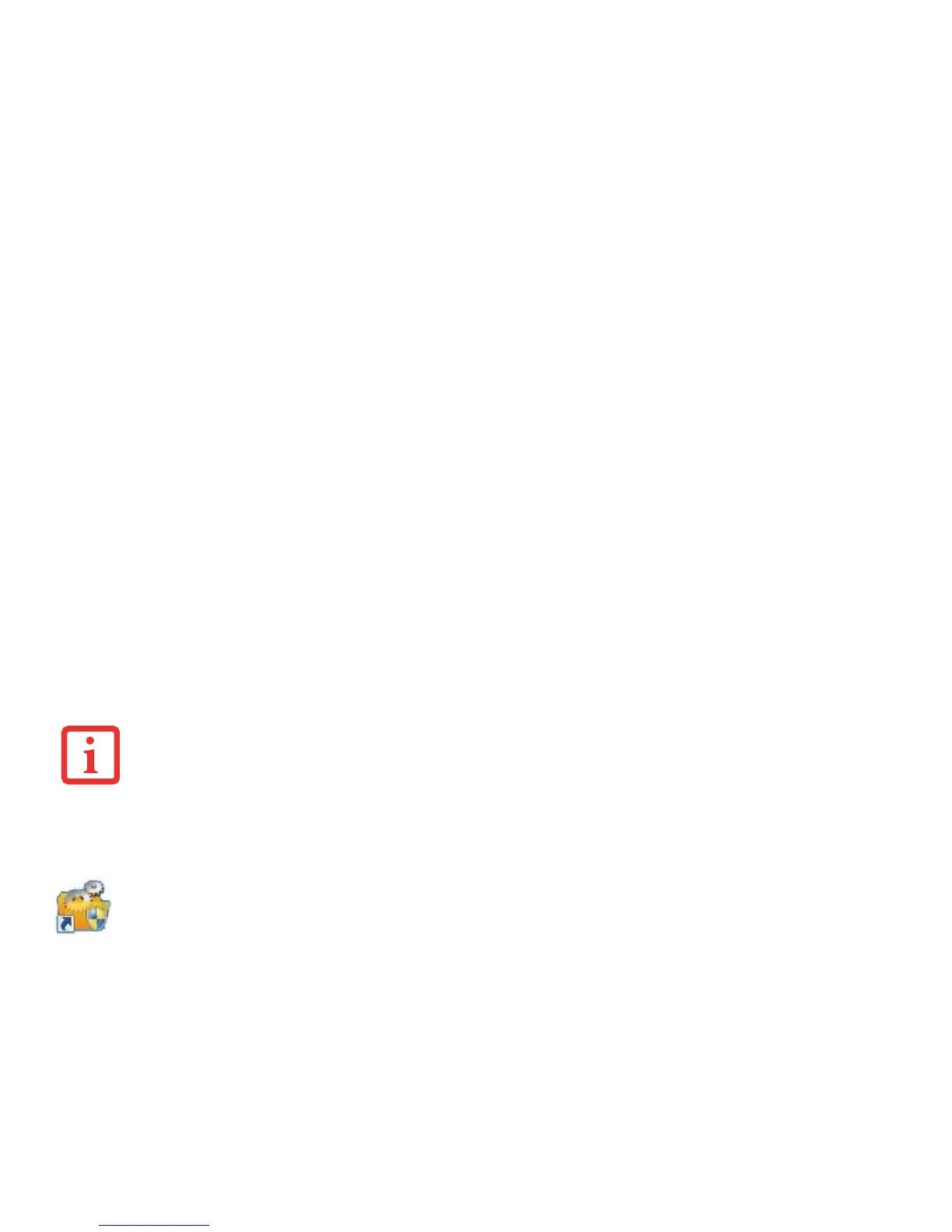42
- Starting Your STYLISTIC Tablet PC
Booting the System
We strongly recommend that you not attach any external devices until you have gone through the initial power on
sequence.
When you turn on your Tablet PC for the first time, it will display a Fujitsu logo on the screen. If you do nothing the
system will load the operating system, and then the Windows Welcome will begin.
Starting Windows the First Time
After you boot up the system the first time and follow the instructions on the screen, you will eventually come to the
Sign-In screen which prompts you for your user name. After sign-in, it takes less then a minute for the computer to
boot to Windows and during that time a progress bar and interactive messages are displayed on the screen.
During the course of the first start up, you will need to read and accept the End User License Agreements (EULAs) for
Microsoft and Fujitsu.
Following first boot, you will arrive at the Modern start screen. Some useful shortcuts for your reference: Press the
Windows + D key to go to traditional Windows desktop. Press Windows + M key to load the traditional Windows
desktop and minimize all applications.
Installing Bonus Apps
After you have started your system the first time, you will see a Bonus Apps icon on your desktop. Click on
the icon to see which additional applications are available for you to install. Alternatively, you can access
Bonus Apps by opening the Charms panel from Modern Start screen and searching for "Bonus Apps". Applications that
are already installed appear in grey; those that are available for installation appear in blue.
Select the applications you wish to install by selecting the checkbox adjacent to your selection, or click [Select All] if
you would like to install all available applications. Once you have made your selections, click [Install].
YOU CANNOT USE YOUR NOTEBOOK UNTIL YOU HAVE ACCEPTED THE LICENSE AGREEMENT. IF YOU STOP THE PROCESS YOUR NOTEBOOK WILL RETURN
TO THE BEGINNING OF THE WINDOWS WELCOME PROCESS, EVEN IF YOU SHUT YOUR NOTEBOOK DOWN AND START IT UP AGAIN.
