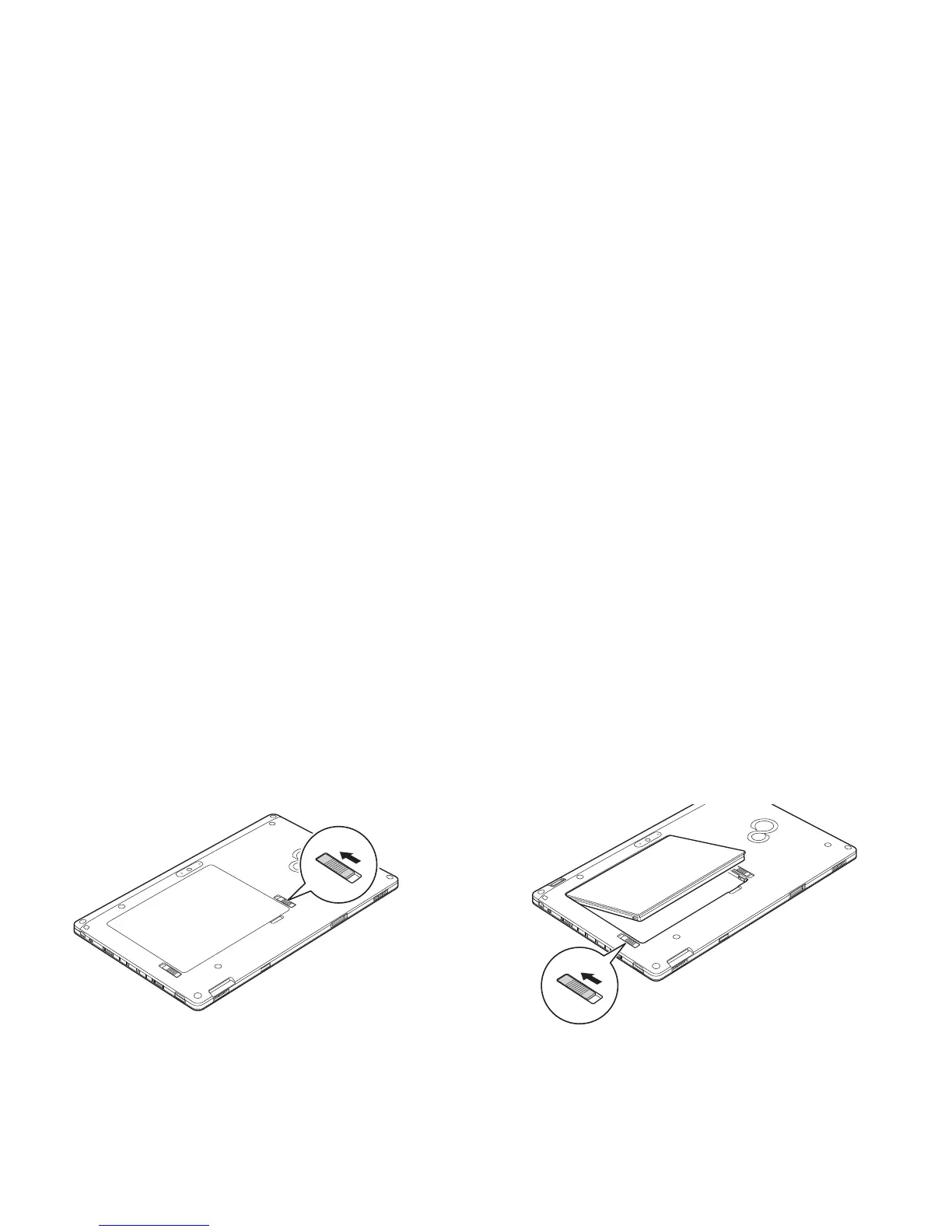50
- Lithium Polymer Battery
Cold-swapping Batteries
To cold-swap batteries in your battery bay, follow these easy steps:
1 Have a charged battery ready to install.
2 Perform one of the following two steps:
• Click the Fujitsu Battery Swap Utility icon on the desktop. Follow the instructions that appear to put the system
into Hibernate mode. Using this procedure saves your data and the system powers down. It is then safe to swap
the batteries.
• Save your data, then power down the system. It is then safe to swap the batteries.
3 Note that the battery latch on the left is spring loaded, while the latch on the right is not. Unlock the battery by
first pushing the right latch backwards, then pushing and holding the left latch (Figure 19). While holding the left
latch, lift the battery out at the lift point (Figure 20).
4 To install a battery, first verify that the right latch is pushed back. While pushing the left latch back and holding
it, insert a new battery into the bay. Lock the battery in place by sliding the right latch forward.
5 Plug in the AC adapter and turn the power on.
Figure 19. Unlocking the Battery Figure 20. Removing the Battery
