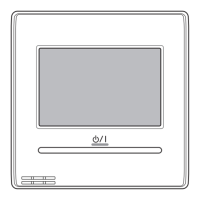6. INSTALLATION METHODS
6.1. Group control
A number of indoor units can be operated at the same time using a single •
remote controller.
Depending on the model, some indoor units cannot be connected for •
group control. (Group control is available for the duct type, the cassette
type, and the ceiling type indoor unit.)
Some functions may become unusable, depending on the combination of •
the indoor units that are connected in a group.
(1) Wiring method (indoor unit to remote controller)
EXAMPLE: Single Type
Indoor unit 0
Remote controller
Remote controller
cable
1
1
2
2
3
3
Indoor unit 1 Indoor unit 2 Indoor unit 3
1 1 12 2 23 3 3
(2) Indoor unit address setting
Set each indoor unit address using the DIP switch of each indoor unit.
(Refer to the installation manual for the indoor unit.)
6.2. Dual remote controllers
Field setting can be performed only on the primary unit.•
Assignment of primary unit and secondary unit is necessary. No assign-•
ment will cause an error.
Depending on the model, some indoor units cannot be connected for dual •
remote controllers. (Dual remote controllers are available for the duct type,
the cassette type and the ceiling type indoor unit.)
Two separate remote controllers can be used to operate the indoor units.•
The timer and functions cannot be used on the secondary units. (For the •
details, refer to the operating manual.)
(1) Wiring method (indoor unit to remote controller)
Indoor unit
Remote controller
Primary unit
Secondary unit
Remote controller cable
1
1
12
2
23
3
3
(2) Remote controller DIP switch 1 setting
Set the remote controller DIP switch No. 2 according to the following
table.
Number of remote
controllers
Primary unit Secondary unit
DIP Switch No. 2 DIP Switch No. 2
1 (Normal) OFF –
2 (Dual) OFF ON
7. TURNING ON THE POWER
CAUTION
Recheck the wiring. Incorrect wiring will cause trouble.
Check the remote controller wiring and DIP switch settings.(1)
Install the front case. (2)
(in 5. INSTALLING THE REMOTE CONTROLLER).
Check the indoor and outdoor unit wiring and circuit board switch set-(3)
tings, and then turn on the indoor and outdoor units. After message
“Please wait” is displayed on the remote controller display, “Language”
screen is displayed.
OK:
Language
Italiano
Español
English
Ελληνικά
Português
Русский
Deutsch
Français
Türkçe
8. INITIAL SETTING
When “Language” screen is displayed, perform the initial setting as in the
following procedure:
1
Select a language with the [Cursor button] on the “Language” screen
displayed when the start-up is completed.
OK:
Language
Italiano
Español
English
Ελληνικά
Português
Русский
Deutsch
Français
Türkçe
When conrmed by pressing the [Enter button], the “Temp. unit” screen
is displayed.
2
Switch the unit for temperature “°C” or “°F” with [Cursor button (Up/
Down)].
When [Cancel button] is pressed, it returns to the “Language” screen.
OK:
Cancel:
Temp. unit
Temp. unit
°
F
(Temp. unit : Temperature unit)
When [Enter button] is pressed, the “Change display format” screen is
displayed.
3
Set the display format of “Date format” and “Time format”.
Switch the setting item with [Cursor button (Left/Right)] and conrm
with the [Cursor button (Up/Down)].
When [Cancel button] is pressed, it returns to the “Temp. unit” screen.
Cancel:
Date format
Change display format
Day/Month/Year
0:00-11:59AM/PM
Time format
OK:
-Note-
Following display formats are available for setting.
Date format : Time format:
• Day/Month/Year • 0:00-23:59
• Month/Day/Year • 0:00-11:59 AM/PM
• Year/Month/Day • 12:00-11:59 AM/PM
When [Enter button] is pressed, the “Date” screen is displayed.
9380222057_IM.indb 6 28/8/2555 10:33:44
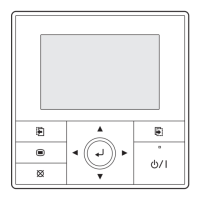
