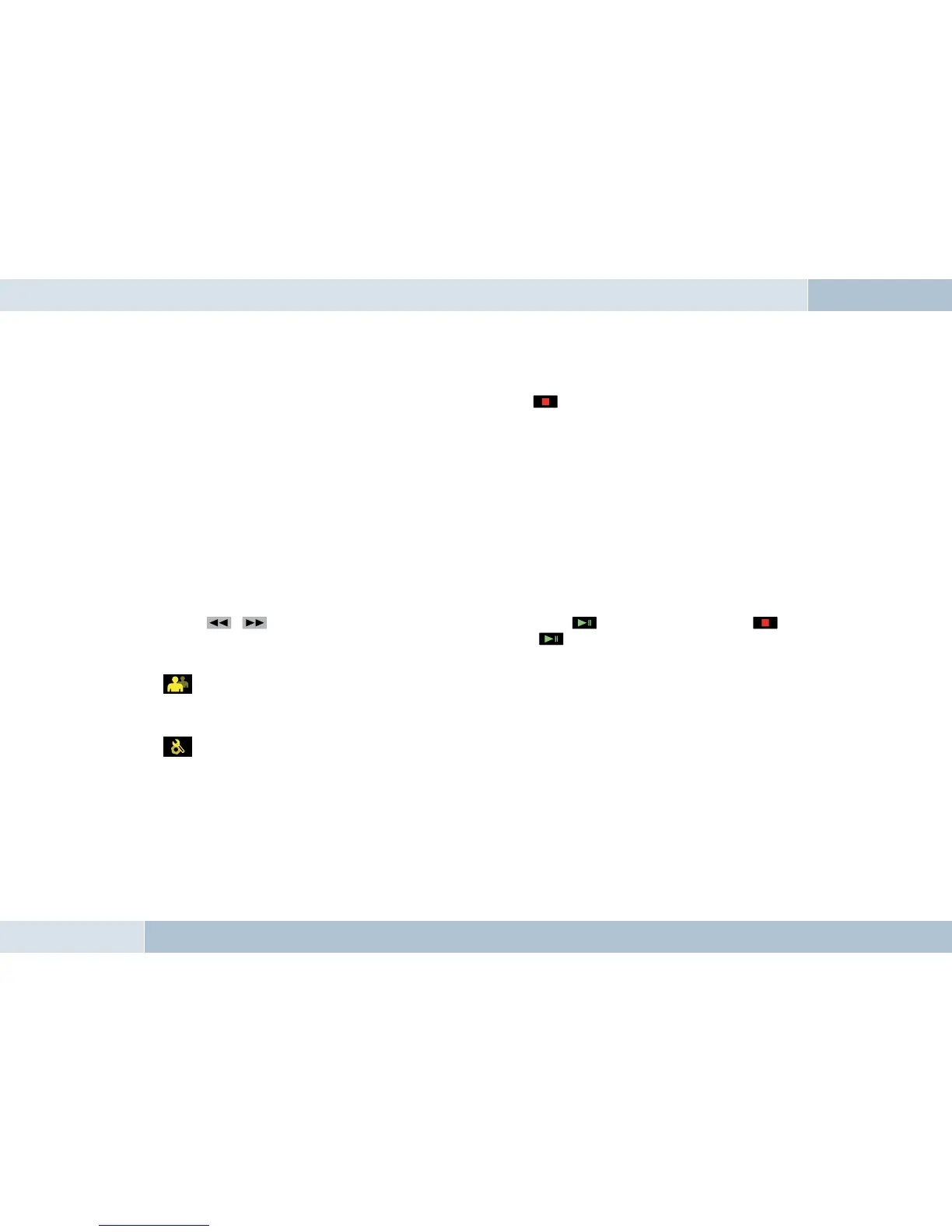EGO FLASH
process, your mobile phone will prompt you to enter a PIN or password. At this point, please enter the series of numbers
shown on the display of the EGO FLASH. After a short time, the mobile phone should inform you that coupling was
successful. You may also cancel the coupling at any time by pressing the key. If coupling fails, please read the section
on “Troubleshooting”.
7.4.5 Automatic coupling
If the phone is already connected with the EGO FLASH, the EGO FLASH will try to couple to this phone. If the search is
successful, a connection is automatically established. A search is always performed for the most recently connected
mobile phone.
If the search process was unsuccessful, it‘s possible that Bluetooth
®
or the mobile phone is not turned on, or that you
were not the last user. If you would like to select another user, activate user management and log this user in.
7.5 The menus
Use the , keys to navigate menu items. Select a menu item with the key or quit the menu with the
key. Select the submenu of the current menu by once again pressing the key. The following menu items may be
selected and are listed in the following menu overview:
→ User management
User-specifi ed settings such as “change initials”, “log in”, “log out”, etc., can be set out under this menu item. New users
can also be logged on. For details, please see the “User management” chapter.
→ Settings
General settings for the EGO FLASH can be entered under this menu item. These range from “Ringtone” to “Software
update” to “Voicemail”. The exact breakdown can be found in the following overview, which depicts the menu structure.
You can fi nd more information in the “Settings” chapter.
