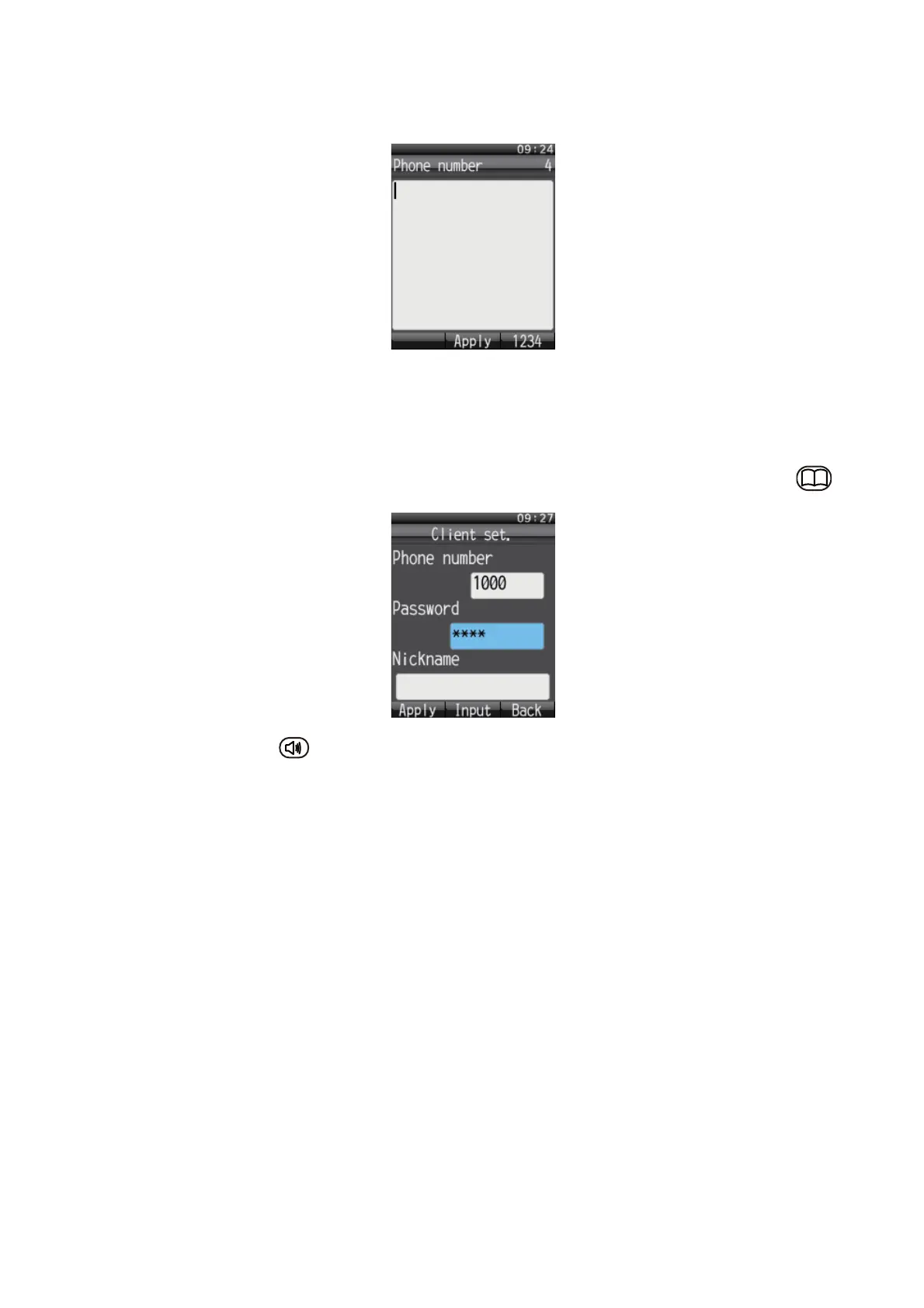3. SETTING AFTER INSTALLATION
42
5. With the Phone number box highlighted in blue, push the Enter key to show the phone num-
ber input screen.
6. Enter the extension number that is registered in the Web software and push the Enter key.
If something has been registered, push the CLR key to erase it.
7. Push T to select Password and then push the Enter key.
8. Enter the password which was registered in the Web software and then push the Enter key.If
the password contains both alphabet and numerals, switch input format with the soft key .
9. Push the soft key (Apply).
The message "Set" appears and the setting for one IP handset is completed.
10. Push the CLR key three times to return to the idle screen.
11. If multiple handsets are connected, repeat the above step 1 to 10 for each handset.
When the Web software-set extension number matches handset-set extension number, the mark
with a blue circle appears in the Settings/ PBX settings/ Extension window of the Web software.
