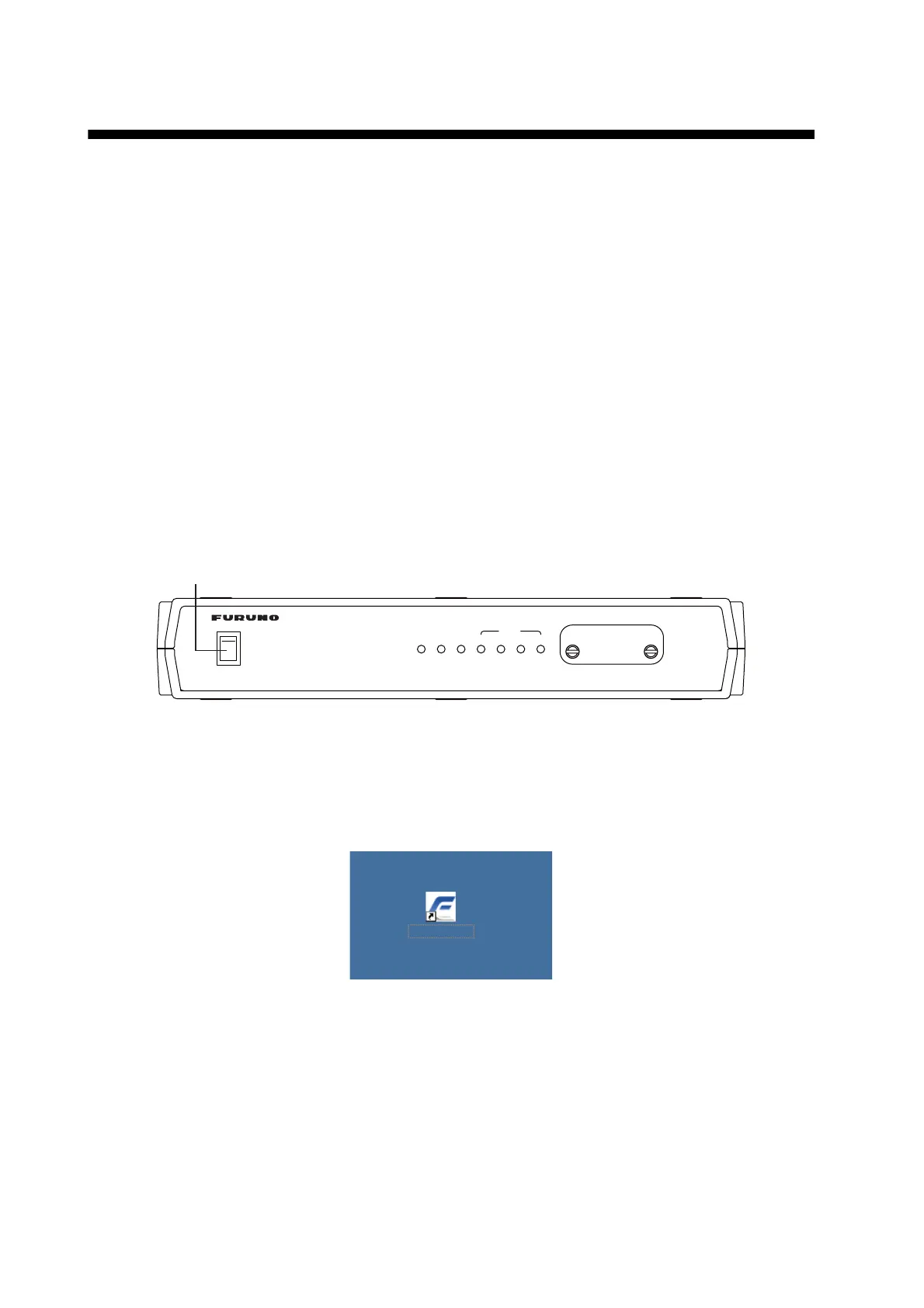31
3. SETTING AFTER INSTALLATION
This chapter shows how to enter basic settings, done by the installation technician. For the net-
work setting, request to an administrator of the ship network. (Refer to the Operator's Manual for
details.)
The SIM card is required to communicate via a satellite, but not required for the following system
settings. "(SIM): No SIM detected" appears in the Web software screen. Disregard the warning.
3.1 Preparation for Setting
1. Turn on the PC and insert the CD-ROM (supplied with accessories) in the PC.
2. Open the CD-ROM and copy "FELCOM_FB" shortcut icon to the desktop of the PC.
This shortcut icon accesses the FELCOM 500/FELCOM 250 (IP address 192.168.1.1)
through the Internet Explorer.
3. Connect the PC to the Communication unit with a LAN cable.
4. Turn on the Communication unit. The initialization begins. Wait until all STATUS LEDs light.
During this time, the PC cannot access the Communication unit. Wait for a while.
5. To set the IP address of the PC, select "Obtain an IP address automatically" in the Internet
Protocol (TCP/IP) Preperties. If you set manually, set IP address according to the IP address
of the communication unit (default 192. 168.1.1).
6. Double-click the "FELCOM_FB" shortcut icon on the PC desktop.
SIM CARD INSIDE
POWER OFF BEFORE INSERTING
OR REMOVING SIM
―
○
POWER
○
I
POWER
1
TX
234
STATUS
Inmarsat FleetBroadband
READY
Power switch
Communication unit
FELCOM_FB
