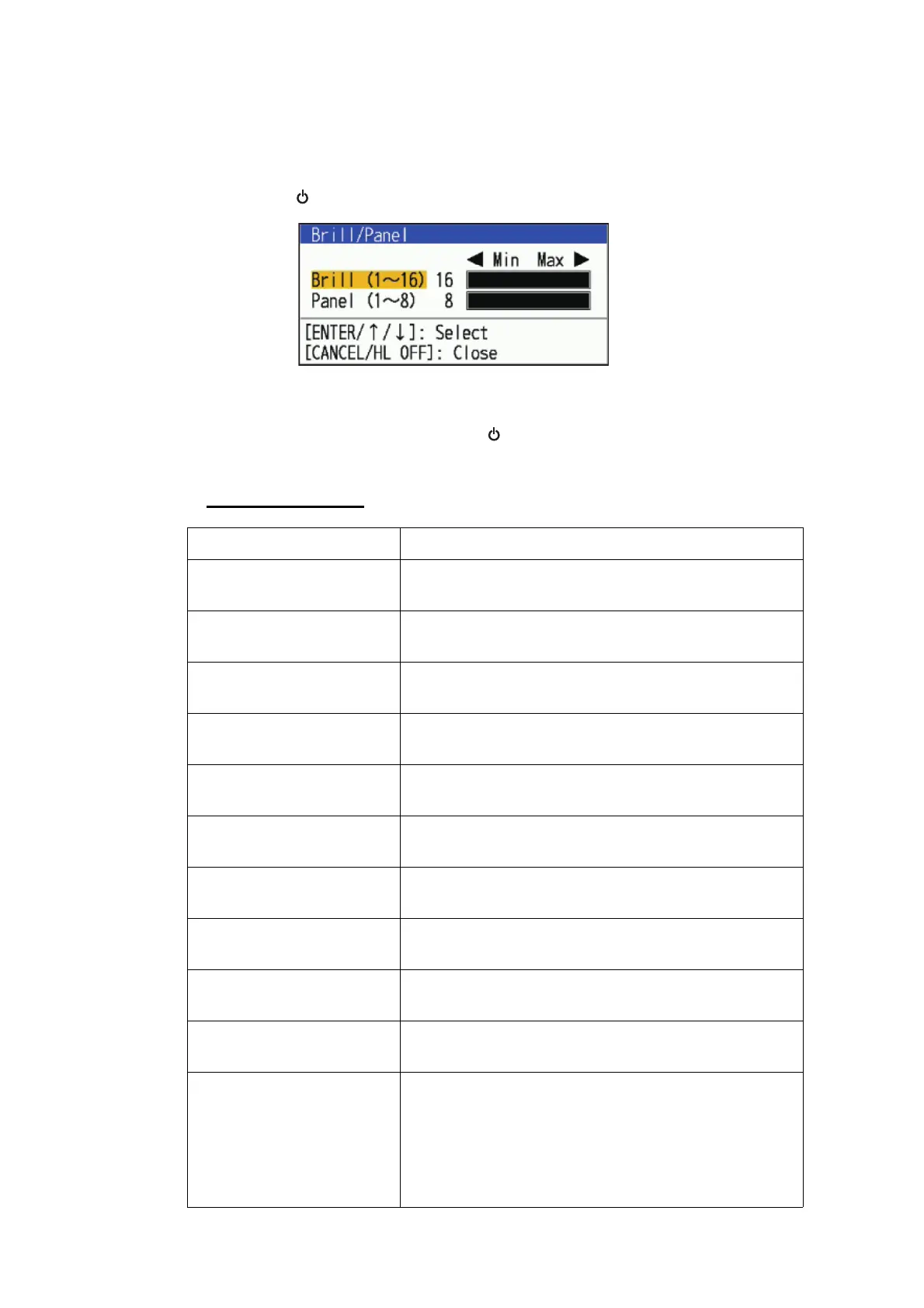2. OPERATION
2-4
2.5 How to Adjust Display Brilliance, Panel Dimmer
You can adjust the display screen brightness (brilliance) and keypad brightness (panel
dimmer) as follows:
1. Press the ( /BRILL)
key to show the [Brill/Panel] window.
2. Use the cursorpad to select [Brill] or [Panel] as required.
3. Use the cursorpad to adjust.
For brilliance, you can also use the ( /BRILL)
key.
4. Press the CANCEL/HL OFF key to close the window.
Menu descriptions
Menu item Description
[Echo Brill] For the brilliance of the echo. Setting values higher,
the echo gets brighter.
[Rings Brill] For the brilliance of the range rings. Setting values
higher, the range ring gets brighter.
[Mark Brill] For the brilliance of marks. Setting values higher, the
mark gets brighter.
[HL brill] For the brilliance of the heading line. Setting values
higher, the heading line gets brighter.
[Character Brill] For the brilliance of characters. Setting values higher,
the character gets brighter.
[Trail Brill] For the brilliance of trail. Setting values higher, the trail
gets brighter.
[L/L Grid Brill] For the brilliance of the L/L grid. Setting values higher,
the L/L grid gets brighter.
[Chart Brill] For the brilliance of the chart. Setting values higher,
the chart gets brighter.
[Plotter Brill] For the brilliance of the plotter. Setting values higher,
the plotter gets brighter.
[Depth Line Brill] For the brilliance of the depth line. Setting values high-
er, the depth line gets brighter.
[Viewing Position Brill] Adjusts the gap between the radar sensor mounting
position and the radar operation position.
Note 1: When the [Display Color] is set to [Custom],
the echo color will not change, but the color of the
wake will change.
Note 2: This menu item is available only for FR-10.
