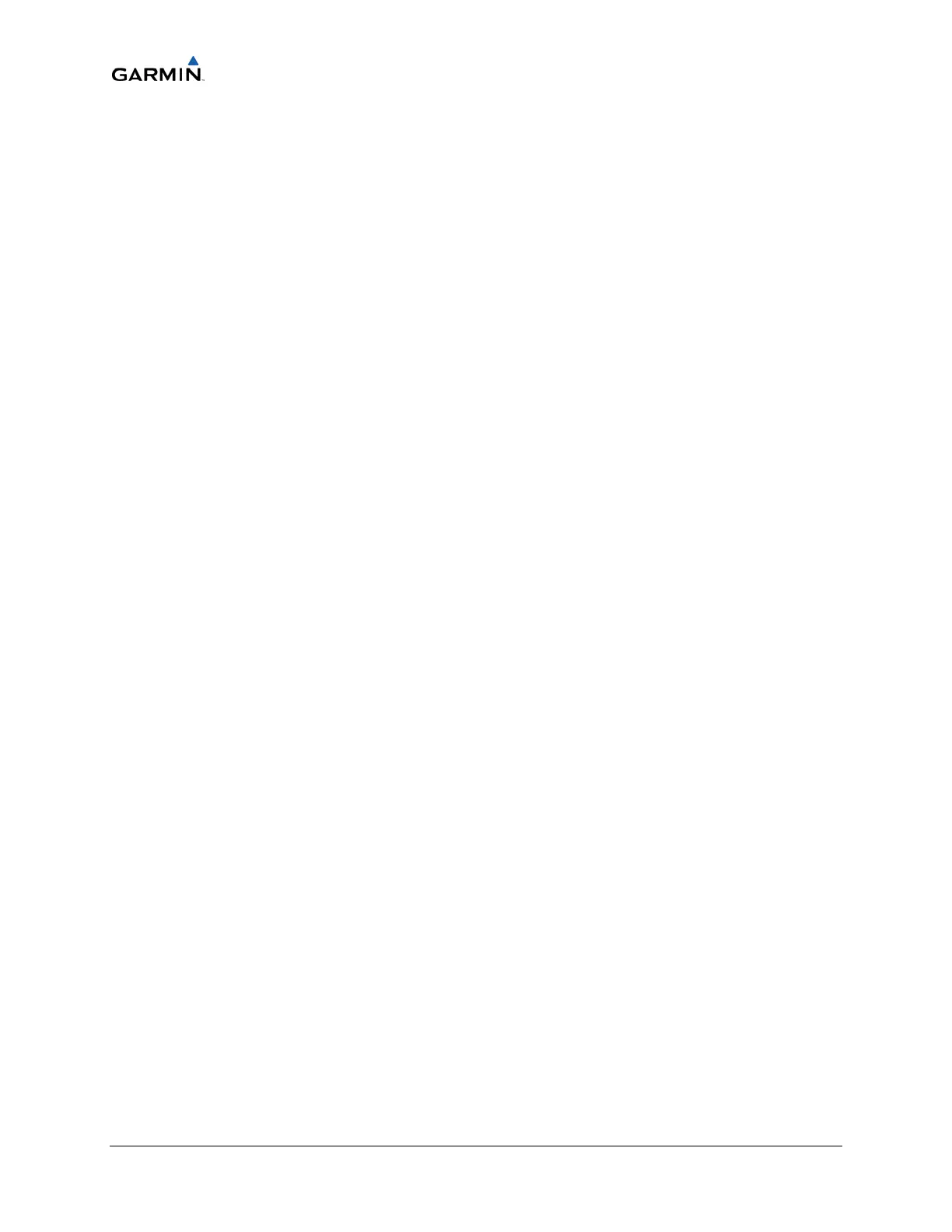__________________________________________________________________
Page 7-56 Cirrus Perspective™ Line Maintenance Manual
Rev. E 190-00920-00
7.9.2GCUTesting
Checkfortheproperoperationofknobsandbuttons.
7.10GMC705
OriginalGMC705Reinstalled
NosoftwareloadingisrequirediftheoriginalGMC705isreinstalled.Thisdoesnotinclude
unitsthatwerereturnedforrepairsincetheirsoftwareandconfigurationfilesweredeleted
duringtherepairtestingprocess.
New,Repaired,orExchangeGMC705Installed
LoadsoftwareandgainsfilesfromtheCirrusPerspective™softwareloadercardifanew,
repaired,orexchangedGMC705isinstalled.
7.10.1 GMCSoftware andConfigurationLoading
1. InserttheCirrusPerspective™softwareloadercardintotopslotofthePFD.
2. Applysystempower,insuringbothMFDandPFDareinConfigurationMode.
3. OnthePFD,presstheNOsoftkeyat“DOYOUWANTTOUPDATESYSTEMFILES?”
prompt.
4. AftertheSYSTEMSTATUSpageappearsonthePFD,usethesmallFMSknobtoturnto
theSYSTEMUPLOADpage.
5. Activatethecursor,turnthesmallFMSknobtoshowthelistofairframechoices,
highlight“Options”inthepop‐upbox,andpresstheENTkey.
6. IntheFILEbox,turnthesmallFMSknobtoshowthelistoffile choices,highlightthe
GFC700(withorwithoutYD)configurationfilethatmatchestheaircraftautopilot
systeminthepop‐upboxandpresstheENTkey.
7. PresstheCLRALLsoftkey.
8. UsingtheFMSknobandENTkeyselectthefollowingfiles:
• GMC705software
• GMC705configuration
NOTE
PressingtheENTkeywillcheckanduncheckthe highlightedsoftwareand
configurationboxes.
9. OncethedesiredfilesareselectedpresstheLOADsoftkey.
10. Whentheuploadiscomplete,intheUploadCompletewindowpresstheENTkeyand
selectOK.
11. Turnoffthesystem.
7.10.2GMCTesting
ProceedtotheGFC700TestingSectiontotesttheoperationoftheGMCcontroller.
