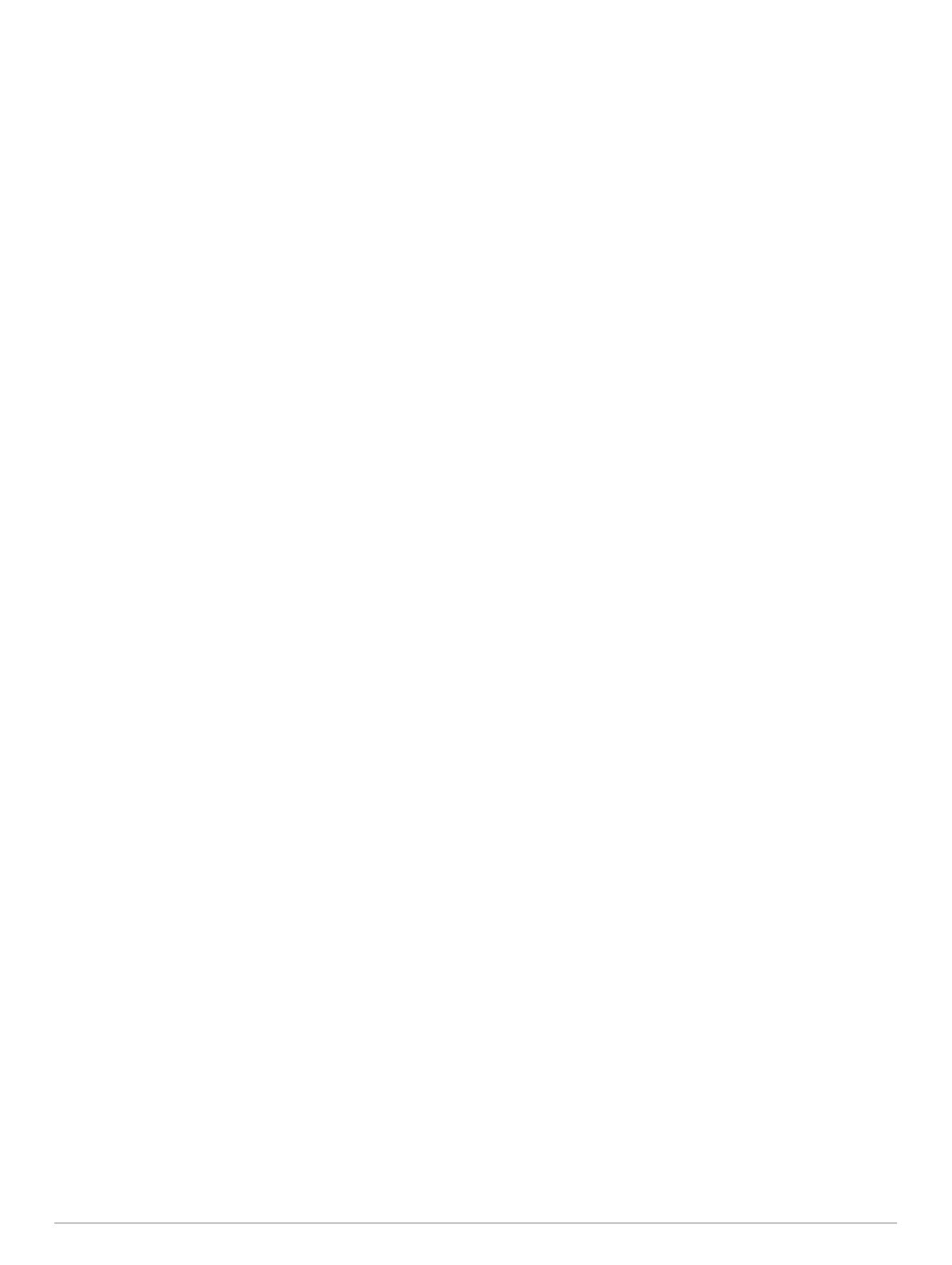Connecting wireless devices allows you to use Garmin apps,
such as ActiveCaptain.
Wi‑Fi Network
Setting Up the Wi‑Fi Wireless Network
The chartplotters can create a Wi‑Fi network to which you can
connect wireless devices. The first time you access the wireless
network settings, you are prompted to set up the network.
1
Select Settings > Communications > Wi-Fi Network > Wi-
Fi > On > OK.
2
If necessary, enter a name for this wireless network.
3
Enter a password.
You will need this password to access the wireless network
from a wireless device. The password is case-sensitive.
Connecting a Wireless Device to the Chartplotter
Before you can connect a wireless device to the chartplotter
wireless network, you must configure the chartplotter wireless
network (Setting Up the Wi
‑
Fi Wireless Network, page 8).
You can connect multiple wireless devices to the chartplotter to
share data.
1
From the wireless device, turn on the Wi‑Fi technology and
search for wireless networks.
2
Select the name of your chartplotter wireless network (Setting
Up the Wi
‑
Fi Wireless Network, page 8).
3
Enter the chartplotter password.
Changing the Wireless Channel
You can change the wireless channel if you have trouble finding
or connecting to a device, or if you experience interference.
1
Select Settings > Communications > Wi-Fi Network >
Advanced > Channel.
2
Enter a new channel.
You do not need to change the wireless channel of devices
connected to this network.
Changing the Wi‑Fi Host
If there are multiple chartplotters with Wi‑Fi technology on the
Garmin marine network, you can change which chartplotter is
the Wi‑Fi host. This can be helpful if you are having trouble with
Wi‑Fi communications. Changing the Wi‑Fi host allows you to
select a chartplotter that is physically closer to your mobile
device.
1
Select Settings > Communications > Wi-Fi Network >
Advanced > Wi-Fi Host.
2
Follow the on-screen instructions.
Wireless Remote Control
These steps are not applicable to the GRID
™
remote input
devices (Pairing the GRID Device with the Chartplotter from the
Chartplotter, page 66).
Pairing the Wireless Remote Control With the
Chartplotter
Before you can use the wireless remote control with a
chartplotter, you must pair the remote with the chartplotter.
You can connect a single remote to multiple plotters, and then
press the pairing key to switch between the chartplotters.
1
Select Settings > Communications > Wireless Devices >
Wireless Remotes > GPSMAP® Remote.
2
Select New Connection.
3
Follow the on-screen instructions.
Turning On and Off the Remote Backlight
Turning off the remote backlight can significantly increase the
battery life.
1
On the chartplotter, select Settings > Communications >
Wireless Devices > Wireless Remotes > GPSMAP®
Remote > Backlight.
2
Follow the on-screen instructions.
Disconnecting the Remote from All Chartplotters
1
On the chartplotter, select Settings > Communications >
Wireless Devices > Wireless Remotes > GPSMAP®
Remote > Disconnect All.
2
Follow the on-screen instructions.
Wireless Wind Sensor
Connecting a Wireless Sensor to the Chartplotter
You can view data from a compatible wireless sensor on the
chartplotter.
1
Select Settings > Communications > Wireless Devices.
2
Select the wind sensor.
3
Select Enable.
The chartplotter begins searching for and connecting to the
wireless sensor.
To view data from the sensor, add the data to a data field or
gauge.
Adjusting the Wind Sensor Orientation
You should adjust this setting if the sensor does not face the
front of the boat, exactly parallel to the center line.
NOTE: The opening where the cable connects to the pole
indicates the front of the sensor.
1
Estimate the angle, in degrees clockwise around the mast, by
which the sensor points away from the center of the front of
the boat:
• If the sensor is facing starboard, the angle should be
between 1 and 180 degrees.
• If the sensor is facing port, the angle should be between
-1 and -180 degrees.
2
Select Settings > Communications > Wireless Devices.
3
Select the wind sensor.
4
Select Wind Angle Offset.
5
Enter the angle observed in step 1.
6
Select Done.
Viewing Boat Data on a Garmin Watch
You can connect a compatible Garmin watch to a compatible
chartplotter to view data from the chartplotter.
1
Bring the Garmin watch within range (3 m) of the chartplotter.
2
From the watch clock screen, select START > Boat Data >
START.
NOTE: If you have already connected to a chartplotter, and
would like to connect to a different chartplotter, open the Boat
Data screen, hold UP, and select Pair new.
3
On the chartplotter, select Communications > Wireless
Devices > Connect IQ™ Apps > Boat Data > Enable >
New Connection.
The chartplotter begins searching for and connecting to the
wearable device.
4
Compare the code shown on the chartplotter with the one
shown on the watch.
5
If the codes match, select Yes to complete the pairing
process.
After the devices are paired, they connect automatically when
they are turned on and within range.
8 Communication with Wireless Devices
