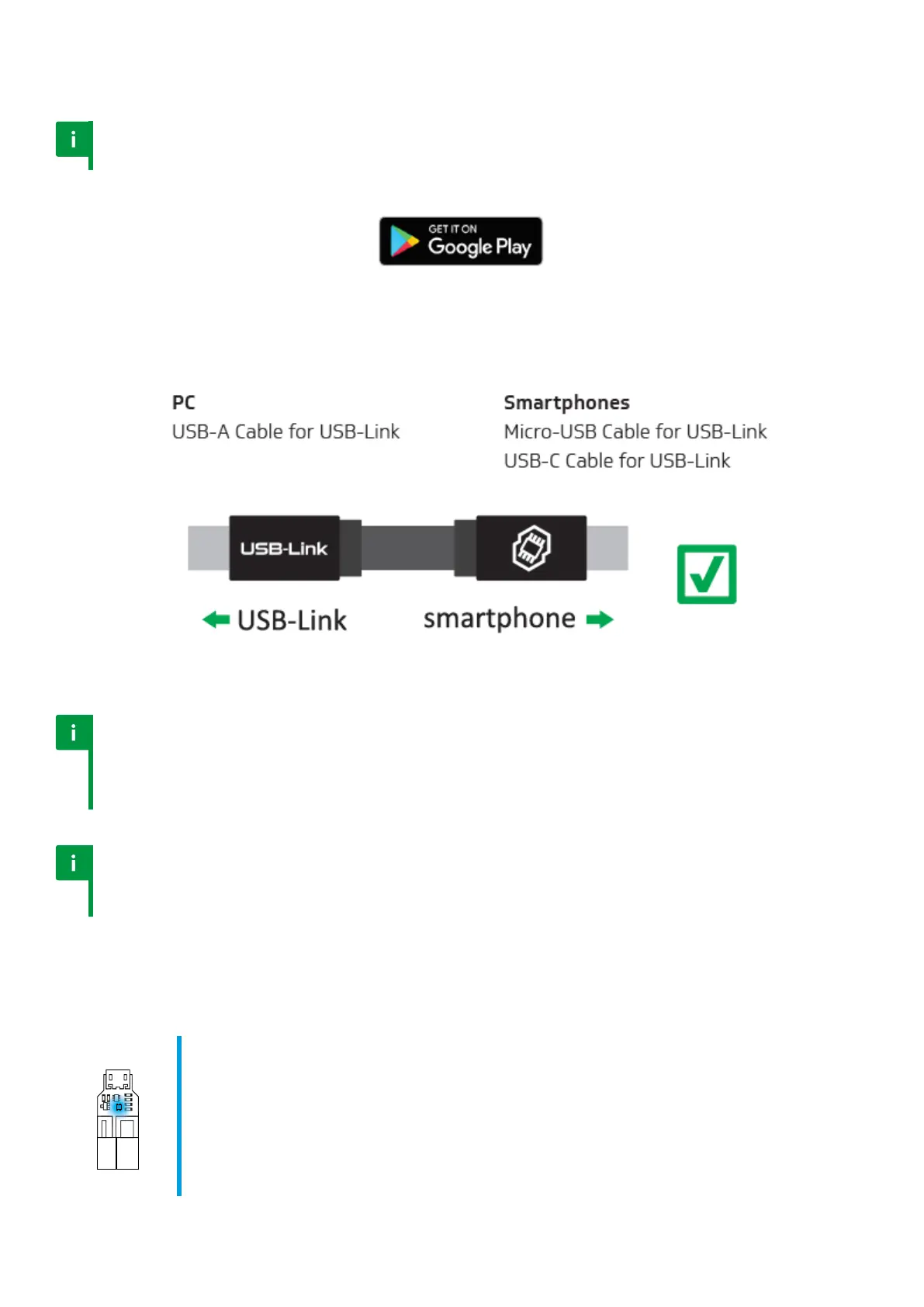16
1. Download and install GATE Control Station: www.gatee.eu/gcs
Notice
Your Android device must support OTG technology to run GATE Control Station app.
2. Connect the USB-Link to PC, MAC or smartphone using USB cable.
Notice
The dedicated GATE ‘Micro-USB Cable for USB-Link’ has the same connectors
on both sides. However, it is very important to which end of cable you
connect the USB-Link and smartphone. It will not work reversely.
Notice
If your USB-Link cannot be detected, please follow
instructions from GATE Control Station screen.
USB-Link has a 4-colour LED indicator.
BLUE (glowing)
The USB-Link is connected to a PC or smartphone. TITAN is not connected or a
PC driver is not installed. You can download the driver here:
www.gatee.eu/drivers
BLUE (blinking)
The USB-Link does not have an installed rmware. Please install the rmware.