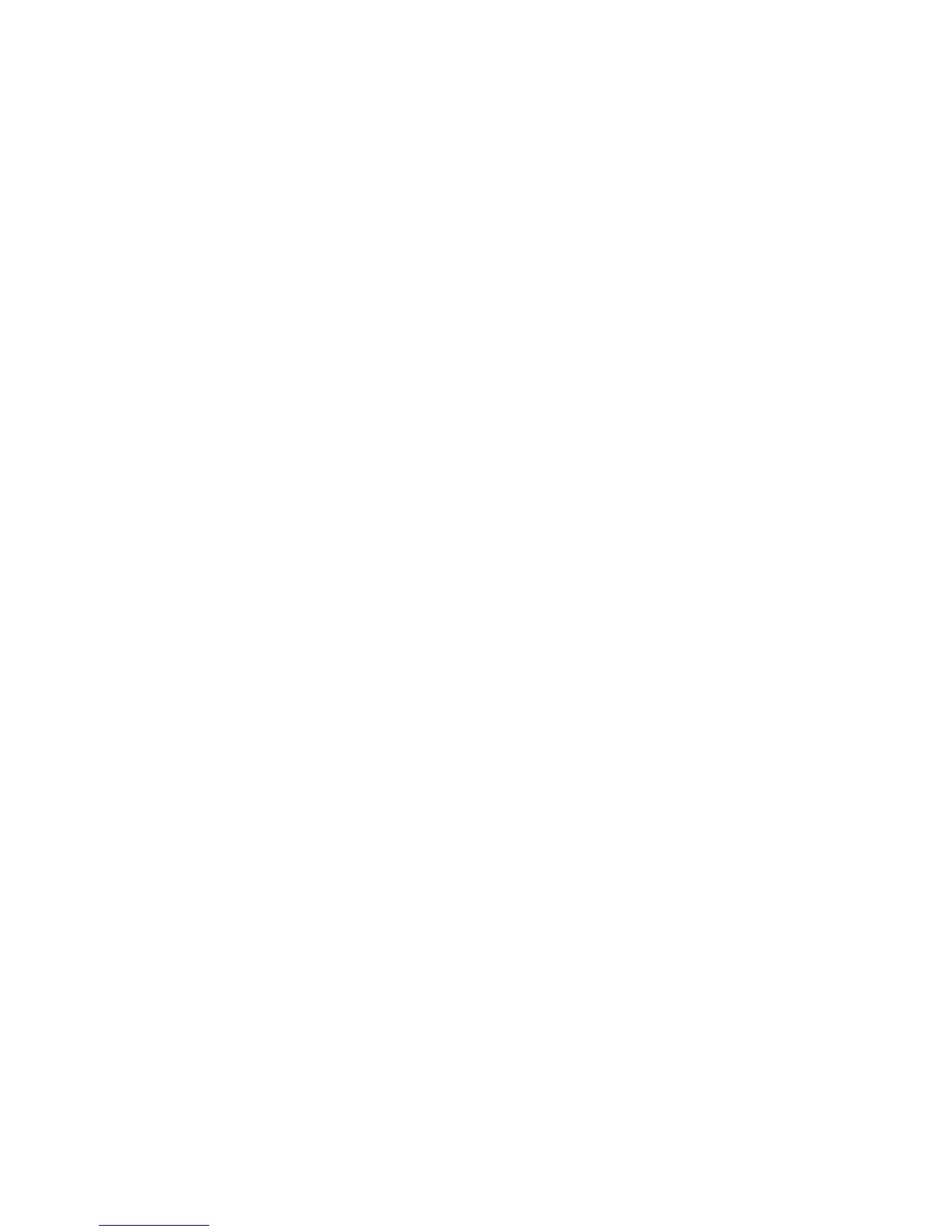3
Preparing your work space
www.gateway.com
Preparing your work space
Before performing maintenance on your notebook, make sure that your work
space and your notebook are correctly prepared.
■ Wear a grounding (ESD) wrist strap, and use a grounded or dissipative work
mat.
■ Use a stable and strong table, and make sure that the table top is large
enough to hold each component as you remove it.
■ Use bright lighting to make part identification easier.
■ Keep your work surface free from clutter and dust that may damage
components.
■ Use a magnetized screwdriver for removing screws.
■ When removing components that are attached to the notebook by a cable,
unplug the cable before removing the screws, when possible, to avoid
damaging the cable.
■ As you remove components and screws, lay them toward the rear of your
work surface (behind your notebook) or far enough to the side that your
arms do not accidentally brush them onto the floor.
■ To help keep track of screws, try the following:
■ Place each component’s screws in their own section of a parts sorter.
■ Place each component’s screws next to the component on your work
surface.
■ Print the first page of each task, then place the page toward the rear
of your work surface. As you remove screws, place the screws in their
respective boxes on the page. Where screw measurements are shown,
the first number indicates screw head width, and the second number
indicates screw length.
■ After loosening screws that are deeply recessed in a hole (for example,
on the bottom of the base assembly), you can leave the screws in the
holes if you place small pieces of masking tape over the hole openings.
When reassembling the component, just remove the tape and tighten
the screws.
■ When you place flat-headed screws on your work surface, stand them
on their heads to prevent the screws from rolling off the table.
