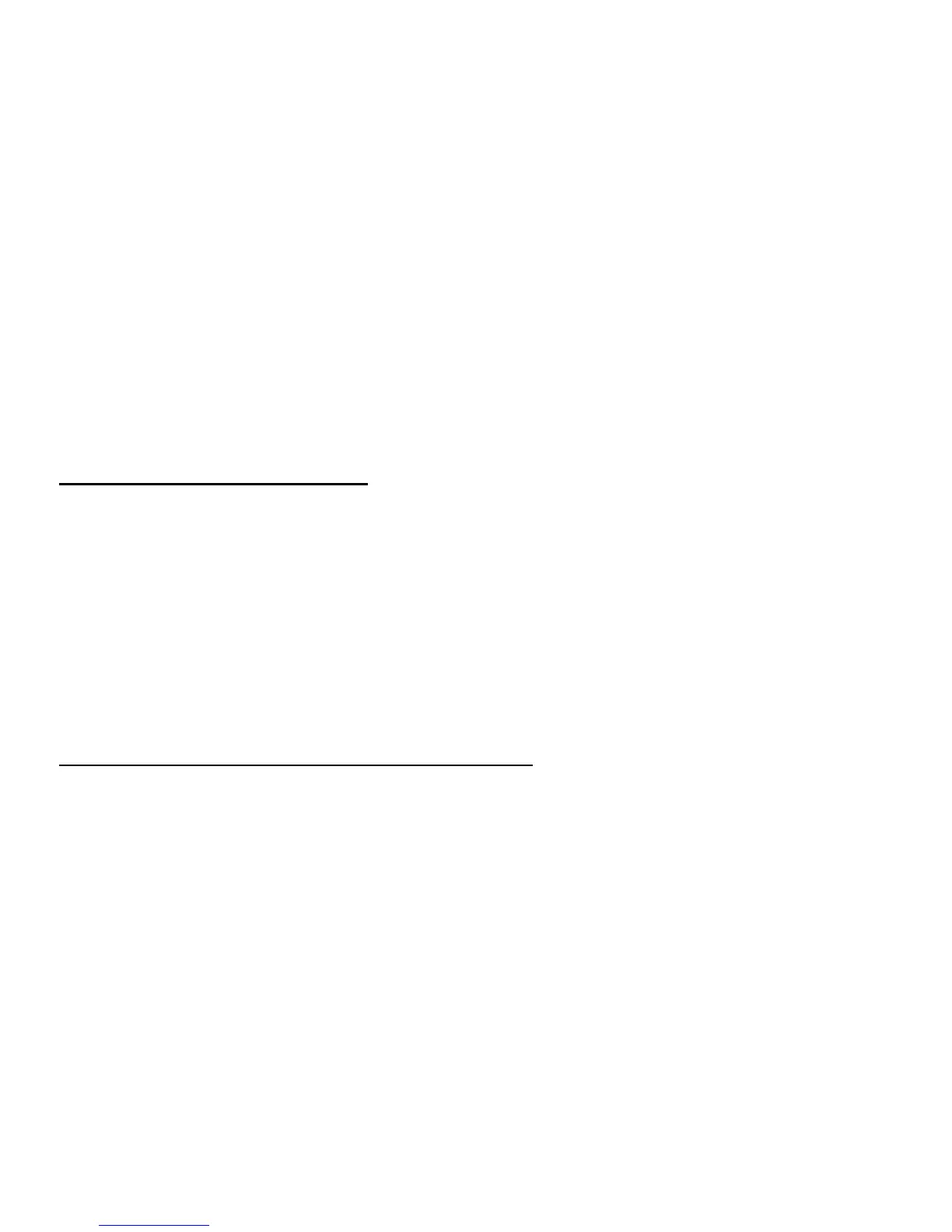64 - Frequently asked questions
If pressing a key does not work, you can restart your computer.
If there is still nothing on the screen, check cables and connections:
• Make sure the monitor is connected to a power outlet and that it is
turned on.
• Make sure that the monitor is correctly connected to the computer.
If these steps do not work, contact your dealer or technical support center
for assistance.
The printer does not work.
Do the following:
• Make sure the printer is connected to a power outlet and that it is turned
on.
• Make sure the printer is correctly connected to the computer.
• For additional information concerning the printer, refer to the printer's
documentation.
No sound comes out from the computer.
Check the following:
• The volume may be muted. Look for the Volume icon on the taskbar. If it
is crossed-out, click on the icon and deselect the Mute option. You can
also press the volume control/mute knob on your USB keyboard to
toggle from mute to sound on.
• If headphones, earphones or external speakers are connected to the
line-out jack of your computer, the internal or built-in speakers are
automatically turned off.
