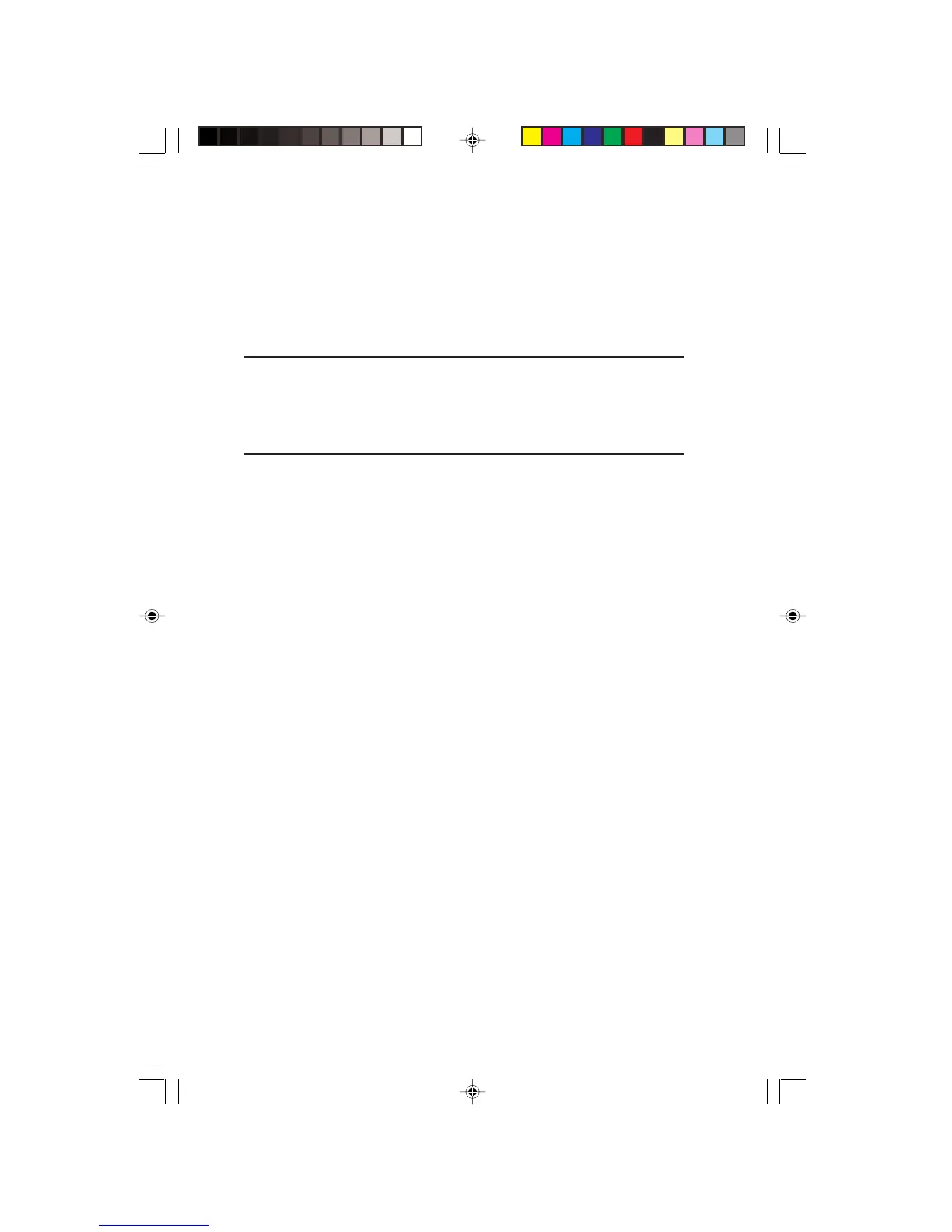14 EV500 User’s Guide
Troubleshooting
If you have problems with your monitor, this troubleshooting section
may help you to identify and fix them.
Important:
Make sure that the monitor has warmed up for approximately
30 minutes before making any judgements about the picture
quality.
No picture
u Make sure the power cord is properly connected to both the back
of the monitor and the wall outlet.
u Make sure the video cable is securely connected to the back of
the computer.
u Make sure the monitor power button in on.
u If the power saving indicator is orange or blinking orange:
• Make sure that the computer is on.
• Make sure that the computer recovers from sleep mode when
you press any key on the keyboard or moves the mouse.
• Check the video connector and the end of the video cable for
any pins that might be bent or pushed in.
• Make sure the video cable is properly connected to the back of
the computer.
• Make sure that the video cable is not damaged.
Picture is scrambled
Refer to page 11 for the recommended setting for your monitor. To
automatically recover the default monitor setting, do the following:
EV500-u5.p65 1999/9/16, PM 05:4114
