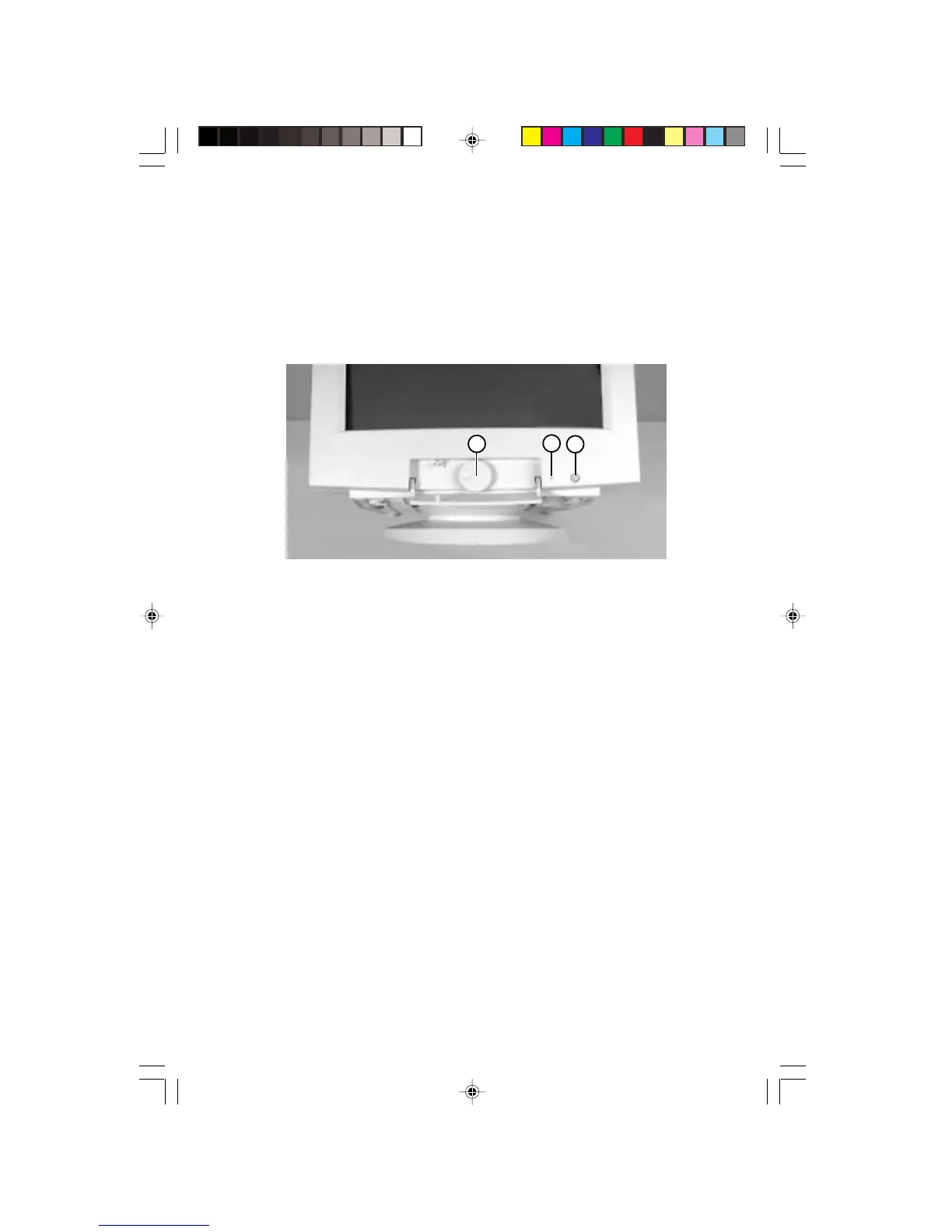9
Adjusting display setting
This monitor features a flywheel control that lets you adjust and save
contrast, brightness, and visual settings for the display image.
A
B
C
A. Flywheel control
B. Power LED
C. Power button
The On Screen Display (OSD) system memorizes any changes you
make to the settings and saves them even if you turn off the monitor.
Adjust the display setting as follows:
1. Press the flywheel control. The main menu appears and the
current display settings appear across the top of the main menu.
2. Rotate the flywheel to highlight an option. The name of the
highlighted option appears in the center of the menu.
3. Press the flywheel control to select the highlighted option, then
rotate the flywheel to adjust it. Some options can only be enabled
or disabled, and some contain additional menus.
4. Repeat Steps 2 and 3 until you have made all your changes.
5. Rotate the flywheel control until Exit is highlighted, then press it to
exit the OSD control system.
Operation
EV500-u5.p65 1999/9/16, PM 05:419
