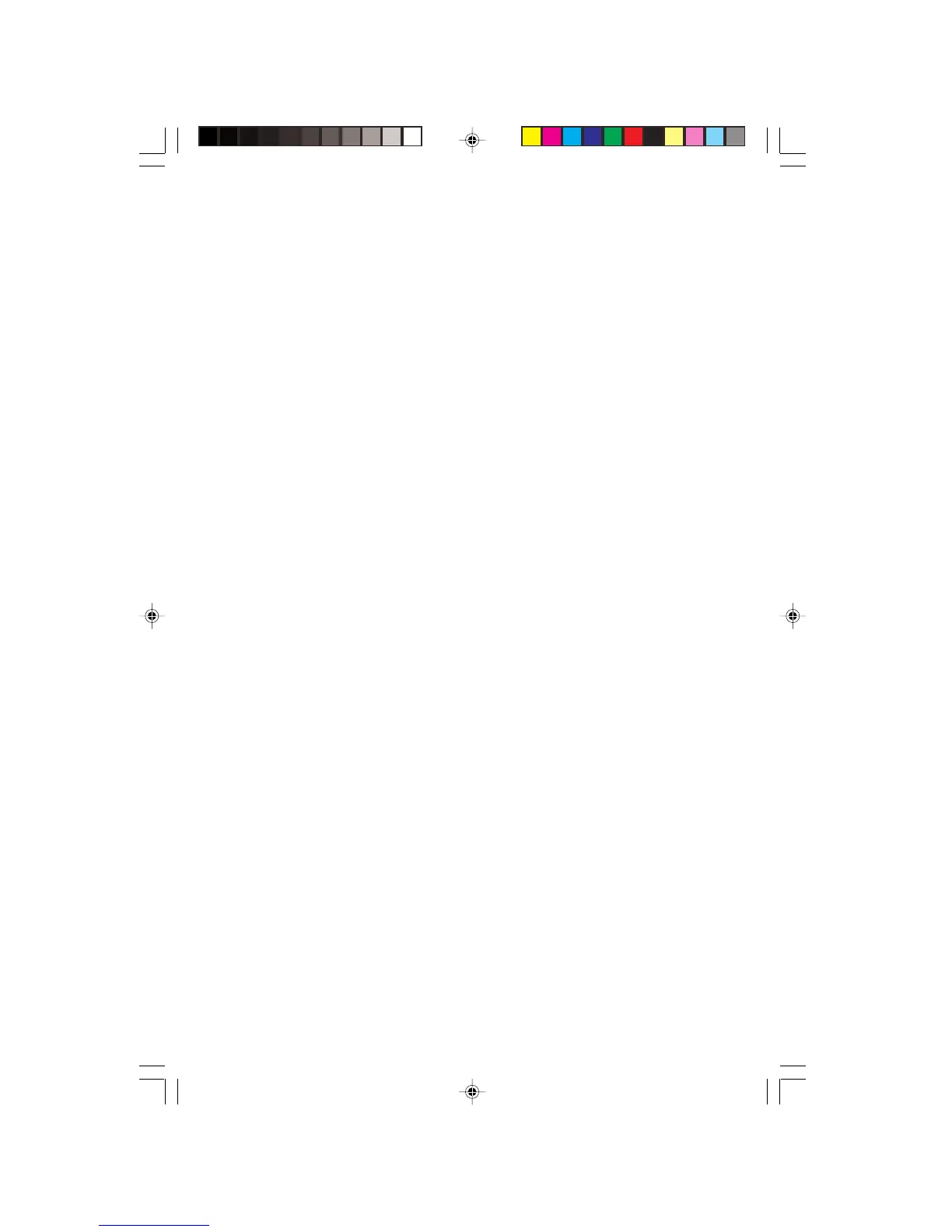15
1. Start the system.
2. Press F8 when the screen display the “Starting Windows 98”
message.
3. Select Safe mode and wait for the system to finish starting up.
This starts Windows 98 in a “safe mode”, which means that
most drivers are not loaded.
4. Click Start, Setting, then Control Panel. The Control Panel
window appears.
5. Double-click the display icon. The display properties window
appears.
6. Click the setting tab.
7. Click Advanced. The Advanced Display Properties window
appears.
8. Click the Monitor tab.
9. Click Change. The Select Device window appears.
10.Select Plug and Play monitor (VESA DDC).
11.Restart Windows.
Display colors are wrong
u Check the video connector and the end of the video cable for any
pins that might be bent or pushed in.
u Make sure the video cable is properly connected to the back of
the computer.
u Make sure that the video cable is not damaged.
u Restart the system (leaving the monitor on).
Troubleshooting
EV500-u5.p65 1999/9/16, PM 05:4115
