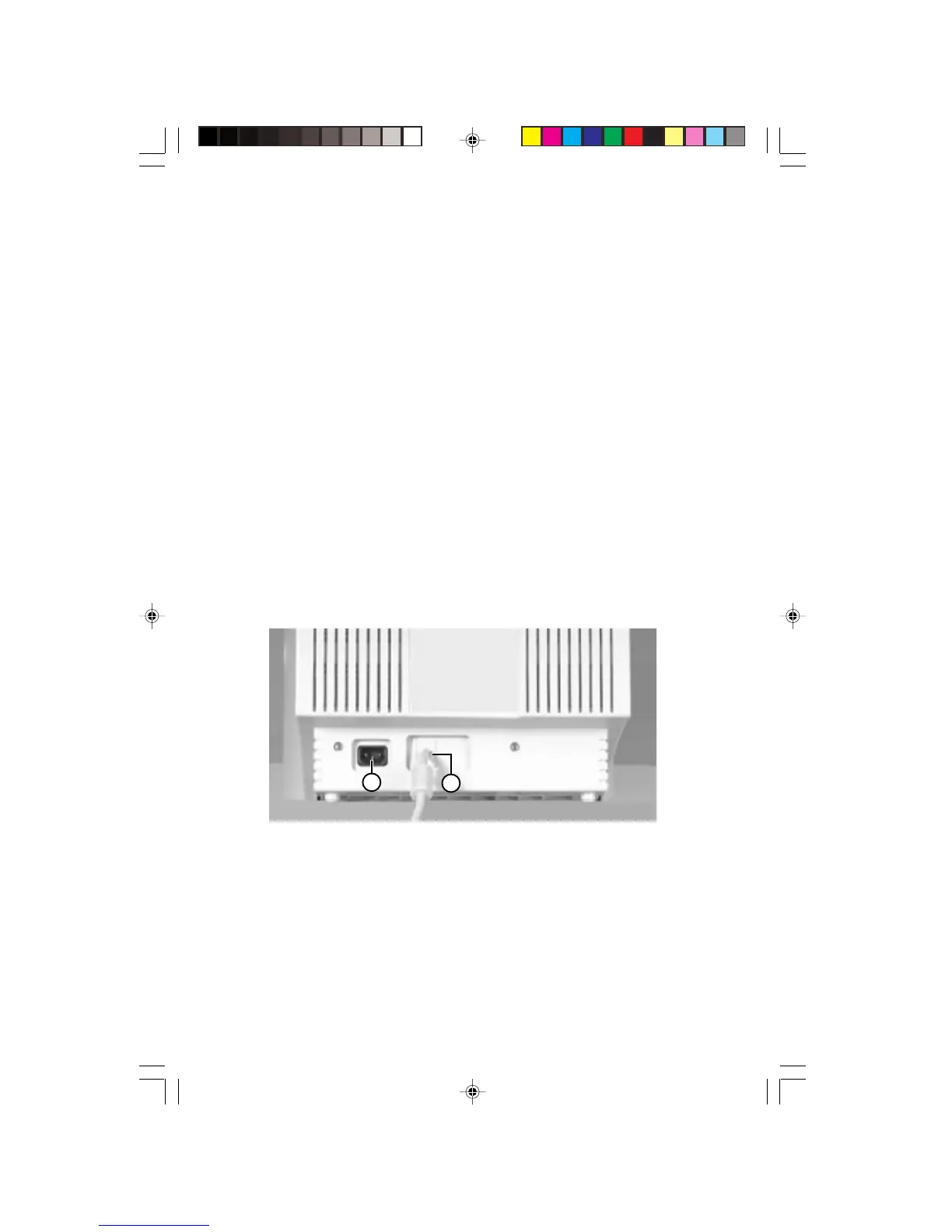6 EV500 User’s Guide
Step 2 - Connect power and signal cables
1. Position the monitor and the computer so that you can easily get
at the back panel of each. Make sure all cables can reach a
properly grounded electrical outlet.
2. Connect the video cable’s blue connector to the matching blue
video card connector on the back of your computer. Ensure that
the “D” shape of the connectors match.
3. Tighten the screws on the video cable connector to keep them
from coming loose and to prevent radio and TV interference.
4. Connect the power cord that came with the monitor to the AC
power connector at the back of the monitor. To maintain
mandatory FCC standards, use only the cord that came with the
monitor.
5. Plug the end of the power cord into a properly grounded electrical
outlet.
A
B
A. AC power connector
B. Attached video cable with blue connector
EV500-u5.p65 1999/9/16, PM 05:416
