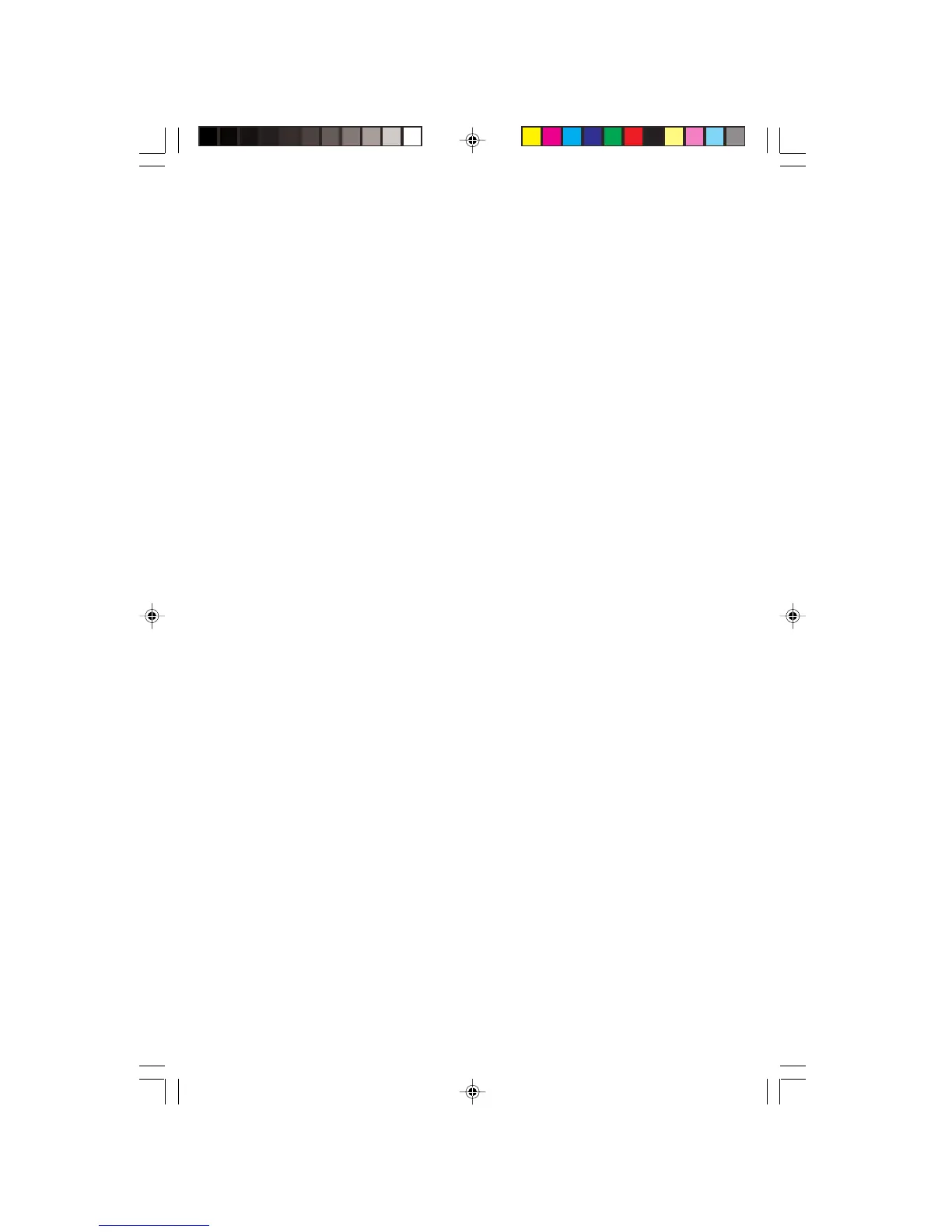16 EV500 User’s Guide
Picture is fuzzy
Adjust the contrast and brightness controls to improve the display
image. Refer to “Adjusting display setting” on page 9.
Picture bounces, jitter, or has waves
Make sure that:
u Non-shielded speakers are not placed too close to the monitor.
u There are no strong magnetic fields close to the monitor.
u The monitor is not positioned too close to another monitor, electric
fan, fluorescent light, metal shelf, or laser printer.
If none of these suggestions solves the problem, try plugging the monitor
into another outlet, preferably one on a different circuit.
Picture has shadows or “ghosts”
u Remove any extension cables or switchboxes.
u Check the video connector and the end of the video cable for any
pins the might be bent or pushed in.
u Make sure the video cable is properly connected to the back of
the computer.
u Make sure that the video cable is not damaged.
Color is not uniform
u Make sure the monitor warms up for at least 30 minutes before
making a final judgement about color uniformity.
u Make sure that:
• Non-shielded speakers are placed too close to the monitor.
• There are no strong magnetic fields close to the monitor.
EV500-u5.p65 1999/9/16, PM 05:4116
