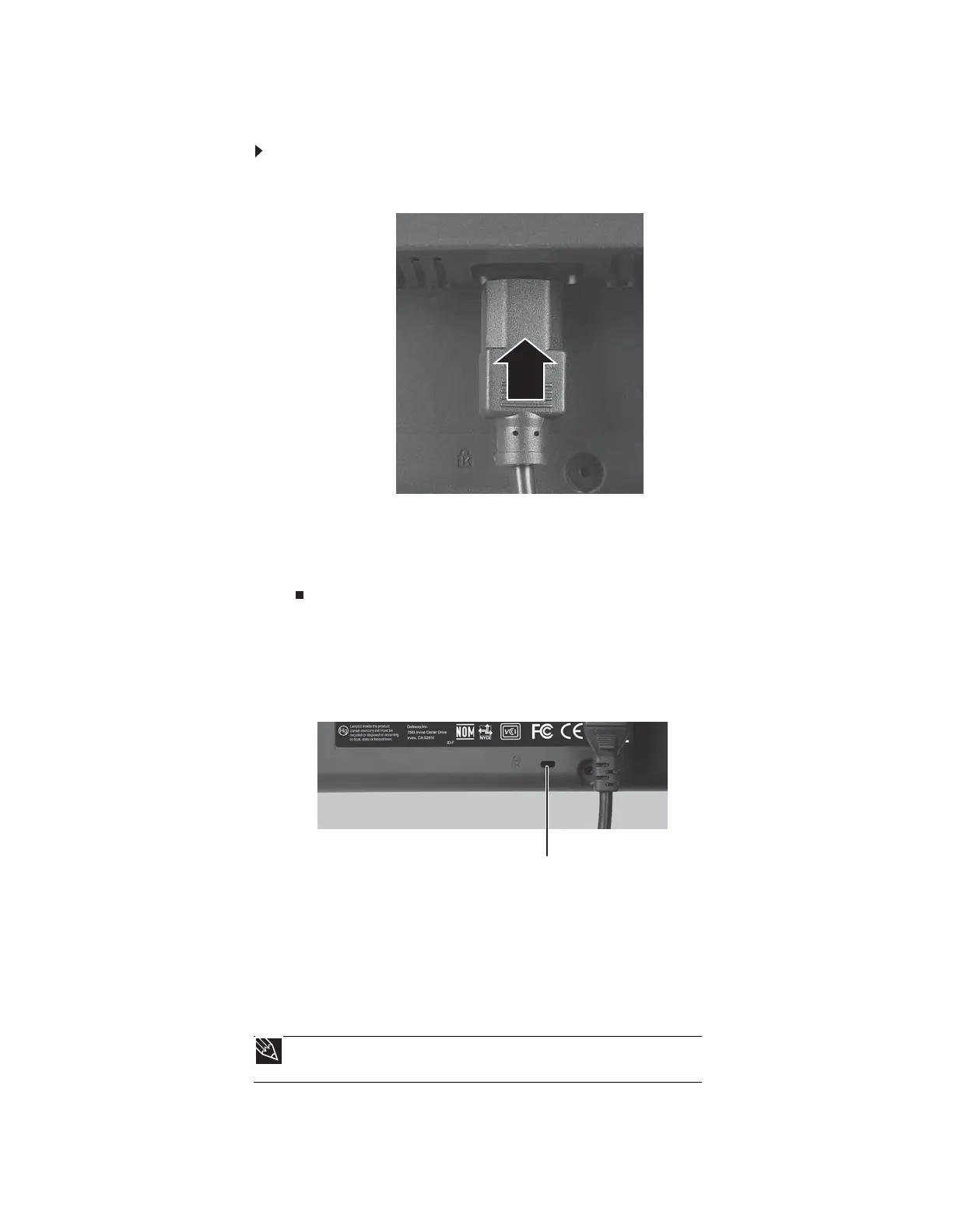www.gateway.com
7
Connecting power
To connect power:
1 Position your monitor so you can reach the back, then connect the power cord to the power
connector under the back of the monitor.
2 Plug the power cord into a correctly grounded power outlet. We recommend using a surge
protector to protect your monitor from voltage spikes.
3 To make sure that the monitor’s power is correctly connected, check the power button
on the front button panel. The power icon on the power button should be glowing purple.
If the power icon is not visible, power is not connected.
Connecting a security cable
You can secure your monitor to your computer desk (or to another heavy object) with a cable
lock. To connect a cable lock, follow the cable lock’s instructions to connect it to the Kensington
lock slot on the back of your monitor (cable lock not included).
Adjusting the stand
Rotating the screen
Tip
To rotate the screen while the optional speaker bar is attached, first tilt the screen
back for more clearance between the speaker bar and the tabletop.
Kensington lock slot
8512114.book Page 7 Friday, January 12, 2007 2:33 PM
