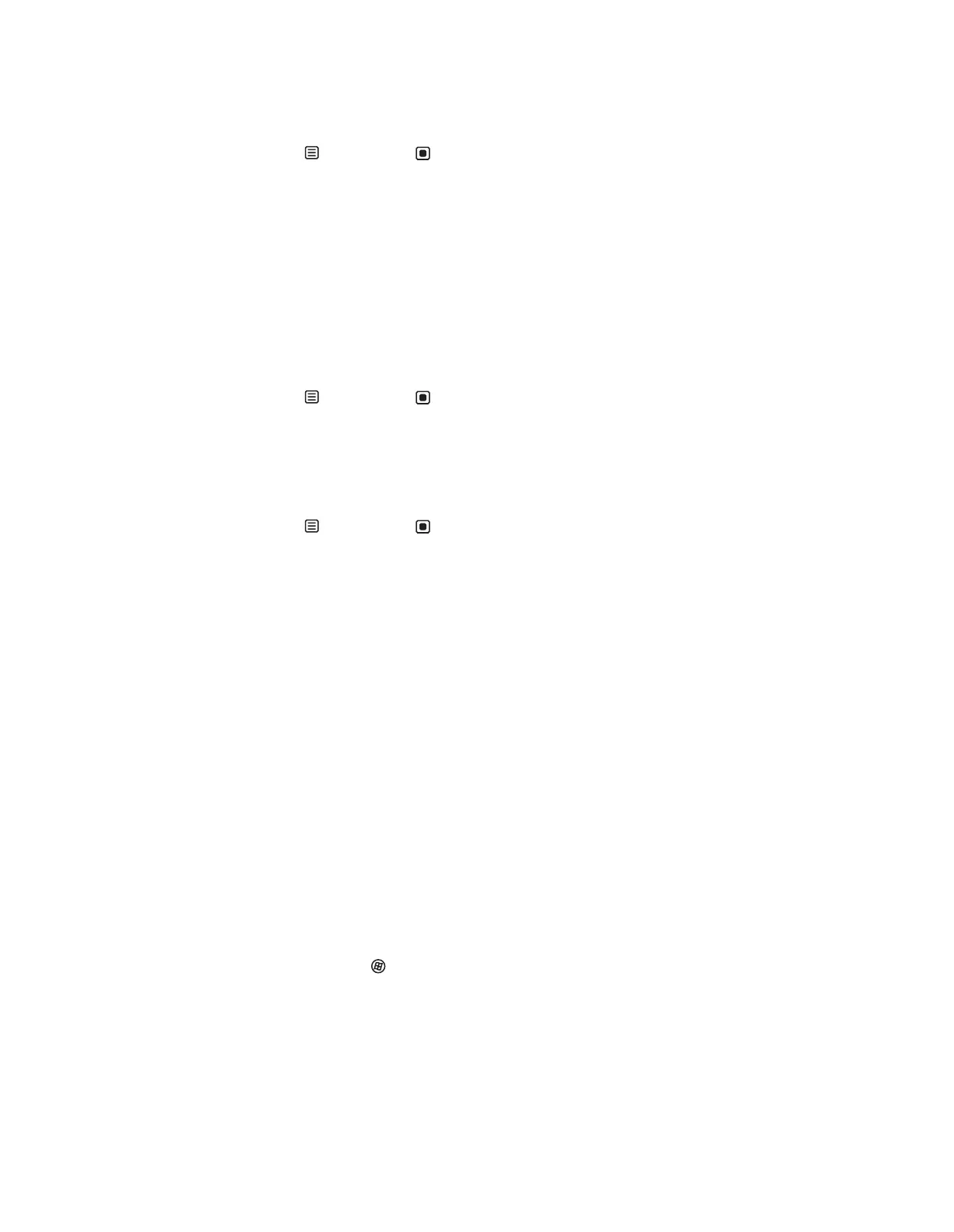CHAPTER 1: Using Your Gateway Flat-Panel Monitor
26
Picture has shadows or “ghosts”
• Press (Menu), then (Auto) to automatically adjust the display image to the
ideal settings.
• Remove any extension cables or switchboxes.
• Make sure that the video cable is connected securely to the back of the monitor and your
computer. For more information about connecting the video cable, see “Connecting the
monitor” on page 2.
• Make sure that the video cable is not damaged.
• Check the end of the video cable for any pins that might be bent or pushed in.
• Make sure that your monitor connection is using the VGA cable that came with your
monitor.
Color is not uniform
• Press (Menu), then (Auto) to automatically adjust the display image to the
ideal settings.
• Make sure that the monitor warms up for at least 30 minutes before making a final
judgment about color uniformity or brightness.
Image is not sized or centered correctly
• Press (Menu), then (Auto) to automatically adjust the display image to the
ideal settings.
• Use the position controls to adjust the image. For instructions on how to adjust the display
image position, see “Adjusting monitor settings” on page 14.
The monitor has pixels that are always dark or too bright
• This condition is normal and inherent in the TFT technology used in active-matrix LCD
screens. Gateway’s inspection standards keep these to a minimum. If you feel these pixels
are unacceptably numerous or dense on your display, contact Gateway Customer Care to
identify whether a repair or replacement is justified based on the number of pixels affected.
Speaker bar does not work
I installed the speaker bar, but no sound is coming out of the speakers.
• Make sure that the speaker bar power cord is plugged into the power connector on the
back of your monitor, and that the monitor is plugged into an AC power outlet.
• Make sure that the speaker bar’s headphone plug (green) is plugged into the headphone
jack on your computer.
• Make sure that the speaker bar is turned on and that the volume is turned up.
• The speaker bar may be using AUX input mode. Press the INPUT button on the speaker
bar until PC is selected, or connect an audio device to the AUX jacks and turn it on.
• Your headphone/speaker jack may have been muted using Windows sound controls. To
check your headphone/speaker mute settings, click the speaker icon in the Windows
taskbar, or click (Start), Control Panel, Sounds and Audio Devices, the Volume tab,
then click Advanced. For optimum volume control using the speaker bar, we recommend
that you set the Windows volume mid-way between the lowest and highest setting.
I want to plug in my headphones, but there is a headphone jack on both sides of the speaker
bar. Which should I use?
• You can use either jack or both jacks at the same time.
8512114.book Page 26 Friday, January 12, 2007 2:33 PM
