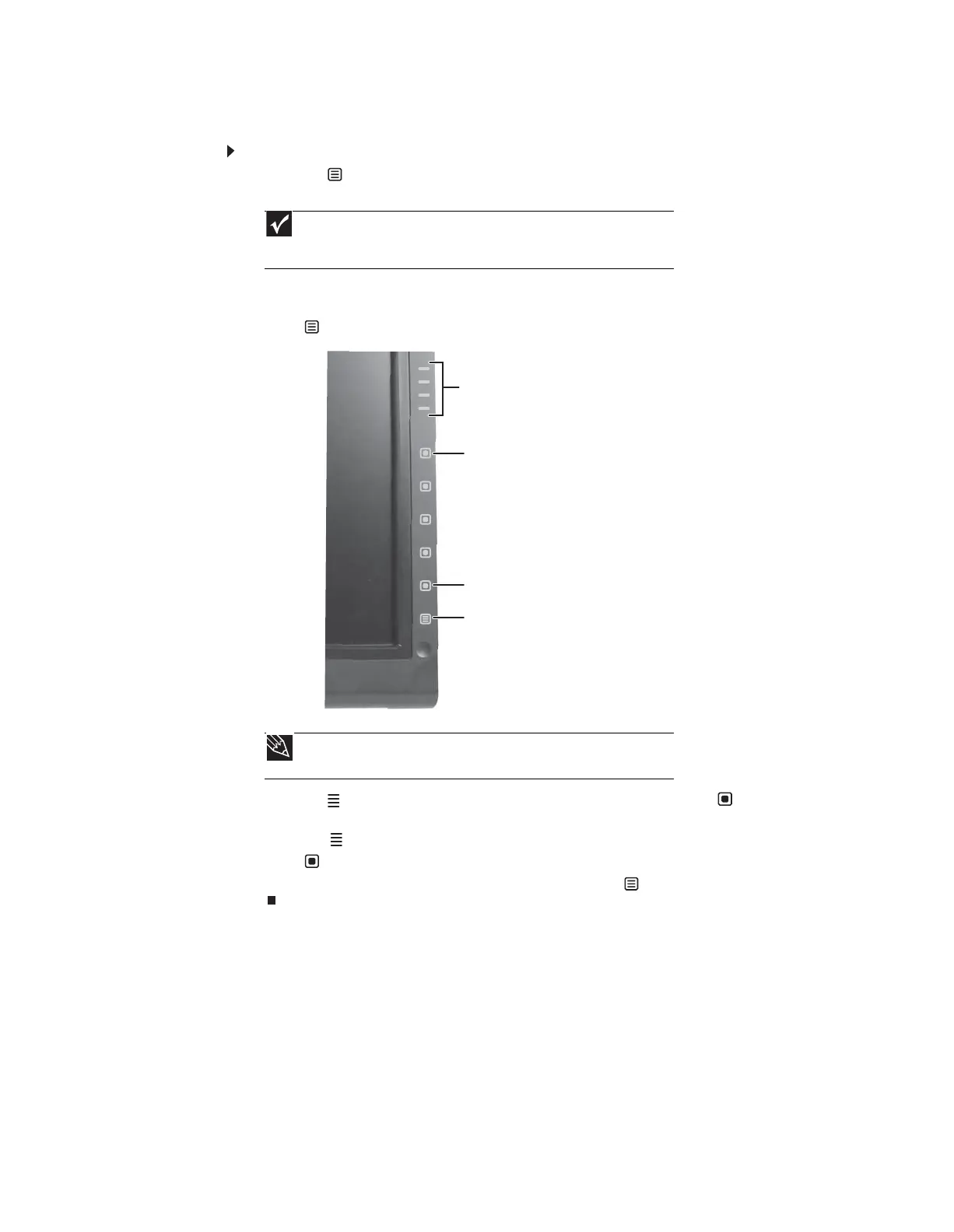CHAPTER 1: Using Your Gateway Flat-Panel Monitor
16
Using the main menu
To use the main menu:
1 Press the (Menu) button on the front of your monitor. The rest of the button icons light
up and the shortcut menu opens.
2 To use a button, lightly touch its icon. For adjusting a setting’s values, you can press and
hold touch buttons as you would conventional buttons.
3 Press (Main Menu). The main menu opens.
4 Press the (Choose Option) buttons to highlight a setting, then press (Select) to open
the selected menu or setting.
5 Press the (Adjust) buttons to adjust the setting or change the option.
6 Press (Back) to return to a previous menu.
7 When you have finished making all adjustments, press (Menu Off) to exit.
Important
The EzTouch menu buttons are very sensitive, and may be “pressed” by
holding your finger just above its surface. To completely “release” a touch button,
make sure that you lift your finger well away from the button.
Tip
While the OSD is active, on-screen labels appear next to the buttons to help
you identify them.
Select
Menu or Menu Off
Choose option or mode, Adjust
setting
Back
8512114.book Page 16 Friday, January 12, 2007 2:33 PM
