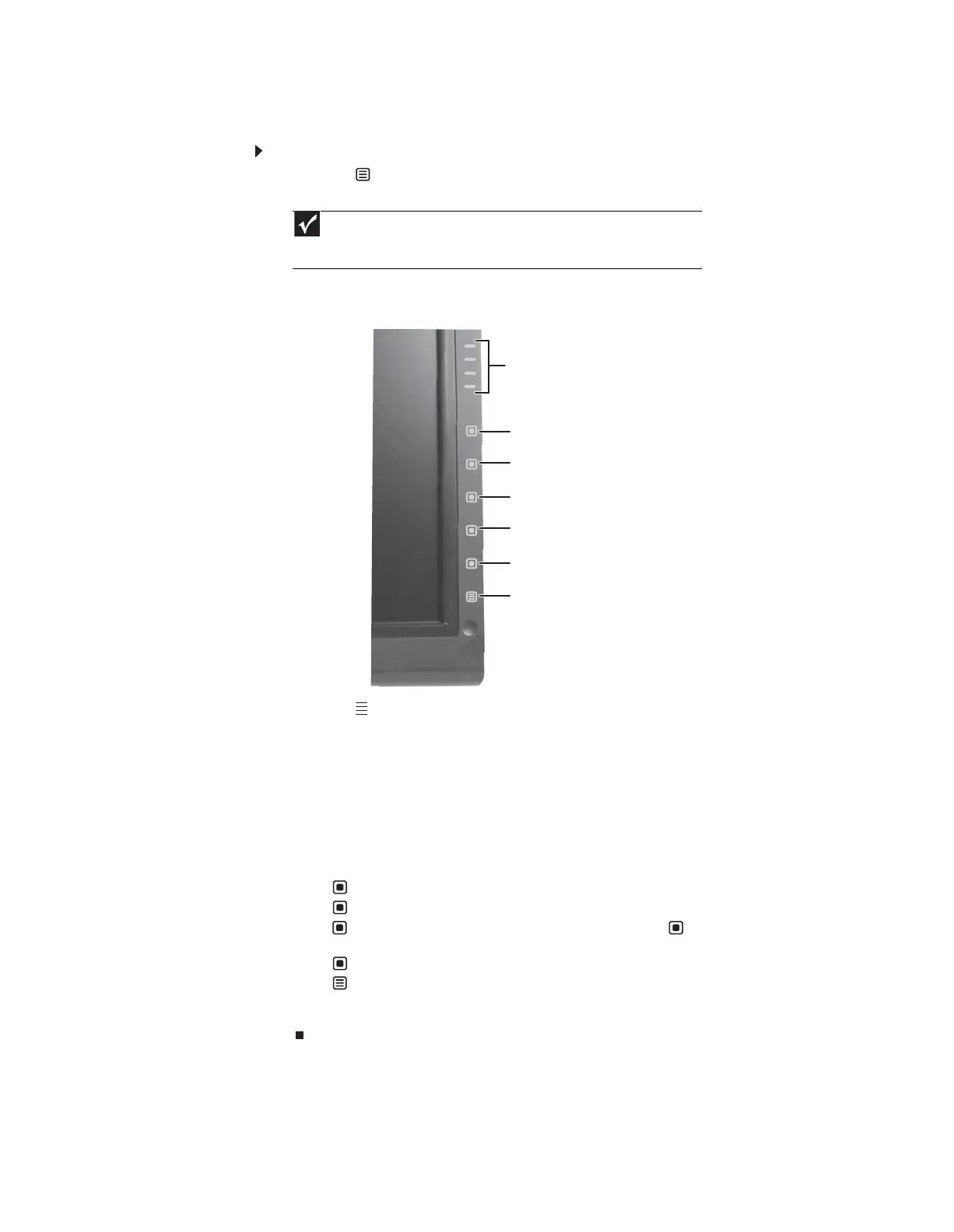www.gateway.com
15
Using the shortcut menu
To use the shortcut menu:
1 Press the (Menu) button on the front of your monitor. The rest of the button icons light
up and the shortcut menu opens.
2 To use an EzTouch menu button, lightly touch its icon. For adjusting a setting’s values, you
can press and hold touch buttons as you would conventional buttons.
• Press the (Theme Select) buttons to cycle through the preset video themes (brightness,
contrast, and temperature configurations):
• User
• Movie
• Game
• Picture
• Web
• Warm
• Cool
• Press (Input Select) to cycle through the available video sources.
• Press (Auto) to automatically adjust your display image to the ideal settings.
• Press (PIP On) to turn on Picture-in-Picture, and press (PIP Settings) to adjust the
PIP position, size, and other advanced PIP settings.
• Press (Cancel) to exit the shortcut menu.
• Press (Main Menu) to open the main menu.
• To turn off the button icons and close the menu, wait about ten seconds without pressing
a button.
Important
The buttons are very sensitive, and may be “pressed” by holding your finger
just above its surface. To completely “release” a touch button, make sure that you
lift your finger well away from the button.
PIP Settings
Input Select
PIP On
Theme Select
Auto
Cancel
Main Menu
8512114.book Page 15 Friday, January 12, 2007 2:33 PM
