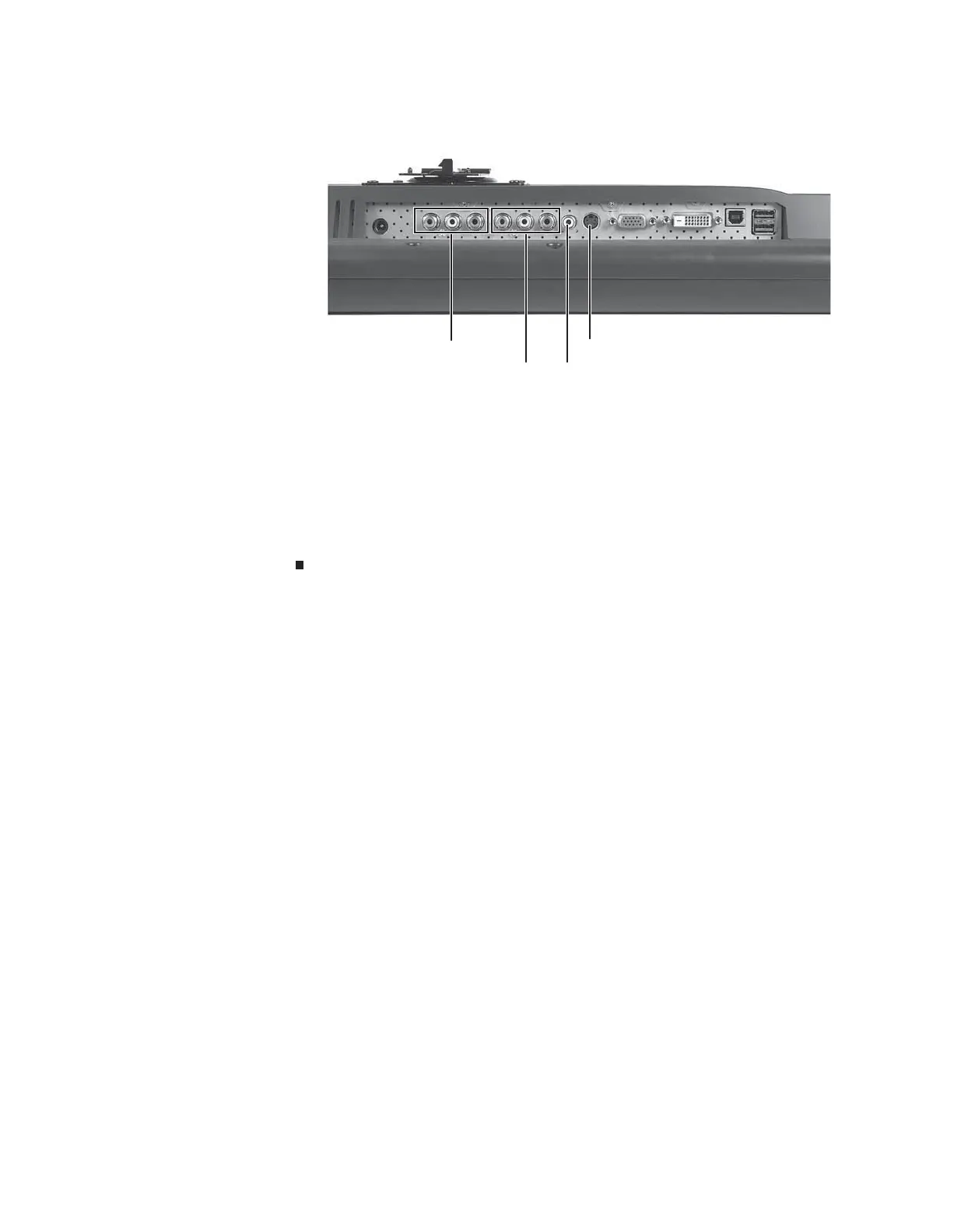www.gateway.com
5
4 Connect other video sources (such as a DVD player, video camera, or receiver) to the
appropriate video jacks on the back of the monitor.
• For basic video quality, connect your video device’s composite video in jack to the
corresponding jack on the back of your monitor. (cable not included)
• For better video quality, connect your video device’s S-Video jack to the corresponding
jack on the back of your monitor. (cable not included)
• For best video quality, connect your video device’s component video (green Y,
blue Pb, and red Pr) jacks to the corresponding jacks on the back of your monitor.
(cables not included)
5 Route the cables through the cable clip on the back of the stand. If you plan on using the
screen in portrait mode, make sure you leave enough slack in the cables for the screen
rotation.
S-Video jack
Component video 2 jacks
Composite video in jackComponent video 1 jacks
8512114.book Page 5 Friday, January 12, 2007 2:33 PM
