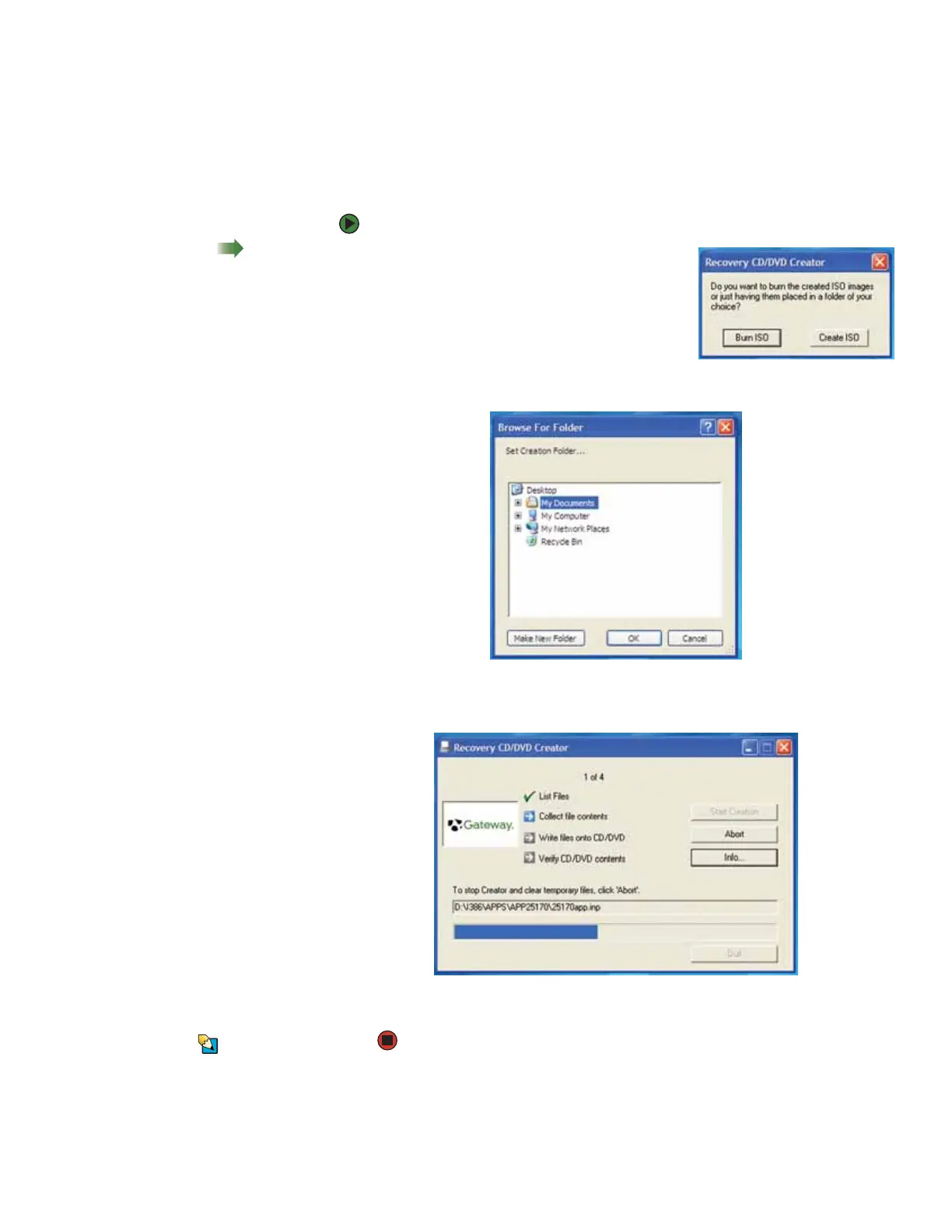Creating recovery discs
www.gateway.com
119
Copying drivers and applications recovery files to a network
You can copy driver and application recovery files to a network location, so you
can burn unlimited sets of drivers and applications recovery discs from a
different computer that has a recordable drive.
To copy drivers and applications recovery files to a network:
Shortcut
Start Ö All Programs Ö System
Recovery Ö Create My Drivers-
Applications CD(s) ÖCreate ISO Ö OK
1 Click Start, All Programs, System
Recovery, then click Create My
Drivers-Applications CD(s). A message
asks you if you want to “Burn ISO” (record
recovery discs) or “Create ISO” (copy the files
to a drive).
2 Click Create ISO, then find the network
location you want to save the driver and application recovery files to.
3 Click OK. The program prepares the recovery files, then copies them to the
location you specified.
4 When you see the message “The Recovery ISO Image has been created
successfully,” click OK. You are done.
Tips & Tricks
Store your recovery (ISO) images in a
folder that indicates which computer the
files are for. For example, store the files for
a Gateway 7200XL in a folder named GW
7200XL Apps Recovery.
To create discs from the files you just copied, see “Creating discs from recovery
files on a network” on page 120.
