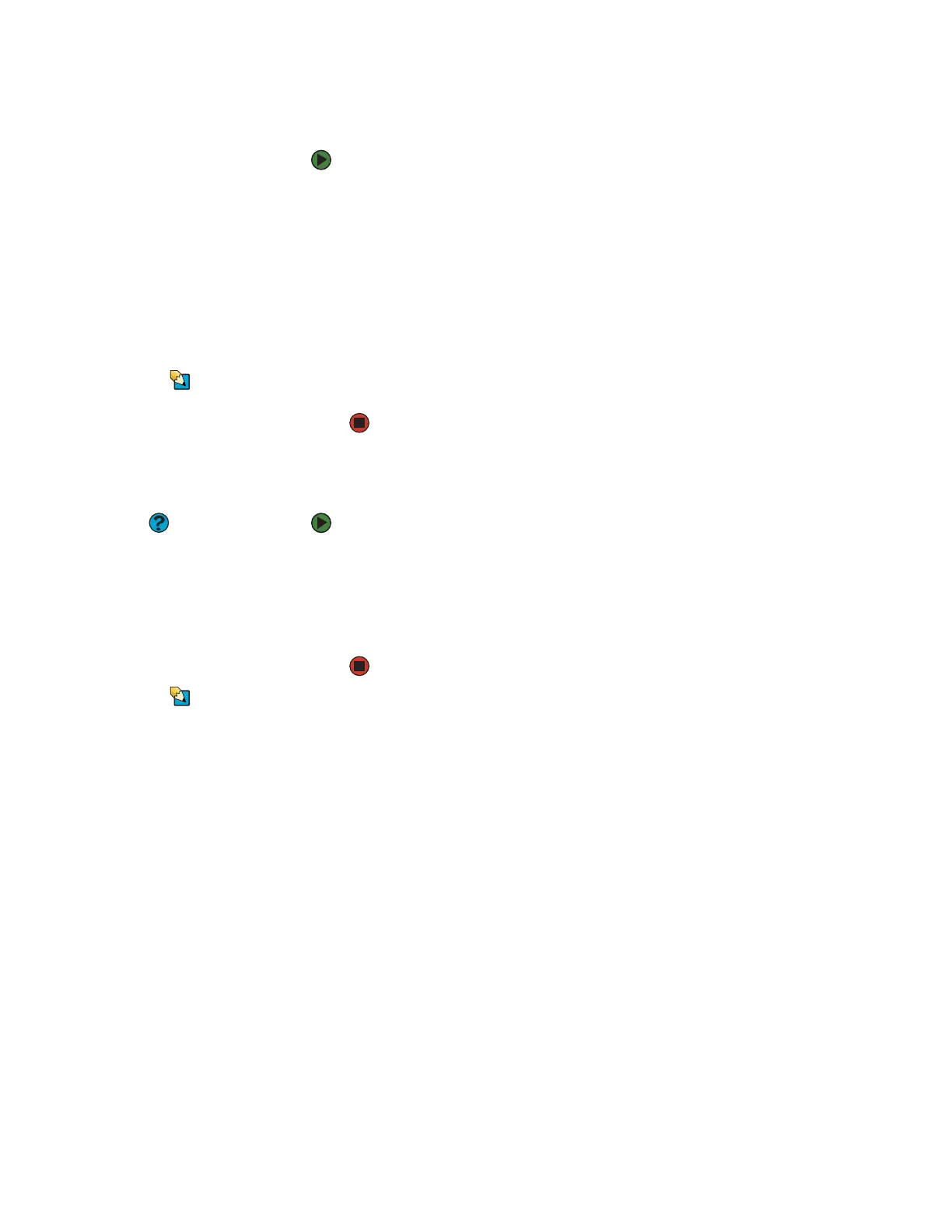CHAPTER 4: Using the Internet www.gateway.com
34
Sending e-mail
To send e-mail using Outlook or Outlook Express:
1 Connect to your Internet service provider.
2 Click Start, then click E-Mail. Your default e-mail program opens.
3 Click New.
4 Type the e-mail address of the recipient you want to send e-mail to in the
To box.
5 Type the subject of your e-mail in the Subject box.
6 Type the e-mail message.
Tips & Tricks
Most e-mail programs let you attach files,
such as photographs, to your e-mail. For
more information, see the help for your
e-mail program.
7 When finished, click Send. Your e-mail is sent over the Internet to the
e-mail address you specified.
Checking your e-mail
Help & Support
For general information about using
e-mail, click Start, then click Help and
Support. Type the keyword e-mail in the
Search box, then click the arrow.
To check your e-mail using Outlook Express:
1 Connect to your Internet service provider.
2 Click Start, then click E-Mail. Your default e-mail program opens.
3 Click Send/Recv.
4 Double-click the message you want to read.
Tips & Tricks
To protect your computer from viruses,
check any e-mail attachments using
McAfee SecurityCenter. For more
information, see “Protecting your
computer from viruses” on page 107.
For more information about managing and organizing your e-mail messages,
see the online help in your e-mail program.
