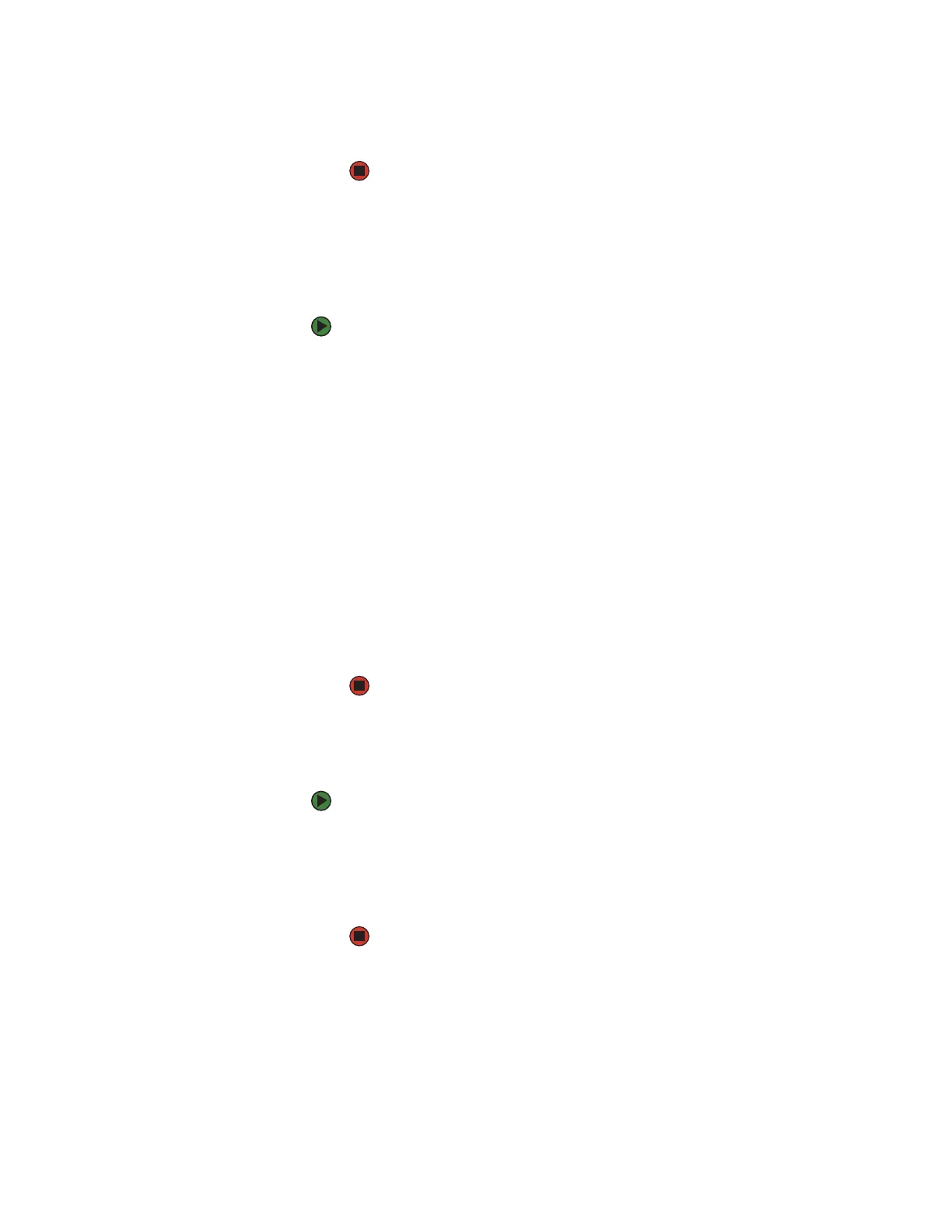CHAPTER 5: Sending and Receiving Faxes www.gateway.com
42
3 Click Delete to cancel the fax.
4 Click Yes .
Automatically canceling a fax
If your computer tried to send a fax and failed to connect to a fax machine, you
can automatically cancel a failed fax.
To automatically cancel a failed fax:
1 Click Start, then click Control Panel. The Control Panel window opens.
2 If your Control Panel is in Category View, click Printers and Other
Hardware. Click View installed printers or fax printers. The Printers and
Faxes window opens.
-OR-
If your Control Panel is in Classic View, double-click the Printers and Faxes
icon. The Printers and Faxes window opens.
3 Right-click Fax, then click Properties. The Fax Properties dialog box opens.
4 Click the Devices tab, then click Properties. The Modem dialog box opens.
5 Click the Cleanup tab.
6 Click to select the Automatically delete failed faxes after check box and
specify the number of days.
7 Click OK.
Receiving and viewing a fax
To receive and view a fax:
1 Click Start, All Programs, Accessories, Communications, Fax, then click
Fax Console. The Fax Console opens. When the Fax Console is open, it
detects incoming faxes and stores them in the Inbox.
2 To view a fax, click Inbox, then double-click the fax you want to view. The
fax viewer opens, where you can view and print the fax.
